Flipper Instructions
A22v2.NA & EU
(North America & EU)
1
Table of Contents
Introduction
Set up:
Step 1. TV ………………………2
Step 2. STB…………………......3
Step 3. Favorite Channel ……..3
Step 4. Dual / Single Mode…….5
TV Only ON/OFF
Step 5. Lock the remote………..5
Other Set up Options
Code Search……………………..7
Learning…………………………..7
Troubleshooting…………………………..7
Code Retrieval………………………….…7
Resetting to Factory Settings…………...7
Common codes:
TV:
Apex 2521
Dynex 0371
Insignia 0371
Magnavox 2321, 1151
Polaroid 2421
Panasonic 2711
RCA 2777
Philips 2321, 1151
Pioneer 0131
Samsung 0531
Seiki 0131
Sharp 2731
Toshiba 1121, 0231, 2861
Vizio 0001
Westinghouse 0531
STB:
Direct TV 0983
Verizon 0684, 0724
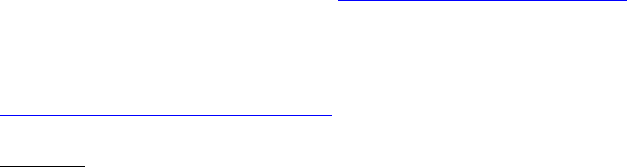
Flipper Instructions
A22v2.NA & EU
(North America & EU)
2
Introduction
Thank you for your purchase of Flipper. Flipper is a two device universal remote control –
it works with all major TVs and Set Top Boxes (STB). Set Top Boxes are cable and
satellite and digital adaptor boxes.
Flipper also works a TV only set up.
When set up, On/Off works both the TV and STB; Volume works the TV; and Channel
works the STB. Flipper can be modified so that On/Off only works the TV.
For customer service, please email Support@FlipperRemote.com. We respond to all
inquiries usually within 24 hours. (except holidays and weekends).
More information, including video tutorials, are available at
www.FlipperRemote.com/Support
Batteries
Flipper uses two AAA batteries. Please use fresh batteries when starting to program.
Flipper uses Flash Memory – settings will be saved when changing batteries.
Set Up
If you receive your TV stations through an STB, please note how your TV is connected to
the STB. This will allow you to reset the TV if you accidentally change your TV’s
channel during set up. Newer TVs are connected via an “Input,” such as HDMI 1 or 2, or
Video 1 or 2. Older TVs are usually set to a specific channel, such as 3 or 4.
Flipper has three set up methods: Direct Code Entry, Automatic Code Search, and
Learning. We suggest Direct Code Entry. Please see Other Set Up Methods for Automatic
Code Search and Learning.
Step 1: TV
Flipper is preset to many TVs with code 0001. To test, press and release TV – the light
will flash once. Test the volume and on/off. If Flipper works your device, go to STB. If
not, continue:
1. Locate the 4-digit code for your TV in the TV code list.
Flipper Instructions
A22v2.NA & EU
(North America & EU)
3
2. Press and hold TV until the light turns turn solid.
3. Enter the first code for your device. If the code was entered correctly, the light
turns off.
4. Test On/Off and Volume.
5. If Flipper works the TV, then go to Step 2 to set STB.
6. If Flipper does not work the TV, try the next code. It may take several codes to
find one that works.
Note: If you are unable to find a working code, see Other Set Up Options.
Note: If the red light does not flash as it should, please see Troubleshooting.
Step 2: STB
If using Flipper as TV only, skip STB set up.
Flipper is pre-set to most Motorola STBs. To test, press and release STB once, and check
the Channel function. If your device works, go to the next Step. If not, continue:
1. Locate the 4-digit code for your STB in the STB code list. Codes are usually listed
by device brand, not cable provider.
2. Press and hold STB until the light turns solid.
3. Enter the first code for your device. If the code was entered correctly, the light
turns off.
4. Test the Channel. If Flipper works the STB, then continue to the next step.
5. If Flipper does not work the STB, try the next code. It may take several codes to
find one that works.
Note: If you are unable to find a working code, see Other Set Up Options.
Note: If the red light does not flash as it should, please see Troubleshooting.
Step 3: Favorite Channel Set Up
Flipper will either scroll through all available channels, or you can program in up to 25
Favorites. If you do not want to set up a Favorites list, go to Step 4.
In Favorite Channel Mode, Channel Up/Down scrolls through your Favorites; the 0-9
buttons work as normal.
Note: When advancing through favorites, let the channel change before pressing the
button again.
Flipper Instructions
A22v2.NA & EU
(North America & EU)
4
Adding Channels
Make a list of channels you want to save. Channels work in the order entered. For
instance, if you enter 2, 5, 1, and 8, Favorites scroll through in that order.
Channel Format
STBs use a three or four digit channel entry system. Enter channels as you normally
would for your STB.
The instructions below assume you receive channels through an STB box (cable / satellite).
If using Flipper as TV only, use the TV button instead of STB.
1. Press and hold STB and ADD at the same time until the light turns solid.
2. Enter the first channel followed by the ADD button, then enter the next channel
followed by the ADD button, then enter the next channel, etc.
Example: 7-ADD; 4-4-ADD; 1-1-0- ADD; for channels 7, 44, 110.
Options:
“Enter” button: Some STBs may chance channels faster by using an “Enter” button.
In Flipper, the STB Enter function is stored in Mute. (Flipper does not have
“enter” for TVs). The only way to know if this is working for your device is trial
and error.
Example: 7-Mute (Enter)-ADD; 4-4-Mute-ADD; 4-0-2-Mute-ADD, for channels
7,44, 402.
0’s as placeholders: If your STB does not use an Enter button, then 0’s may be
used as placeholders. For example: 0-7-ADD; 0-4-4-ADD; 1-1-0-ADD, 0418 for
channels 7, 44, 110, 418.
3. Once Favorites are programmed, press and release the STB button to exit.
4. Test by scrolling through the list with the Channel Up/Down. You may need to scroll
through twice for all Favorites to appear.
5. To add additional channels at any time, repeat these instructions.
6. Press and release ADD once to enter Dual Mode
Note: You may wish to try 5 channels at first, then test, to make sure the format is
correct.
Deleting Channels:
To delete channels from your Favorites, press and hold the STB (or TV) and DEL at the
same time until the light turns solid, then enter the channel you want to delete, followed by
DEL. For example: 4-4-DEL to delete channel 44.
Flipper Instructions
A22v2.NA & EU
(North America & EU)
5
Switching Between Favorites and Regular:
Press and hold ADD and Dash “-“ at the same time until the light flashes twice and turns
off.
Step 4: Dual Mode
In Dual Mode, On/Off works both the TV and STB; Channel Up/Down and the 0-9
keypad works the STB; and Volume works the TV. For best operation, make sure that the
TV and STB are in close proximity to one another.
1. To Enter “Dual Mode,” press and release ADD. The light will flash once.
2. To Exit Dual Mode, press either STB or TV, depending on which device you want
to control.
TV Only On/Off:
You may wish to keep the STB on all the time to avoid the possibility that one device
will turn on while the other device stays off.
Press and hold ADD until the light turns solid, then enter 999.
To return to Dual on/off, press and hold ADD until the light turns solid, and enter 998.
Step 5: Lock the Remote Control
Locking Flipper deactivates the set up buttons to avoid reprogramming by accident. If you
do not want to lock, set-up is complete.
Dual Mode:
1. Lock: Press and hold ADD until the light turns solid, then enter 955. The light
blinks out.
2. Unlock: Press and hold ADD until the light turns solid, then enter 956. The light
blinks out.
TV Only Mode:
Use TV instead of ADD.
Other Set-up Options
There may be instances where your device is not in the code list, or you prefer to search for
a code rather then enter it manually.
Automatic Code Search
Start with the TV and STB on. Code search sends codes from the database to your TV or
STB to search for a match. When the device turns off, a match is found.
Flipper Instructions
A22v2.NA & EU
(North America & EU)
6
1. Press and hold TV until the light turns solid, if searching for a TV code. (Use STB if
searching for a STB code.)
2. Press and release On/Off. The light will flash, sending 10-15 codes to the TV. The
light turns solid when the batch is done.
3. If your TV turns off, then a working code is in that group. If the TV did not turn off,
repeat the process. It may take 15-20 cycles to go through the database.
4. If the TV turns off, wait until the light stops flashing.
5. Then press and release the Channel Down button to send one code at a time until the
TV turns back on. Go slowly to allow time for the TV to turn on before pressing again.
6. Once the TV turns back on, press and release TV (or STB). Test other functions.
Note: Some devices share partial code sets with other devices, so it is possible that not
all functions work. If this happens, repeat the process until the correct code controls all
your device’s functions.
Flipper Instructions
A22v2.NA & EU
(North America & EU)
7
Learning Set Up:
Flipper can “learn” (copy) the IR signals from your existing remote control. Each button is
programmed separately. When learning TV signals, use the TV button; when learning
STB functions, use the STB button.
It is helpful to do this procedure in low light, away from the TV or a light bulb. Light can
interfere with the IR signal. Flipper’s Learning IR bulb is the right side bulb.
1. Place both Flipper and your device remote on a table with the tops facing one another.
2. On Flipper, press and hold TV and On/OFF at the same time until the light starts to
flash. Release the buttons.
3. Press and release the key on Flipper that you want to copy, for example, Volume Up.
The light will turn solid.
4. Press and hold same key from your existing device remote until the light on Flipper
starts flashing. Once blinking, the learning process for that key is done.
5. Keep repeating step 1-4 until you learn all the keys you want.
6. Press TV to exit.
7. Check the buttons to see if they learned to correct signal. If not, repeat the process as
needed until all buttons learn the desired function. It may take a few tries to learn all
signals.
Troubleshooting
Make sure Flipper is unlocked: press and hold ADD until the light turns solid, then enter
956. The light will blink out if locked. Also check TV and STB, as Flipper can be locked
in any mode. Sometimes lock Flipper, then unlock.
Code Retrieval
This feature lets you retrieve the code if using code search.
1. Press TV (or STB) and then 1, and release both. Count the flashes – this is the first
digit. Note: If the light does not flash, the digit is zero.
2. Press TV and then 2, and release both. Count the flashes - this is the second digit;
3. Press TV and then 3, and release both. Count the flashes - this is the third digit.
Reset to factory settings
Make sure Flipper is unlocked. Press and hold the ADD button until the light turns solid,
then enter 954. The light will flash out.
