
Data Size: B6L (182 mm x 128 mm)
Book Size: B6L (182 mm x 128 mm)
ENGLISH
FRANÇAIS
ESPAÑOL
B5A-3092-00 [K]
KD-T915BTS / KD-T910BTS / KD-TD91BTS / KD-T91MBS/
KD-T711BT / KD-T710BT / KD-TD71BT / KD-SR86BT
CD RECEIVER
INSTRUCTION MANUAL
RÉCEPTEUR CD
MANUEL D’INSTRUCTIONS
RECEPTOR CON CD
MANUAL DE INSTRUCCIONES
For customer Use:
Enter below the Model No. and Serial No. which are
located on the top or bottom of the cabinet. Retain this
information for future reference.
Model No.
Serial No.
JS_JVC_KD_T915BTS_K_C.indd 1JS_JVC_KD_T915BTS_K_C.indd 1 7/18/2019 1:57:21 PM7/18/2019 1:57:21 PM

Data Size: B6L (182 mm x 128 mm)
Book Size: B6L (182 mm x 128 mm)
i
CAUTION
Use of controls or adjustments or performance of procedures other than those specified herein may
result in hazardous radiation exposure.
In compliance with Federal Regulations, following are reproductions of labels on, or inside the product
relating to laser product safety.
JVCKENWOOD Corporation
2967-3, ISHIKAWA-MACHI,
HACHIOJI-SHI, TOKYO, JAPAN
THIS PRODUCT COMPLIES WITH DHHS RULES 21CFR
SUBCHAPTER J IN EFFECT AT DATE OF MANUFACTURE.
Location : Top Plate
FCC CAUTION
Changes or modifications not expressly approved by the party responsible for compliance could void the
user’s authority to operate the equipment.
NOTE: This equipment has been tested and found to comply with the limits for a Class B digital device,
pursuant to part 15 of the FCC Rules. These limits are designed to provide reasonable protection against
harmful interference in a residential installation. This equipment generates, uses and can radiate radio
frequency energy and, if not installed and used in accordance with the instructions, may cause harmful
interference to radio communications. However, there is no guarantee that interference will not occur
in a particular installation. If this equipment does cause harmful interference to radio or television
reception, which can be determined by turning the equipment off and on, the user is encouraged to try
to correct the interference by one or more of the following measures:
– Reorient or relocate the receiving antenna.
– Increase the separation between the equipment and receiver.
– Connect the equipment into an outlet on a circuit different from that to which the receiver is
connected.
– Consult the dealer or an experienced radio/TV technician for help.
CALIFORNIA, USA ONLY
This product contains a CR Coin Cell Lithium Battery which contains Perchlorate Material—special
handling may apply. See www.dtsc.ca.gov/hazardouswaste/perchlorate
Información acerca de la eliminación de equipos eléctricos y electrónicos al final de la vida
útil (aplicable a los países que hayan adoptado sistemas independientes de recogida de
residuos)
Los productos con el símbolo de un contenedor con ruedas tachado no podrán ser
desechados como residuos domésticos. Los equipos eléctricos y electrónicos al final
de la vida útil, deberán ser reciclados en instalaciones que puedan dar el tratamiento
adecuado a estos productos y a sus subproductos residuales correspondientes.
Póngase en contacto con su administración local para obtener información sobre el
punto de recogida más cercano. Un tratamiento correcto del reciclaje y la eliminación
de residuos ayuda a conservar los recursos y evita al mismo tiempo efectos
perjudiciales en la salud y el medio ambiente.
Informação sobre a eliminação de pilhas
Este produto não deve ser eliminado como lixo doméstico geral. Devolva a pilha usada ao revendedor ou
entidade autorizada para que a mesma seja devolvida ao fabricante ou importador.
A reciclagem e a eliminação de lixo de maneira apropriada ajudarão a conservar os recursos naturais ao
mesmo tempo que prevenirão os efeitos prejudicais à nossa saúde e ao meio ambiente.
Supplier's Declaration of Conformity
Trade Name: JVC
Products: CD RECEIVER
Model Name: KD-T915BTS/KD-T910BTS/KD-TD91BTS/KD-T91MBS/KD-T711BT/
KD-T710BT/KD-TD71BT/KD-SR86BT
Responsible Party: JVCKENWOOD USA CORPORATION
2201 East Dominguez Street, Long Beach, CA 90810, U.S.A.
PHONE: 310 639-9000
THIS DEVICE COMPLIES WITH PART 15 OF THE FCC RULES. OPERATION IS SUBJECT TO THE FOLLOWING
TWO CONDITIONS:
(1) THIS DEVICE MAY NOT CAUSE HARMFUL INTERFERENCE, AND
(2) THIS DEVICE MUST ACCEPT ANY INTERFERENCE RECEIVED, INCLUDING INTERFERENCE THAT MAY
CAUSE UNDESIRED OPERATION.
JS_JVC_KD_T915BTS_K_C.indd iJS_JVC_KD_T915BTS_K_C.indd i 7/18/2019 1:57:58 PM7/18/2019 1:57:58 PM

Data Size: B6L (182 mm x 128 mm)
Book Size: B6L (182 mm x 128 mm)
ii
CAUTION
This equipment complies with FCC/IC radiation exposure limits set forth for an uncontrolled
environment and meets the FCC radio frequency (RF) Exposure Guidelines and RSS-102 of the IC radio
frequency (RF) Exposure rules. This equipment should be installed and operated keeping the radiator at
least 20 cm or more away from person’s body.
ATTENTION
Cet équipement est conforme aux limites d’exposition aux rayonnements énoncées pour un
environnement non contrôlé et respecte les règles les radioélectriques (RF) de la FCC lignes directrices
d’exposition et d’exposition aux fréquences radioélectriques (RF) CNR-102 de l’IC. Cet équipement doit
être installé et utilisé en gardant une distance de 20 cm ou plus entre le radiateur et le corps humain.
IC (Industry Canada) Caution
This device contains licence-exempt transmitter(s)/receiver(s) that comply with Innovation, Science
and Economic Development Canada’s licence-exempt RSS(s). Operation is subject to the following two
conditions:
1. This device may not cause interference.
2. This device must accept any interference, including interference that may cause undesired
operation of the device.
Attention de ‘IC (Industrie Canada)
L’émetteur/récepteur exempt de licence contenu dans le présent appareil est conforme aux CNR
d’Innovation, Sciences et Développement économique Canada applicables aux appareils radio exempts
de licence. L’exploitation est autorisée aux deux conditions suivantes :
1. L’appareil ne doit pas produire de brouillage.
2. L’appareil doit accepter tout brouillage radioélectrique subi, même si le brouillage est susceptible
d’en compromettre le fonctionnement.
Para cumplimiento de la IFT:
“La operación de este equipo está sujeta a las siguientes dos condiciones:
(1) es posible que este equipo o dispositivo no cause interferencia perjudicial y
(2) este equipo o dispositivo debe aceptar cualquier interferencia, incluyendo la que pueda causar su
operación no deseada”
Contains Bluetooth Module FCC ID: ZWY88112
IC ID: 12033A-88112
This transmitter must not be co-located or operated in conjunction with any other antenna or
transmitter.
SOFTWARE LICENSE AGREEMENT
The software embedded in the Product (hereinafter the "Licensed Software") provided by Licensor is
copyrighted to or sublicensable by the Licensor, and this Agreement provides for the terms and conditions
which Users shall follow in order to use the Licensed Software.
The User shall use the Licensed Software by agreeing with the terms of this Software License Agreement.
This Agreement shall be deemed completed at the time the User (hereinafter the "User") initially used the
Product in which the "Licensed Software" is embedded.
The Licensed Software may include the software which has been licensed to the Licensor directly or
indirectly from any third party. In such case, some third parties require the Users to follow their conditions
for use separately from this Software License Agreement. Such software shall not be subject to this
Agreement, and the Users are urged to read the "Important Notice concerning the Software" to be provided
separately below.
Article 1 General Provision
The Licensor shall grant to the User a non-exclusive and non-transferable (other than the exceptional case
referred to in Article 3, Paragraph 1) licensed to use the Licensed Software within the country of the User.
(the country where the User bought the Product (hereinafter the "Country")
Article 2 License
1. The license granted under this Agreement shall be the right to use the Licensed Software in the
Product.
2. The User shall not duplicate, copy, modify, add, translate or otherwise alter, or lease the Licensed
Software and any related documents, whether in whole or in part.
3. The use of the Licensed Software shall be limited to personal purpose, and the Licensed Software shall
not be distributed, licensed or sub-licensed whether it is for commercial purpose or not.
4. The User shall use the Licensed Software according to the directions described in the operation
manual or help file, and is prohibited to use or duplicate any data in a manner violating the Copyright
Law or any other laws and regulations by applying whole or a part of the Licensed Software.
Article 3 Conditions for Grant of License
1. When the User transfers the Product, it may also transfer the license to use the Licensed Software
embedded in the Product (including any related materials, updates and upgrades) on condition that
no original, copies or related materials continue in the possession of the User, and that the User shall
cause the transferee to comply with this Software License Agreement.
2. The User shall not carry out reverse engineering, disassembling, decompiling or any other code
analysis works in connection with the Licensed Software.
JS_JVC_KD_T915BTS_K_C.indd iiJS_JVC_KD_T915BTS_K_C.indd ii 6/27/2019 3:49:49 PM6/27/2019 3:49:49 PM

Data Size: B6L (182 mm x 128 mm)
Book Size: B6L (182 mm x 128 mm)
iii
Article 4 Right pertaining to the Licensed Software
Any and all copyrights and other rights pertaining to the Licensed Software and related documents
shall belong to the Licensor or the original holder of the right who granted to the Licensor the license or
sublicense for the Licensed Software (hereinafter the "Original Rightholder"), and the User shall not be
entitled to any right other than the license granted hereunder, in respect of the Licensed Software and any
related documents.
Article 5 Indemnification of Licensor
1. Neither the Licensor nor the Original Rightholder shall be liable for any damage incurred by the User
or any third party due to the exercise of the license granted to the User under this Agreement, unless
otherwise restricted by law.
2. The Licensor will offer no guarantee for the merchantability, convertibility and consistency with
certain objective of the Licensed Software.
Article 6 Liability to Third Party
If any dispute has arisen with any third party due to an infringement upon a copyright, patent or any
other intellectual property right that was caused by the User's use of the Licensed Software, the User shall
settle such dispute at its own cost and hold the Licensor and the Original Rightholder harmless from any
inconvenience it may cause.
Article 7 Confidentiality
The User shall keep the confidentiality of such portion of the Licensed Software, related documents thereof
or any other information to be granted under this Agreement, as well as the conditions of this Agreement
as has not yet entered the public domain, and shall not disclose or divulge the same to any third party
without approval of the Licensor.
Article 8 Termination
In case the User falls under any of the events described in the following items, the Licensor may
immediately terminate this Agreement or claim that the User compensates for the damage incurred by the
Licensor due to such event:
(1) when the User violated any provision of this Agreement; or
(2) when a petition has been filed against the User for an attachment, provisional attachment,
provisional disposition or any other compulsory execution.
Article 9 Destruction of the Licensed Software
If this Agreement is terminated pursuant to the provision of Article 8, the User shall destroy the Licensed
Software, any related documents and copies thereof within two (2) weeks from such date of termination.
Article 10 Protection of Copyright
1. The copyright and all the other intellectual property rights relating to the Licensed Software
shall belong to the Licensor and the Original Rightholder, and in no event shall they be under the
ownership of the User.
2. The User shall, whenever it uses the Licensed Software, comply with any laws relating to the
copyright and other intellectual property rights.
Article 11 Export Restriction
1. It is prohibited to export the Licensed Software and any related documents outside the country
of the User (including transmission thereof outside the country of the User via Internet of other
communication tools).
2. The User shall understand that the Licensed Software shall be subject to the export restrictions
adopted by the country of User and any other countries.
3. The User shall agree that the software will be subject to any and all applicable international and
domestic laws (including the export control regulation of the country of User and any other countries,
and any restrictions concerning the end-users, the use by end-users and importing countries to be
provided by the country of User and any other countries, and any other governmental authorities).
Article 12 Miscellaneous
1. In the event any part of this Agreement is invalidated by operation of law, the residual provisions
shall continue in force.
2. Matters not stipulated in this Agreement or any ambiguity or question raised in the construction of
this Agreement shall be provided or settled upon good-faith consultation between the Licensor and
the User.
3. The Licensor and the User hereby agree that this Agreement is governed by the laws of Japan, and
any dispute arising from, and relating to the rights and obligations under, this Agreement shall be
submitted to the exclusive jurisdiction of the Tokyo District Court for its first instance.
JS_JVC_KD_T915BTS_K_C.indd iiiJS_JVC_KD_T915BTS_K_C.indd iii 6/17/2019 4:00:04 PM6/17/2019 4:00:04 PM

Data Size: B6L (182 mm x 128 mm)
Book Size: B6L (182 mm x 128 mm)
iv
Important Notice concerning the Software
-jansson
Copyright (c) 2009-2012 Petri Lehtinen <[email protected]>
Permission is hereby granted, free of charge, to any person obtaining a copy of this software and associated
documentation files (the "Software"), to deal in the Software without restriction, including without
limitation the rights to use, copy, modify, merge, publish, distribute, sublicense, and/or sell copies of the
Software, and to permit persons to whom the Software is furnished to do so, subject to the following
conditions:
The above copyright notice and this permission notice shall be included in all copies or substantial portions
of the Software.
THE SOFTWARE IS PROVIDED "AS IS", WITHOUT WARRANTY OF ANY KIND, EXPRESS OR IMPLIED, INCLUDING
BUT NOT LIMITED TO THE WARRANTIES OF MERCHANTABILITY, FITNESS FOR A PARTICULAR PURPOSE
AND NONINFRINGEMENT. IN NO EVENT SHALL THE AUTHORS OR COPYRIGHT HOLDERS BE LIABLE FOR ANY
CLAIM, DAMAGES OR OTHER LIABILITY, WHETHER IN AN ACTION OF CONTRACT, TORT OR OTHERWISE,
ARISING FROM, OUT OF OR IN CONNECTION WITH THE SOFTWARE OR THE USE OR OTHER DEALINGS IN THE
SOFTWARE.
-cJSON
Copyright (c) 2009 Dave Gamble
Permission is hereby granted, free of charge, to any person obtaining a copy of this software and associated
documentation files (the "Software"), to deal in the Software without restriction, including without
limitation the rights to use, copy, modify, merge, publish, distribute, sublicense, and/or sell copies of the
Software, and to permit persons to whom the Software is furnished to do so, subject to the following
conditions:
The above copyright notice and this permission notice shall be included in all copies or substantial portions
of the Software.
THE SOFTWARE IS PROVIDED "AS IS", WITHOUT WARRANTY OF ANY KIND, EXPRESS OR IMPLIED, INCLUDING
BUT NOT LIMITED TO THE WARRANTIES OF MERCHANTABILITY, FITNESS FOR A PARTICULAR PURPOSE
AND NONINFRINGEMENT. IN NO EVENT SHALL THE AUTHORS OR COPYRIGHT HOLDERS BE LIABLE FOR ANY
CLAIM, DAMAGES OR OTHER LIABILITY, WHETHER IN AN ACTION OF CONTRACT, TORT OR OTHERWISE,
ARISING FROM, OUT OF OR IN CONNECTION WITH THE SOFTWARE OR THE USE OR OTHER DEALINGS IN THE
SOFTWARE.
-CMP
The MIT License (MIT)
Copyright (c) 2014 Charles Gunyon
Permission is hereby granted, free of charge, to any person obtaining a copy of this software and associated
documentation files (the "Software"), to deal in the Software without restriction, including without
limitation the rights to use, copy, modify, merge, publish, distribute, sublicense, and/or sell copies of the
Software, and to permit persons to whom the Software is furnished to do so, subject to the following
conditions:
The above copyright notice and this permission notice shall be included in all copies or substantial portions
of the Software.
THE SOFTWARE IS PROVIDED "AS IS", WITHOUT WARRANTY OF ANY KIND, EXPRESS OR IMPLIED, INCLUDING
BUT NOT LIMITED TO THE WARRANTIES OF MERCHANTABILITY, FITNESS FOR A PARTICULAR PURPOSE
AND NONINFRINGEMENT. IN NO EVENT SHALL THE AUTHORS OR COPYRIGHT HOLDERS BE LIABLE FOR ANY
CLAIM, DAMAGES OR OTHER LIABILITY, WHETHER IN AN ACTION OF CONTRACT, TORT OR OTHERWISE,
ARISING FROM, OUT OF OR IN CONNECTION WITH THE SOFTWARE OR THE USE OR OTHER DEALINGS IN THE
SOFTWARE.
Copyright (c) 2011 Petteri Aimonen <jpa at nanopb.mail.kapsi.fi>
This software is provided 'as-is', without any express or implied warranty. In no event will the authors be
held liable for any damages arising from the use of this software.
Permission is granted to anyone to use this software for any purpose, including commercial applications,
and to alter it and redistribute it freely, subject to the following restrictions:
1. The origin of this software must not be misrepresented; you must not claim that you wrote
the original software. If you use this software in a product, an acknowledgment in the product
documentation would be appreciated but is not required.
2. Altered source versions must be plainly marked as such, and must not be misrepresented as being the
original software.
3. This notice may not be removed or altered from any source distribution.
JS_JVC_KD_T915BTS_K_C.indd ivJS_JVC_KD_T915BTS_K_C.indd iv 5/21/2019 9:13:40 AM5/21/2019 9:13:40 AM

2
ENGLISH
Data Size: B6L (182 mm x 128 mm)
Book Size: B6L (182 mm x 128 mm)
Contents
References .............................................................................................. 37
Maintenance
More information
Change the display information
Troubleshooting .................................................................................... 41
Installation/Connection ....................................................................... 44
Specifications ......................................................................................... 48
Before Use ................................................................................................. 3
Basics ......................................................................................................... 4
Getting Started ........................................................................................ 5
1 Cancel the demonstration
2 Set the clock and date
3 Set the basic settings
Radio .......................................................................................................... 7
CD/USB/iPod............................................................................................. 9
AUX........................................................................................................... 12
Pandora® ................................................................................................. 12
Spotify ..................................................................................................... 14
SiriusXM® Radio ..................................................................................... 15
Using Other Applications ..................................................................... 19
Bluetooth® .............................................................................................. 20
Bluetooth - Connection
Bluetooth - Mobile phone
Bluetooth - Audio
AMAZON ALEXA .................................................................................... 27
Audio Settings ........................................................................................29
Display Settings ..................................................................................... 35
Learning Steering Remote Control .................................................... 36
How to read this manual
• The displays and faceplates shown in this manual are examples used to
provide clear explanations of the operations. For this reason, they may
be different from the actual displays or faceplates.
• Operations are explained mainly using buttons on the faceplate of
KD-T915BTS.
• English indications are used for the purpose of explanation. You can
select the display language from the menu. (Page 6)
•
[XX]
indicates the selected items.
• (Page XX) indicates references are available on the stated page.
This symbol on the product means there are important operating
and maintenance instructions in this manual.
Be sure to carefully read instructions in this manual.
JS_JVC_KD_T915BTS_K_EN_5.indd 2JS_JVC_KD_T915BTS_K_EN_5.indd 2 6/19/2019 1:45:22 PM6/19/2019 1:45:22 PM

ENGLISH
3
Data Size: B6L (182 mm x 128 mm)
Book Size: B6L (182 mm x 128 mm)
Before Use
IMPORTANT
• To ensure proper use, please read through this manual before using this
product. It is especially important that you read and observe Warnings and
Cautions in this manual.
• Please keep the manual in a safe and accessible place for future reference.
WARNING
• Do not operate any function that takes your attention away from safe
driving.
• Do not ingest the battery, Chemical Burn Hazard.
The remote control supplied with this product contains a coin/button cell
battery.
If the coin/button cell battery is swallowed, it can cause severe internal
burns in just 2 hours and can lead to death.
Keep new and used batteries away from children.
If the battery compartment does not close securely, stop using the
product and keep it away from children.
If you think batteries might have been swallowed or placed inside any part
of the body, seek immediate medical attention.
CAUTION
Volume setting:
• Adjust the volume so that you can hear sounds outside the car to prevent
accidents.
• Lower the volume before playing digital sources to avoid damaging the
speakers by the sudden increase of the output level.
General:
• Avoid using the external device if it might hinder safe driving.
• Make sure all important data has been backed up. We shall bear no
responsibility for any loss of recorded data.
• Never put or leave any metallic objects (such as coins or metal tools) inside
the unit to prevent a short circuit.
• If a disc error occurs due to condensation on the laser lens, eject the disc
and wait for the moisture to evaporate.
• Depending on the types of cars, the antenna will automatically extend
when you turn on the unit with the antenna control wire connected
(page 46). Turn off the unit when parking at a low ceiling area.
Remote control (RM-RK52):
• Do not leave the remote control in hot places such as on the dashboard.
• Risk of fire or explosion if the battery is replaced by an incorrect type.
Ensure to replace only with the same type.
• Risk of fire, explosion or the leakage of flammable liquid or gas if the
battery is left in an extremely high temperature surrounding environment
and/or subjected extremely low air pressure. The battery pack or batteries
shall not be exposed to excessive heat such as sunshine, fire or the like.
• Risk of fire, explosion or the leakage of flammable liquid or gas if the
battery is disposed into fire or a hot oven, recharged, shorted, mechanically
crushed or cut of the battery.
• If spilled fluid comes in contact with your eyes or on clothing, immediately
rinse with water and consult a physician.
JS_JVC_KD_T915BTS_K_EN_3.indd 3JS_JVC_KD_T915BTS_K_EN_3.indd 3 5/21/2019 10:00:10 AM5/21/2019 10:00:10 AM

4
ENGLISH
Data Size: B6L (182 mm x 128 mm)
Book Size: B6L (182 mm x 128 mm)
Basics
To On the faceplate
Turn on the power
Press B SRC.
• Press and hold to turn off the power.
Adjust the volume Turn the volume knob.
Press the volume knob to mute the sound or pause playback.
• Press again to cancel. The volume level returns to the previous level before muting or pause.
Select a source
• Press B SRC repeatedly.
• Press B SRC, then turn the volume knob within 2 seconds.
Change the display information
Press
repeatedly. (Page 39, 40)
Attach
How to reset
Detach
Faceplate
Reset the unit within
5 seconds after
detaching the faceplate.
KD-T915BTS/KD-T910BTS/KD-TD91BTS/KD-T91MBS:
KD-T711BT/KD-T710BT/KD-TD71BT/KD-SR86BT:
* Only for illustration purpose.
Detach button
Volume knob Loading slot Display window*
KD-T915BTS:
USB cable from the rear of the unit
KD-T711BT:
JS_JVC_KD_T915BTS_K_EN_3.indd 4JS_JVC_KD_T915BTS_K_EN_3.indd 4 5/21/2019 10:00:11 AM5/21/2019 10:00:11 AM

ENGLISH
5
Data Size: B6L (182 mm x 128 mm)
Book Size: B6L (182 mm x 128 mm)
Remote control (RM-RK52)
(supplied for KD-T711BT)
• For KD-T915BTS/KD-T910BTS/KD-TD91BTS/KD-T91MBS/KD-T710BT/
KD-TD71BT:
This unit can be remotely controlled with an optionally purchased remote
control.
• For KD-SR86BT:
Remote control functions are not available.
How to replace the battery
To On the remote control
Adjust the volume Press VOL + or VOL – .
• Press and hold VOL + to continuously increase
the volume to 15.
Press d to mute the sound or pause playback.
• Press again to cancel. The volume level returns to
the previous level before muting or pause.
Select a source Press SOURCE repeatedly.
Remote sensor (Do not expose to bright sunlight.)
Pull out the insulation sheet
when using for the first time.
Basics Getting Started
Cancel the demonstration
When you turn on the power for the first time (or
[FACTORY RESET]
is set to
[YES]
, see page 6), the display shows: “CANCEL DEMO” “PRESS”
“VOLUME KNOB”
1 Press the volume knob.
[YES]
is selected for the initial setup.
2 Press the volume knob again.
“DEMO OFF” appears.
Set the clock and date
1
Press and hold .
2 Turn the volume knob to select
[CLOCK]
, then press the knob.
To adjust the clock
3 Turn the volume knob to select
[CLOCKADJUST]
, then press the knob.
4 Turn the volume knob to make the settings, then press the knob.
Set the time in the order of “Hour” “Minute”.
5 Turn the volume knob to select
[CLOCK FORMAT]
, then press the knob.
6 Turn the volume knob to select
[12H]
or
[24H]
, then press the knob.
To set the date
7 Turn the volume knob to select
[DATESET]
, then press the knob.
8 Turn the volume knob to make the settings, then press the knob.
Set the date in the order of “Day” “Month” “Year”.
1
2
JS_JVC_KD_T915BTS_K_EN_3.indd 5JS_JVC_KD_T915BTS_K_EN_3.indd 5 5/21/2019 10:00:12 AM5/21/2019 10:00:12 AM

6
ENGLISH
Data Size: B6L (182 mm x 128 mm)
Book Size: B6L (182 mm x 128 mm)
9 Press to exit.
To return to the previous setting item, press
.
Set the basic settings
1
Press and hold .
2 Turn the volume knob to select an item (see the following table), then
press the knob.
3 Repeat step 2 until the desired item is selected or activated.
4 Press to exit.
To return to the previous setting item, press
.
Default: [XX]
[SYSTEM]
[KEY BEEP]
(Not applicable when 3-way crossover is selected.) (Page 30)
[ON]: Activates the keypress tone. ; [OFF]: Deactivates.
[SOURCE SELECT]
[AM SRC]*
[ON]: Enables AM in source selection. ; [OFF]: Disables. (Page 7)
[PANDORA SRC]*
(Except for KD-T711BT)
[ON]: Enables PANDORA FRONT/PANDORA REAR/PANDORA/
PANDORA BT in source selection. ; [OFF]: Disables. (Page 12)
[SPOTIFY SRC]*
[ON]: Enables SPOTIFY FRONT/SPOTIFY REAR/SPOTIFY/SPOTIFY BT in
source selection. ; [OFF]: Disables. (Page 14)
[BTAUDIO SRC]*
[ON]: Enables BT AUDIO in source selection. ; [OFF]: Disables.
(Page 26)
[BUILT-IN AUX]*
[ON]: Enables AUX in source selection. ; [OFF]: Disables. (Page 12)
* Not displayed when the corresponding source is selected.
3
[USERS.REMO] (For KD-T711BT)
See page 36 for details.
[F/W UPDATE]
[UPDATE SYSTEM]
[F/W UP xxxx]
[YES]: Starts upgrading the firmware. ; [NO]: Cancels (upgrading is not
activated).
For details on how to update the firmware, visit
<http://www.jvc.net/cs/car/>.
[FACTORY RESET]
[YES]: Resets the settings to default (except the stored station). ;
[NO]: Cancels.
[CLOCK]
[TIME SYNC]
[ON]: The clock time is automatically set using the Clock Time (CT) data
in FM Radio Broadcast Data System signal/FM Radio Data System signal. ;
[OFF]: Cancels.
[CLOCK DISPLAY]
[ON]: The clock time is shown on the display even when the unit is turned
off. ; [OFF]: Cancels.
[ENGLISH]
Select the display language for menu and music information if applicable.
By default, [ENGLISH] is selected.
[ESPANOL]
[FRANCAIS]
[DEMOMODE]
[ON]: Activates the display demonstration automatically if no operation is
done for about 15 seconds. ; [OFF]: Deactivates.
Getting Started
JS_JVC_KD_T915BTS_K_EN_5.indd 6JS_JVC_KD_T915BTS_K_EN_5.indd 6 6/18/2019 2:32:19 PM6/18/2019 2:32:19 PM

ENGLISH
7
Data Size: B6L (182 mm x 128 mm)
Book Size: B6L (182 mm x 128 mm)
Radio
Search for a station
1
Press B SRC repeatedly to select FM or AM.
2 Press S / T (or press H / I on the remote control) to search for a
station automatically.
(or)
Press and hold S / T (or press and hold H / I on the remote
control) until “M” flashes, then press repeatedly to search for a station
manually.
Settings in memory
You can store up to 18 stations for FM and 6 stations for AM.
Store a station
While listening to a station...
Press and hold one of the number buttons (1 to 6).
(or)
1 Press and hold the volume knob until “PRESETMODE” flashes.
2 Turn the volume knob to select a preset number, then press the knob.
“MEMORY” appears once the station is stored.
Select a stored station
Press one of the number buttons (1to6).
(or)
1 Press .
2 Turn the volume knob to select a preset number, then press the knob.
Other settings
1
Press and hold .
2 Turn the volume knob to select an item (see the following table), then
press the knob.
3 Repeat step 2 until the desired item is selected/activated or follow the
instructions stated on the selected item.
4 Press to exit.
To return to the previous setting item, press
.
Default: [XX]
[TUNER SETTING] (except for KD-T711BT)
[RADIO TIMER]
(For KD-T915BTS/KD-T910BTS/KD-TD91BTS/KD-T91MBS)
Turns on the radio at a specific time regardless of the current source.
1
[ONCE]/[DAILY]/[WEEKLY]/[OFF]: Select how often the timer will be
turned on.
2
[FM]/[AM]/[SIRIUS XM]*1: Select the source.
3
[01] to [18] (for FM/SIRIUS XM)/[01] to [06] (for AM): Select the preset
station.
4
Set the activation day*2 and time.
“
M
” indicator lights up when complete.
Radio Timer will not activate for the following cases.
• The unit is turned off.
• [OFF] is selected for [AM SRC] in [SOURCESELECT] after Radio Timer for
AM is selected. (Page 6)
*1, *2: (see page 8)
JS_JVC_KD_T915BTS_K_EN_5.indd 7JS_JVC_KD_T915BTS_K_EN_5.indd 7 6/18/2019 2:33:14 PM6/18/2019 2:33:14 PM

8
ENGLISH
Data Size: B6L (182 mm x 128 mm)
Book Size: B6L (182 mm x 128 mm)
Radio
[SSM] [SSM01–06]/[SSM07–12]/[SSM13–18]: Automatically presets up to
18 stations for FM. “SSM” stops flashing when the first 6 stations are stored.
Select [SSM07–12]/[SSM13–18] to store the following 12 stations.
[IF BAND]
[AUTO]: Increases the tuner selectivity to reduce interference noises from
adjacent FM stations. (Stereo effect may be lost.) ;
[WIDE]: Subjects to interference noises from adjacent FM stations, but
sound quality will not be degraded and the stereo effect will remain.
[MONO SET]
[ON]: Improves the FM reception, but the stereo effect will be lost. ;
[OFF]: Cancels.
[AREA]
[N.AMERICA]: For North/Central/South America, AM/FM intervals:
10 kHz/200 kHz. ;
[S.AMERICA]: For some South American countries, AM/FM intervals:
10 kHz/50 kHz. ;
[EUROPE]: For any other areas, AM/FM intervals: 9 kHz/50 kHz.
[PTY SEARCH] Select a PTY code for FM Radio Broadcast Data Sytem (see the following
“PTY code for FM Radio Broadcast Data System”).
If there is a station broadcasting a program of the same PTY code as you
have selected, that station is tuned in.
*1 Selectable only when SiriusXM Vehicle Tuner is connected. (Page 15)
*2 Selectable only when [ONCE] or [WEEKLY] is selected in step 1.
PTY code for FM Radio Broadcast Data System
[NEWS], [INFORM] (information), [SPORTS], [TALK], [ROCK], [CLSROCK] (classic rock),
[ADLTHIT] (adult hits), [SOFTRCK] (softrock), [TOP40], [COUNTRY], [OLDIES], [SOFT],
[NOSTALGA] (nostalgia), [JAZZ], [CLASSICL] (classical), [R&B] (rhythm and blues), [SOFTR&B]
(soft rhythm and blues), [LANGUAGE], [RELMUSC] (religious music), [RELTALK] (religious
talk), [PERSNLTY] (personality), [PUBLIC], [COLLEGE], [HABLESP] (Spanish talk), [MUSCESP]
(Spanish music), [HIPHOP], [WEATHER]
Default: [XX]
[TUNER SETTING] (for KD-T711BT)
[SSM]
[SSM01–06]/[SSM07–12]/[SSM13–18]: Automatically presets up to 18
stations for FM. “SSM” stops flashing when the first 6 stations are stored. Select
[SSM07–12]/[SSM13–18] to store the following 12 stations.
[IF BAND]
[AUTO]: Increases the tuner selectivity to reduce interference noises from
adjacent FM stations. (Stereo effect may be lost.) ;
[WIDE]: Subjects to interference noises from adjacent FM stations, but sound
quality will not be degraded and the stereo effect will remain.
[MONO SET]
[ON]: Improves the FM reception, but the stereo effect will be lost. ;
[OFF]: Cancels.
[NEWSSET]
[ON]: The unit will temporarily switch to News Programme if available. ;
[OFF]: Cancels.
[REGIONAL]
[ON]: Switches to another station only in the specific region using the “AF”
control. ; [OFF]: Cancels.
[AF SET]
[ON]: Automatically searches for another station broadcasting the same
program in the same Radio Data System network with better reception when
the current reception is poor. ; [OFF]: Cancels.
[TI]
[ON]: Allows the unit to temporarily switch to Traffic Information if available
(“TI” indicator lights up) while listening to all sources except in AM. ;
[OFF]: Cancels.
[AREA]
[N.AMERICA]: For North/Central/South America, AM/FM intervals:
10 kHz/200 kHz. ;
[S.AMERICA]: For some South American countries, AM/FM intervals:
10 kHz/50 kHz. ;
[EUROPE]: For any other areas, AM/FM intervals: 9 kHz/50 kHz.
[PTY SEARCH] Select a PTY code for FM Radio Data System (page 9).
If there is a station broadcasting a program of the same PTY code as you have
selected, that station is tuned in.
• [NEWSSET]/[REGIONAL]/[AF SET] is selectable only when in FM source.
JS_JVC_KD_T915BTS_K_EN_5.indd 8JS_JVC_KD_T915BTS_K_EN_5.indd 8 6/18/2019 2:32:45 PM6/18/2019 2:32:45 PM

ENGLISH
9
Data Size: B6L (182 mm x 128 mm)
Book Size: B6L (182 mm x 128 mm)
Radio
PTY code for FM Radio Data System
[NEWS], [AFFAIRS], [INFO], [SPORT], [EDUCATE], [DRAMA], [CULTURE], [SCIENCE], [VARIED],
[POP M] (music), [ROCK M] (music), [EASY M] (music), [LIGHT M] (music), [CLASSICS],
[OTHER M] (music), [WEATHER], [FINANCE], [CHILDREN], [SOCIAL], [RELIGION], [PHONE IN],
[TRAVEL], [LEISURE], [JAZZ], [COUNTRY], [NATION M] (music), [OLDIES], [FOLK M] (music),
[DOCUMENT]
CD/USB/iPod
Insert a disc
Eject disc
Label side
The source changes to CD automatically and playback starts.
Connect a USB device
USB device
USB input terminal
KD-T915BTS:
You can also connect to the USB cable from the rear of the unit (USB input terminal).
USB 2.0 cable*
(commercially available)
and/or
The source changes to USB FRONT/USB REAR/USB automatically and
playback starts.
* Do not leave the cable inside the car when not in use.
JS_JVC_KD_T915BTS_K_EN_3.indd 9JS_JVC_KD_T915BTS_K_EN_3.indd 9 5/21/2019 10:00:14 AM5/21/2019 10:00:14 AM

10
ENGLISH
Data Size: B6L (182 mm x 128 mm)
Book Size: B6L (182 mm x 128 mm)
To On the faceplate On the remote control
Reverse/
Fast-forward
Press and hold S / T. Press and hold H / I.
Select a track/file
Press S / T. Press H / I.
Select a folder*1
Press 2 J / 1 K. Press J / K.
Repeat play*2
Press 4 repeatedly.
[TRACK REPEAT]
/
[ALL REPEAT]
:
Audio CD
[TRACK REPEAT]
/
[FOLDER REPEAT]
/
[ALL REPEAT]
:
MP3/WMA/AAC/WAV/FLAC file
[REPEAT
ONE]
/
[REPEAT
ALL]
/
[REPEAT OFF]
:
iPod
Random play*2
Press 3 repeatedly.
[ALL RANDOM]
/
[RANDOM OFF]
:
Audio CD
[FOLDERRANDOM]
/
[ALL RANDOM]
/
[RANDOM OFF]
:
MP3/WMA/AAC/WAV/FLAC file
[SHUFFLE
OFF]
/
[SHUFFLE
ON]
:
iPod
*1 For CD: Only for MP3/WMA/AAC files. This does not work for iPod.
*2 For iPod: Applicable only when [HEAD MODE] is selected. (Page 11)
CD/USB/iPod
Connect an iPod/iPhone
USB input terminal
KD-T915BTS:
You can also connect to the USB cable from the rear of the unit (USB input terminal).
Accessory of the iPod/iPhone*
and/or
iPod/
iPhone
The source changes to iPod FRONT/iPod REAR/iPod USB automatically and
playback starts.
• You can also connect iPod/iPhone via Bluetooth. (Page 20)
* Do not leave the cable inside the car when not in use.
Basic operations
Selectable source:
• KD-T915BTS:
CD/USB FRONT/USB REAR/iPod FRONT/iPod REAR or iPod BT
• KD-T910BTS/KD-TD91BTS/KD-T91MBS/KD-T711BT/KD-T710BT/
KD-TD71BT/KD-SR86BT:
CD/USB/iPod USB or iPod BT
JS_JVC_KD_T915BTS_K_EN_3.indd 10JS_JVC_KD_T915BTS_K_EN_3.indd 10 5/21/2019 10:00:15 AM5/21/2019 10:00:15 AM

ENGLISH
11
Data Size: B6L (182 mm x 128 mm)
Book Size: B6L (182 mm x 128 mm)
Select music drive
While in USBFRONT/USBREAR/USB source, press 5 MODE repeatedly.
Stored songs in the following drive will be played back.
• Selected internal or external memory of a smartphone (Mass Storage
Class).
• Selected drive of a multiple drive device.
Select control mode
While in iPodFRONT/iPodREAR/iPodUSB source (or iPodBT source),
press 5 MODE repeatedly.
[HEAD MODE]
: Control iPod/iPhone from this unit.
[IPHONE MODE]
: Control iPod/iPhone using the iPod/iPhone itself. However,
you can still perform play/pause, file skip, fast-forward or fast-
reverse from this unit.
Select a file to play
From a folder or list
• For iPod, applicable only when
[HEAD MODE]
is selected.
1 Press .
2 Turn the volume knob to select a folder/list, then press the knob.
3 Turn the volume knob to select a file, then press the knob.
Selected file starts playing.
CD/USB/iPod
Quick search
(applicable only for CD source and USBFRONT/USBREAR/USB
source)
If you have many files, you can search through them quickly.
1 Press .
2 Turn the volume knob to select a folder/list, then press the knob.
3 Turn the volume knob quickly to browse through the list quickly.
4 Turn the volume knob to select a file, then press the knob.
Selected file starts playing.
Alphabet search
(applicable only for iPodFRONT/iPodREAR/iPodUSB source
and iPodBT source)
You can search for a file according to the first character.
• For iPod, applicable only when
[HEAD MODE]
is selected.
1 Press .
2 Turn the volume knob to select a list, then press the knob.
3 Press 2 J / 1 K or turn the volume knob quickly to select the desired
character (A to Z, 0to9, OTHERS).
Select “OTHERS” if the first character is other than A to Z, 0 to 9.
4 Press the volume knob to start searching.
Files with the characters you searched for or with similar characters
(alphabetical order) will be displayed.
5 Turn the volume knob to select a file, then press the knob.
Selected file starts playing.
• To return to the previous setting item, press
.
• To cancel, press and hold
.
JS_JVC_KD_T915BTS_K_EN_3.indd 11JS_JVC_KD_T915BTS_K_EN_3.indd 11 5/21/2019 10:00:15 AM5/21/2019 10:00:15 AM

12
ENGLISH
Data Size: B6L (182 mm x 128 mm)
Book Size: B6L (182 mm x 128 mm)
Pandora®
(except for KD-T711BT)
You can listen to Pandora on iPhone/iPod touch (via Bluetooth or via USB
input terminal) or Android device (via Bluetooth).
Preparation:
• Install the latest version of the Pandora application on your device (iPhone/
iPod touch or Android device), then create an account and log in to
Pandora.
• Select
[ON]
for
[PANDORASRC]
in
[SOURCESELECT]
. (Page 6)
Start listening
1
Start up the Pandora application on your device.
2 Connect your device to the USB input terminal.
USB input terminal
and/or
Accessory of the iPhone/iPod touch*
KD-T915BTS:
You can also connect to the USB cable from the rear of the unit (USB input terminal).
iPhone/
iPod touch
You can also connect the iPhone/iPod touch or Android device via
Bluetooth. (Page 20)
• Make sure the USB input terminal is not connected to any device when
you connect via Bluetooth.
3 Press B SRC repeatedly to select PANDORA FRONT/PANDORA REAR/
PANDORA (for iPhone/iPodtouch) or PANDORABT (for Android
device).
Broadcast starts automatically.
* Do not leave the cable inside the car when not in use.
You can listen to music from a portable audio player via the auxiliary input
jack.
Preparation:
Select
[ON]
for
[BUILT-IN AUX]
in
[SOURCESELECT]
. (Page 6)
Start listening
1
Connect a portable audio player (commercially available).
3.5 mm (1/8") stereo mini plug with “L”
shaped connector (commercially available)
Portable audio player
Auxiliary input jack
2 Press B SRC repeatedly to select AUX.
3 Turn on the portable audio player and start playback.
Use a 3-core plug head stereo mini plug for optimum audio
output.
AUX
JS_JVC_KD_T915BTS_K_EN_3.indd 12JS_JVC_KD_T915BTS_K_EN_3.indd 12 5/21/2019 10:00:16 AM5/21/2019 10:00:16 AM

ENGLISH
13
Data Size: B6L (182 mm x 128 mm)
Book Size: B6L (182 mm x 128 mm)
To On the faceplate On the remote control
Play back/pause Press the volume knob.
Press d.
Skip a track
Press T. Press I.
Select thumbs up
or thumbs down*
Press 2 J / 1 K. Press J / K.
* If thumbs down is selected, the current track is skipped.
Create and store a new station
1
Press .
2 Turn the volume knob to select
[NEW STATION]
, then press the knob.
3 Turn the volume knob to select
[FROM ARTIST]
or
[FROM TRACK]
, then
press the knob.
A new station is created based on the current artist or current song.
4 Press and hold one of the number buttons (3, 4, 5 or 6) to store.
To select a stored station: Press one of the number buttons (3, 4, 5 or 6).
Search for a registered station
1
Press .
2 Turn the volume knob to select an item, then press the knob.
[BYDATE]
: According to the registered date
[A-Z]
: By alphabetical order
3 Turn the volume knob to select the desired station, then press the
knob.
To cancel, press and hold
.
Pandora®
(except for KD-T711BT)
Bookmark current song information
Press and hold the volume knob.
“BOOKMARKED” appears and the information is stored to your device.
• The bookmark is available on your Pandora account but not on this unit.
JS_JVC_KD_T915BTS_K_EN_3.indd 13JS_JVC_KD_T915BTS_K_EN_3.indd 13 5/21/2019 10:00:16 AM5/21/2019 10:00:16 AM

14
ENGLISH
Data Size: B6L (182 mm x 128 mm)
Book Size: B6L (182 mm x 128 mm)
Spotify
You can listen to Spotify on iPhone/iPod touch (via Bluetooth or via USB
input terminal) or Android device (via Bluetooth).
Preparation:
• Install the latest version of the Spotify application on your device (iPhone/
iPod touch or Android device), then create an account and log in to
Spotify.
• Select
[ON]
for
[SPOTIFY SRC]
in
[SOURCE SELECT]
. (Page 6)
Start listening
1
Start up the Spotify application on your device.
2 Connect your device to the USB input terminal.
USB input terminal
and/or
Accessory of the iPhone/iPod touch*
KD-T915BTS:
You can also connect to the USB cable from the rear of the unit (USB input terminal).
iPhone/
iPod touch
You can also connect the iPhone/iPod touch or Android device via
Bluetooth. (Page 20)
• Make sure the USB input terminal is not connected to any device when
you connect via Bluetooth.
3 Press B SRC repeatedly to select SPOTIFYFRONT/SPOTIFYREAR/
SPOTIFY (for iPhone/iPodtouch) or SPOTIFYBT (for Android device).
Broadcast starts automatically
* Do not leave the cable inside the car when not in use.
To On the faceplate On the remote control
Play back/pause Press the volume knob.
Press d.
Skip a track
Press S*1 / T. Press H*1 / I.
Select thumbs up or
thumbs down *2
Press 2 J / 1 K.
Press J / K.
Start radio Press and hold 5. ( Not available )
Repeat play*3
Press 4 repeatedly.
[ALLREPEAT], [ONE REPEAT]*1,
[REPEATOFF]
( Not available )
Random play*3
Press 3 repeatedly *1.
[ALLRANDOM], [RANDOMOFF]
( Not available )
*1 Available for premium account users only.
*2 This feature is available for tracks in Radio only. If thumbs down is selected, the current track is
skipped.
*3 Available for tracks in Playlists only.
Save favorite song information
While listening to the Radio on Spotify...
Press and hold the volume knob.
“SAVED” appears and the information is stored to “Your Music” or “Your
Library” on your Spotify account.
To unsave, repeat the same procedure.
“REMOVED” appears and the information is removed from “Your Music” or
“Your Library” on your Spotify account.
JS_JVC_KD_T915BTS_K_EN_3.indd 14JS_JVC_KD_T915BTS_K_EN_3.indd 14 5/21/2019 10:00:17 AM5/21/2019 10:00:17 AM

ENGLISH
15
Data Size: B6L (182 mm x 128 mm)
Book Size: B6L (182 mm x 128 mm)
Spotify
Search for a song or station
1
Press .
2 Turn the volume knob to select a list type, then press the knob.
The list types displayed differ depending on the information sent from
Spotify.
3 Turn the volume knob to select the desired song or station, then press
the knob.
You can browse through the list quickly by turning the volume knob
quickly.
To cancel, press and hold
.
SiriusXM® Radio
(for KD-T915BTS/KD-T910BTS/KD-TD91BTS/KD-T91MBS)
Only SiriusXM® brings you more of what you love to listen to, all in one place.
Get over 140 channels, including commercial-free music plus the best sports,
news, talk, comedy and entertainment. Welcome to the world of satellite
radio. A SiriusXM Vehicle Tuner and Subscription are required. For more
information, visit <www.siriusxm.com>.
Preparation:
1 Connect the optional SiriusXM Vehicle Tuner (commercially available).
Antenna
Expansion port on
the rear panel
SiriusXM Vehicle Tuner
2 Check your Radio ID for activation.
The SiriusXM Radio ID is required for activation and can be found by
tuning to Channel 0 as well as on the label found on the SiriusXM Vehicle
Tuner and its packaging.
The Radio ID does not include the letters I, O, S or F.
3 Activate the subscription.
For users in the U.S.A.:
Online: Go to <www.siriusxm.com>
Phone: Call 1-866-635-2349
For users in Canada:
Online: Go to <www.siriusxm.ca/subscribe-now>
Phone: Call 1-877-438-9677
4 Press B SRC repeatedly to select SIRIUSXM to start updating.
JS_JVC_KD_T915BTS_K_EN_3.indd 15JS_JVC_KD_T915BTS_K_EN_3.indd 15 5/21/2019 10:00:17 AM5/21/2019 10:00:17 AM

16
ENGLISH
Data Size: B6L (182 mm x 128 mm)
Book Size: B6L (182 mm x 128 mm)
Start listening
1
Press B SRC repeatedly to select SIRIUSXM.
2 Press .
“ ” indicator lights up.
3 Turn the volume knob to select a CATEGORY, then press the knob.
4 Turn the volume knob to select a category from the list, then press
the knob.
If “ALL CHANNELS” is selected, all the available channels will be shown.
5 Turn the volume knob to select a channel, then press the knob.
(or)
Press S / T to search for a channel manually.
• Pressing and holding S / T changes the channel rapidly.
If a locked channel or a mature channel is selected, a pass code input
screen appears. Enter the pass code to receive the channel. (Page 18)
Settings in memory
You can store up to 18 channels.
Store a channel
While listening to a channel...
Press and hold one of the number buttons (1 to 6).
(or)
1 Press and hold the volume knob until “PRESETMODE” flashes.
2 Turn the volume knob to select a preset number, then press the knob.
The preset number flashes and “MEMORY” appears.
SiriusXM® Radio
(for KD-T915BTS/KD-T910BTS/KD-TD91BTS/KD-T91MBS)
Select a stored channel
Press one of the number buttons (1to6) (or press J / K on the remote
control).
(or)
1 Press .
2 Turn the volume knob to select PRESET, then press the knob.
3 Turn the volume knob to select a preset number, then press the knob.
SiriusXM Replay™
While listening to a channel...
1 Press the volume knob.
“ ” indicator lights up and the unit memorizes this paused position.
2 Press the volume knob to start Replay.
Replay starts from the paused position in step 1.
During Replay...
To On the faceplate On the remote control
Play back/pause Press the volume knob.
Press d.
Skip backward/forward
Press S / T. Press H / I.
Rewind/Fast-forward Press and hold
S / T.
Press and hold H / I.
Go to Live and exit
Replay
Press and hold the
volume knob.
Press and hold d.
1 Press .
2 Turn the volume
knob to select LIVE,
then press the knob.
JS_JVC_KD_T915BTS_K_EN_3.indd 16JS_JVC_KD_T915BTS_K_EN_3.indd 16 5/21/2019 10:00:17 AM5/21/2019 10:00:17 AM

ENGLISH
17
Data Size: B6L (182 mm x 128 mm)
Book Size: B6L (182 mm x 128 mm)
To On the faceplate
Select a stored
SmartFavorite
channel
Press one of the number buttons (1 to 6).
1 Press .
2 Turn the volume knob to select PRESET, then press
the knob.
3 Turn the volume knob to select a preset number,
then press the knob.
Cancel
SmartFavorites
channels
1 Press .
2 Turn the volume knob to select PRESET, then press
the knob.
3 Turn the volume knob to select a preset number,
then press and hold the knob.
“
*
” is removed from the last character.
Reassign
SmartFavorites
channels
Repeat step 1 to step 3 of “Cancel SmartFavorites
channels”.
“
*
” appears following the last character.
SmartFavorites and TuneStart™
User preset channels are initially assigned as the SmartFavorites channels.
SmartFavorite channel is available with SXV200 or later SiriusXM tuner
models. The SiriusXM Vehicle Tuner automatically buffers the broadcast
audio content of the SmartFavorites channels in the background.
Using SXV200: This unit can assign a maximum of 6 SmartFavorites
channels. If you try to assign the 7th channel, an error beep tone will be
heard. Initially, preset channels 1 to 6 are assigned as SmartFavorites.
Using SiriusXM tuner models later than SXV200: This unit can assign a
maximum of 18 SmartFavorites channels. Initially, all preset channels are
assigned as SmartFavorites.
• “
*
” appears following the last character of the channel name for the
SmartFavorites channels.
When you select a SmartFavorite channel, you can rewind and replay up to
30 minutes of any of the missed news, talk, sports or music content.
• Playback starts from the beginning of the song if
[TUNE START]
is set to
[ON]
(page 18) for most music channels stored as a SmartFavorite.
SiriusXM® Radio
(for KD-T915BTS/KD-T910BTS/KD-TD91BTS/KD-T91MBS)
JS_JVC_KD_T915BTS_K_EN_3.indd 17JS_JVC_KD_T915BTS_K_EN_3.indd 17 5/21/2019 10:00:18 AM5/21/2019 10:00:18 AM

18
ENGLISH
Data Size: B6L (182 mm x 128 mm)
Book Size: B6L (182 mm x 128 mm)
TuneScan™
You can get a short preview of the songs that you have missed on each of
your SmartFavorites music channels or a music channel currently tuned into.
1 Press .
2 Turn the volume knob to select TUNE SCAN, then press the knob.
Scanning start for the first 6 seconds of the recorded music contents.
• To listen to the current song, press the volume knob to stop scanning. The
unit continues playing the current song.
• To select the previous/next song, press S / T.
• To cancel scanning, press and hold the volume knob. Playback returns to
the channel before you entered TuneScan.
SiriusXM settings
1
Press and hold .
2 Turn the volume knob to select an item (see the following table), then
press the knob.
3 Repeat step 2 until the desired item is selected/activated or follow the
instructions stated on the selected item.
4 Press to exit.
To return to the previous setting item, press
.
Default: [XX]
[SIRIUS XM]
[CHANNEL LOCK] To unlock settings:
1
Turn the volume knob to select a number.
2
Press
S
/
T
to move to the entry position.
3
Repeat step 1 and step 2 to enter the current pass code.
(Initial pass code is 0000.)
4
Press the volume knob to confirm.
[CODESET]
1
Press the volume knob to enter [NEW CODE].
2
Turn the volume knob to select a number.
3
Press
S
/
T
to move to the entry position.
4
Repeat step 2 and step 3 to enter a new 4-digit pass code.
5
Press the volume knob to confirm.
6
Repeat step 2 to step 5 to reconfirm the pass code.
• Make a note of the new pass code to enter channel lock settings for
next time.
[LOCK SETTING]
[MATURE CH]: Selects the SiriusXM-defined lock setting. ;
[USER DEFINED]: Selects the individual channels the user wants to
lock. ; [OFF]: Cancels.
[CHANNEL EDIT]*1
1
Turn the volume knob to select a category, then press the knob.
2
Turn the volume knob to select a channel you want to lock, then
press the knob.
“L” appears in front of the channel number.
3
Press and hold to exit.
[CHANNEL CLEAR]*1
[YES]: Clears all the locked channels. ; [NO]: Cancels.
[TUNE START]*2
[ON]: All qualified music channels in the SmartFavorites will start
playback from the beginning of the song. ; [OFF]: Cancels.
[SIGNAL LEVEL] Shows the strength ([NO SIGNAL]/[WEAK]/[GOOD]/[STRONG]) of
the current received signal.
[BUFFER USAGE] Shows the memory usage ([0%] to [100%]) for Replay buffer.
[SXM RESET]
[YES]: Resets all SiriusXM settings to default. ; [NO]: Cancels.
*1 Displayed only when [LOCK SETTING] is set to [USER DEFINED].
*2 Available only if the connected SiriusXM Vehicle Tuner is SXV200 or later which supports
SmartFavorites.
SiriusXM® Radio
(for KD-T915BTS/KD-T910BTS/KD-TD91BTS/KD-T91MBS)
JS_JVC_KD_T915BTS_K_EN_3.indd 18JS_JVC_KD_T915BTS_K_EN_3.indd 18 5/21/2019 10:00:18 AM5/21/2019 10:00:18 AM

ENGLISH
19
Data Size: B6L (182 mm x 128 mm)
Book Size: B6L (182 mm x 128 mm)
Using Other Applications
JVC Remote application
You can control the JVC car receiver from iPhone/iPod touch (via Bluetooth
or via USB input terminal) or Android device (via Bluetooth) using
JVC Remote application.
• For more information, visit <http://www.jvc.net/cs/car/>.
Preparation:
Install the latest version of JVC Remote application on your device before
connecting.
Start using JVC Remote application
1
Start up the JVC Remote application on your device.
2 Connect your device.
• For Android device:
Pair the Android device with this unit via Bluetooth. (Page 20)
• For iPhone/iPod touch:
Connect iPhone/iPod touch to the USB input terminal. (Page 10)
(or)
Pair the iPhone/iPod touch with this unit via Bluetooth. (Page 20)
(Make sure the USB input terminal is not connected to any device.)
3 Select the device to use from the menu.
See the following “Settings to use JVC Remote application”.
By default,
[ANDROID]
is selected. To use iPhone/iPod touch, select
[YES]
for
[IOS]
.
Settings to use JVC Remote application
1
Press and hold .
2 Turn the volume knob to select an item (see the following table), then
press the knob.
3 Repeat step 2 until the desired item is selected or activated.
4 Press to exit.
To return to the previous setting item, press
.
Default: [XX]
[REMOTE APP]
[SELECT] Selects the device ([IOS] or [ANDROID]) to use the application.
[IOS]
[YES]: Selects iPhone/iPod touch to use the application via Bluetooth or
connected via USB input terminal. ; [NO]: Cancels.
If [IOS] is selected, select iPod BT source (or iPod USB source if your iPhone/
iPod touch is connected via USB input terminal) to activate the application.
• The connectivity of the application will be interrupted or disconnected if:
– You change from iPod BT source to any playback source connected via the
USB input terminal.
– You change from iPod FRONT/iPod REAR/iPod USB source to iPod BT source.
[ANDROID]
[YES]: Selects Android device to use the application via Bluetooth. ;
[NO]: Cancels.
[ANDROID
LIST]
Selects the Android device to use from the list.
• Displayed only when [ANDROID] of [SELECT] is set to [YES].
[STATUS] Shows the status of the selected device.
[IOS CONNECTED]: You are able to use the application using the iPhone/
iPod touch connected via Bluetooth or USB input terminal.
[IOS NOT CONNECTED]: No iOS device is connected to use the application.
[ANDROID CONNECTED]: You are able to use the application using the Android
device connected via Bluetooth.
[ANDROID NOT CONNECTED]: No Android device is connected to use the
application.
JS_JVC_KD_T915BTS_K_EN_5.indd 19JS_JVC_KD_T915BTS_K_EN_5.indd 19 6/18/2019 2:34:04 PM6/18/2019 2:34:04 PM

20
ENGLISH
Data Size: B6L (182 mm x 128 mm)
Book Size: B6L (182 mm x 128 mm)
Pair and connect a Bluetooth device for the first time
1
Press B SRC to turn on the unit.
2 Search and select the name of your receiver (“KD-T915BTS”/
“KD-T910BTS”/“KD-TD91BTS”/“KD-T91MBS”/“KD-T711BT“/
“KD-T710BT”/“KD-TD71BT”/“KD-SR86BT”) on the Bluetooth device.
“BT PAIRING” flashes on the display.
• For some Bluetooth devices, you may need to enter the Personal
Identification Number (PIN) code immediately after searching.
3 Perform (A) or (B) depending on what appears on the display.
For some Bluetooth devices, pairing sequence may vary from the steps
described below.
(A) “Device Name” “XXXXXX” “VOL–YES” “BACK–NO”
“XXXXXX” is a 6-digit passkey randomly generated during each
pairing.
Ensure that the passkeys appear on the unit and Bluetooth
device are the same.
Press the volume knob to confirm the passkey.
Operate the Bluetooth device to confirm the passkey.
(B) “Device Name” “VOL–YES” “BACK–NO”
Press the volume knob to start pairing.
• If “PAIRING” “PIN 0000” scrolls on the display, enter the PIN
code “0000” into the Bluetooth device.
You can change to a desired PIN code before pairing.
(Page 24)
• If only “PAIRING” appears, operate the Bluetooth device to
confirm pairing.
“PAIRING COMPLETED” appears when pairing is completed and “O” will light
up when the Bluetooth connection is established.
• KD-T915BTS/KD-T910BTS/KD-TD91BTS/KD-T91MBS, “
” indicator lights up
to show the strength of the battery of the connected device.
See also
[FORMAT]
on page 35 for the battery and signal strength shown
on the display.
Bluetooth®
• Depending on the Bluetooth version, operating system and the
firmware version of your mobile phone, Bluetooth features may not
work with this unit.
• Be sure to turn on the Bluetooth function of the device to make the
following operations.
• Signal conditions vary depending on the surroundings.
Bluetooth — Connection
Supported Bluetooth profiles
– Hands-Free Profile (HFP)
– Advanced Audio Distribution Profile (A2DP)
– Audio/Video Remote Control Profile (AVRCP)
– Serial Port Profile (SPP)
– Phonebook Access Profile (PBAP)
Supported Bluetooth codecs
– Sub Band Codec (SBC)
– Advanced Audio Coding (AAC)
Connect the microphone
Adjust the microphone
angle
Secure using cord
clamps (not supplied)
if necessary.
Microphone input jack
Microphone (supplied)
Rear panel
JS_JVC_KD_T915BTS_K_EN_5.indd 20JS_JVC_KD_T915BTS_K_EN_5.indd 20 6/18/2019 2:34:17 PM6/18/2019 2:34:17 PM

ENGLISH
21
Data Size: B6L (182 mm x 128 mm)
Book Size: B6L (182 mm x 128 mm)
• KD-T711BT/KD-T710BT/KD-TD71BT/KD-SR86BT, “ ” and/or “ ”
indicator(s) light(s) up.
• This unit supports Secure Simple Pairing (SSP).
• Up to five devices can be registered (paired) in total.
• Once the pairing is completed, the Bluetooth device will remain registered
in the unit even if you reset the unit. To delete the paired device, see
[DEVICE DELETE]
on page 24.
• A maximum of two Bluetooth phones and one Bluetooth audio device can
be connected at any time. To connect or disconnect the registered device,
see
[PHONESELECT]
or
[AUDIOSELECT]
in
[BTMODE]
. (Page 24)
However, while in BT AUDIO source, you can connect to five Bluetooth
audio devices and switch between these five devices. (Page 26)
• Some Bluetooth devices may not automatically connect to the unit after
pairing. Connect the device to the unit manually.
• When the battery of the connected Bluetooth device runs low, “Device
Name”
“LOW BATTERY” appears.
• Refer to the instruction manual of the Bluetooth device for more
information.
Auto Pairing
When you connect iPhone/iPod touch to the USB input terminal, pairing
request (via Bluetooth) is automatically activated if
[AUTO PAIRING]
is set to
[ON]
. (Page 24)
Press the volume knob to pair once you have confirmed the device name.
Bluetooth — Mobile phone
Receive a call
When there is an incoming call:
• KD-T915BTS/KD-T910BTS/KD-TD91BTS/KD-T91MBS:
The buttons will blink in the color you have selected in
[RING COLOR]
.
(Page 23)
KD-T711BT/KD-T710BT/KD-TD71BT/KD-SR86BT:
The buttons will blink in the blinking pattern you have selected in
[RING ILLUMI]
. (Page 23)
• The unit answers the call automatically if
[AUTO ANSWER]
is set to a selected
time. (Page 23)
During a call:
• KD-T915BTS/KD-T910BTS/KD-TD91BTS/KD-T91MBS:
The buttons stop blinking and illuminate in the color you have selected in
[RING COLOR]
. (Page 23)
KD-T711BT/KD-T710BT/KD-TD71BT/KD-SR86BT:
The buttons stop blinking.
• If you turn off the unit or detach the faceplate, Bluetooth is disconnected.
Bluetooth®
JS_JVC_KD_T915BTS_K_EN_5.indd 21JS_JVC_KD_T915BTS_K_EN_5.indd 21 6/18/2019 2:34:28 PM6/18/2019 2:34:28 PM

22
ENGLISH
Data Size: B6L (182 mm x 128 mm)
Book Size: B6L (182 mm x 128 mm)
The following operations may differ or be unavailable depending on the
connected phone.
To On the faceplate On the remote control
First incoming call...
Answer a call
Press
or the
volume knob.
Press J / K / H / I.
Reject a call
Press and hold
or the volume knob.
Press and hold
J / K / H / I.
End a call
Press and hold
or the volume knob.
Press and hold
J / K / H / I.
While talking on the first incoming call...
Answer another
incoming call and hold
the current call
Press
or the
volume knob.
( Not available )
Reject another
incoming call
Press and hold
or the volume knob.
( Not available )
While having two active calls...
End current call and
activate held call
Press and hold
or the volume knob.
Press and hold
J / K / H / I.
Swap between the
current call and held call
Press
.
( Not available )
Adjust the phone
volume*1
[00]
to
[35]
(Default:
[15]
)
Turn the volume knob
during a call.
Press VOL +*2 or
VOL – during a call.
Switch between hands-
free and private talk
modes*3
Press
during
a call.
( Not available )
*1 This adjustment will not affect the volume of the other sources.
*2 Press and hold VOL + to continuously increase the volume to 15.
*3 Operations may vary according to the connected Bluetooth device.
Improve the voice quality
While talking on the phone...
1 Press and hold .
2 Turn the volume knob to select an item (see the following table), then
press the knob.
3 Repeat step 2 until the desired item is selected or activated.
4 Press to exit.
To return to the previous setting item, press
.
Default: [XX]
[MIC GAIN] [LEVEL –10] to [LEVEL +10] ([LEVEL –04]): The sensitivity of the
microphone increases as the number increases.
[NR LEVEL]
[LEVEL –05] to [LEVEL +05] ([LEVEL 00]): Adjust the noise reduction level
until the least noise is being heard during a phone conversation.
[ECHO CANCEL]
[LEVEL –05] to [LEVEL +05] ([LEVEL 00]): Adjust the echo cancellation
delay time until the least echo is being heard during a phone conversation.
Make the settings for receiving a call
1
Press to enter Bluetooth mode.
2 Turn the volume knob to select an item (page 23), then press the
knob.
3 Repeat step 2 until the desired item is selected or activated.
To return to the previous setting item, press
.
Bluetooth®
JS_JVC_KD_T915BTS_K_EN_3.indd 22JS_JVC_KD_T915BTS_K_EN_3.indd 22 5/21/2019 10:00:21 AM5/21/2019 10:00:21 AM
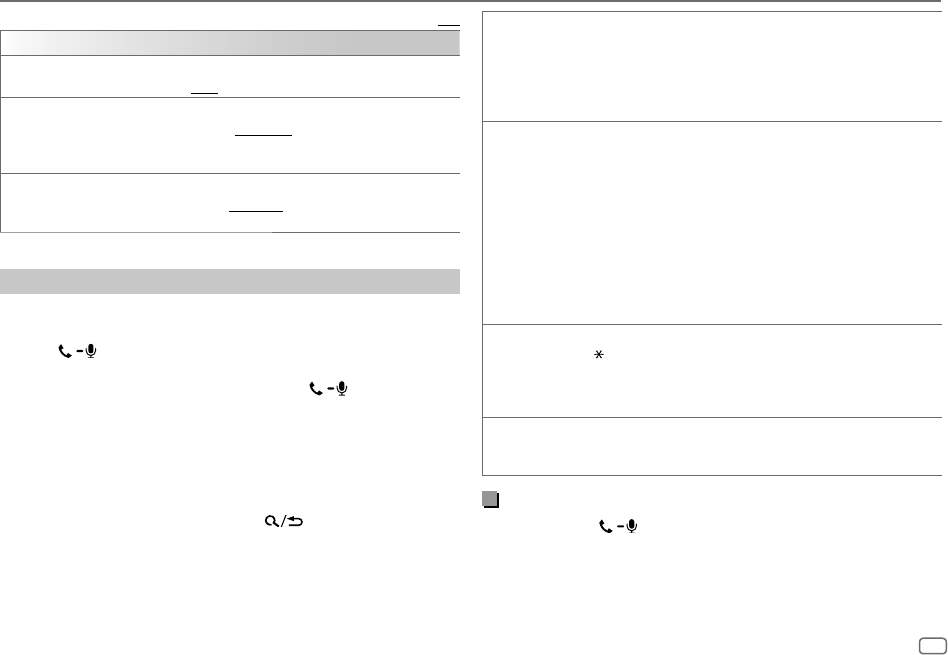
ENGLISH
23
Data Size: B6L (182 mm x 128 mm)
Book Size: B6L (182 mm x 128 mm)
Default: [XX]
[SETTINGS]
[AUTO ANSWER]
[01SEC] to [30SEC]: Answers an incoming call automatically in the selected
time (in seconds). ; [OFF]: Cancels.
[RING COLOR]
KD-T915BTS/KD-T910BTS/KD-TD91BTS/KD-T91MBS:
[COLOR01] to [COLOR49] ([COLOR08]): Selects the illumination color for
the buttons as notification when there is an incoming call and during a call. ;
[OFF]: Cancels.
[RING ILLUMI]
KD-T711BT/KD-T710BT/KD-TD71BT/KD-SR86BT:
[BLINK01] to [BLINK05] ([BLINK02]): Selects the blinking pattern for the
buttons as notification when there is an incoming call. ; [OFF]: Cancels.
Make a call
You can make a call from the call history, phonebook, or dialing the number.
Call by voice is also possible if your mobile phone has the feature.
1 Press to enter Bluetooth mode.
“(First device name)” appears.
• If two Bluetooth phones are connected, press again to switch to
the other phone.
“(Second device name)” appears.
2 Turn the volume knob to select an item (see the following table), then
press the knob.
3 Repeat step 2 until the desired item is selected/activated or follow the
instructions stated on the selected item.
To return to the previous setting item, press
.
Bluetooth®
[RECENT CALL] (Applicable only if the phone supports PBAP.)
1
Press the volume knob to select a name or a phone number.
• “<” indicates call received, “>“ indicates call made, “M” indicates call
missed.
• “NO HISTORY” appears if there is no recorded call history or call number.
2
Press the volume knob to call.
[PHONEBOOK] (Applicable only if the phone supports PBAP.)
1
Press 2
J
/ 1
K
to select the desired letter (A to Z, 0 to 9, and OTHERS).
• “OTHERS” appears if the first character is other than A to Z, 0 to 9.
2
Turn the volume knob to select a name, then press the knob.
3
Turn the volume knob to select a phone number, then press the knob to
call.
• For using phonebook with this unit, make sure to allow access to or transfer
from your smartphone. Depending on the connected phone, the process
may be different.
• This unit can display only non-accent letters. (Accent letters such as “Ú” are
showns as “U”.)
[DIAL NUMBER]
1
Turn the volume knob to select a number (0 to 9) or character
(
, #, +).
2
Press
S
/
T
to move the entry position.
Repeat step 1 and step 2 until you finish entering the phone number.
3
Press the volume knob to call.
[VOICE] Speak the name of the contact you want to call or the voice command to
control the phone functions. (See also the following “Make a call using voice
recognition”.)
Make a call using voice recognition
1
Press and hold to activate the voice recognition of the
connected phone.
2 Speak the name of the contact you want to call or the voice command
to control the phone functions.
• Supported Voice Recognition features vary for each phone. Refer to the
instruction manual of the connected phone for details.
JS_JVC_KD_T915BTS_K_EN_5.indd 23JS_JVC_KD_T915BTS_K_EN_5.indd 23 6/18/2019 2:34:42 PM6/18/2019 2:34:42 PM

24
ENGLISH
Data Size: B6L (182 mm x 128 mm)
Book Size: B6L (182 mm x 128 mm)
Store a contact in memory
You can store up to 6 contacts into the number buttons (1 to 6).
1 Press to enter Bluetooth mode.
2 Turn the volume knob to select
[RECENTCALL]
,
[PHONEBOOK]
or
[DIALNUMBER]
, then press the knob.
3 Turn the volume knob to select a contact or enter a phone number.
If a contact is selected, press the volume knob to show the phone
number.
4 Press and hold one of the number buttons (1 to 6).
“MEMORY P(selected preset number)” appears when the contact is
stored.
To erase a contact from the preset memory, select
[DIALNUMBER]
in step 2,
store a blank number in step 3 and proceed to step 4.
Make a call to a registered number
1
Press to enter Bluetooth mode.
2 Press one of the number buttons (1 to 6).
3 Press the volume knob to call.
“NO PRESET” appears if there is no contact stored.
Bluetooth mode settings
1
Press and hold .
2 Turn the volume knob to select an item (see the following table), then
press the knob.
3 Repeat step 2 until the desired item is selected/activated or follow the
instructions stated on the selected item.
4 Press to exit.
To return to the previous setting item, press
.
Bluetooth®
Default: [XX]
[BT MODE]
[PHONE SELECT] Selects the phone or audio device to connect or disconnect.
“
” appears in front of the device name when connected.
“
” appears in front of the current playback audio device.
• You can connect a maximum of two Bluetooth phones and one Bluetooth
audio device at a time.
[AUDIO SELECT]
[DEVICE DELETE]
1
Turn the volume knob to select a device to delete, then press the knob.
2
Turn the volume knob to select [YES] or [NO], then press the knob.
[PIN CODE EDIT]
(0000)
Changes the PIN code (up to 6 digits).
1
Turn the volume knob to select a number.
2
Press
S
/
T
to move the entry position.
Repeat step 1 and step 2 until you finish entering the PIN code.
3
Press the volume knob to confirm.
[RECONNECT]
[ON]: The unit is automatically reconnect when the last connected
Bluetooth device is within the connectable range. ; [OFF]: Cancels.
[AUTO PAIRING]
[ON]: The unit is automatically paired with the supported Bluetooth
device (iPhone/iPod touch) when it is connected through USB input
terminal. Depending on the operating system of the connected device, this
function may not work. ; [OFF]: Cancels.
[INITIALIZE]
[YES]: Initializes all the Bluetooth settings (including stored pairing,
phonebook, and etc.). ; [NO]: Cancels.
[INFORMATION] [MYBTNAME]: Displays the name of your receiver (“KD-T915BTS”/
“KD-T910BTS”/“KD-TD91BTS”/“KD-T91MBS”/“KD-T711BT”/“KD-T710BT”/
“KD-TD71BT”/“KD-SR86BT”). ;
[MYADDRESS]: Shows address of this unit.
JS_JVC_KD_T915BTS_K_EN_3.indd 24JS_JVC_KD_T915BTS_K_EN_3.indd 24 5/21/2019 10:00:22 AM5/21/2019 10:00:22 AM

ENGLISH
25
Data Size: B6L (182 mm x 128 mm)
Book Size: B6L (182 mm x 128 mm)
Bluetooth compatibility check mode
You can check the connectivity of the supported profile between the
Bluetooth device and the unit.
• Make sure there is no Bluetooth device paired.
1 Press and hold .
“BLUETOOTH” “CHECK MODE” appears. “SEARCH NOW USING
PHONE” “PIN IS 0000” scrolls on the display.
2 Search and select the name of your receiver (“KD-T915BTS”/
“KD-T910BTS”/“KD-TD91BTS”/“KD-T91MBS”/“KD-T711BT”/
“KD-T710BT”/“KD-TD71BT”/“KD-SR86BT”) on the Bluetooth device
within 3minutes.
3 Perform (A), (B) or (C) depending on what appears on the display.
(A) “PAIRING” “XXXXXX” (6-digit passkey): Ensure that the same
passkey appears on the unit and Bluetooth device, then operate the
Bluetooth device to confirm the passkey.
(B) “PAIRING” “PIN IS 0000”: Enter “0000” on the Bluetooth device.
(C) “PAIRING”: Operate the Bluetooth device to confirm pairing.
After pairing is done successfully, “PAIRING OK”
“Device Name” appears
and Bluetooth compatibility check starts.
If “CONNECT NOW USING PHONE” appears, operate the Bluetooth device to
allow phonebook access to continue.
“TESTING” flashes on the display.
Bluetooth®
The connectivity result flashes on the display.
“PAIRING OK” and/or “HANDS-FREE OK”*1 and/or “AUD.STREAM OK”*2 and/
or “PBAP OK”*3: Compatible
*1 Compatible with Hands-Free Profile (HFP)
*2 Compatible with Advanced Audio Distribution Profile (A2DP)
*3 Compatible with Phonebook Access profile (PBAP)
After 30 seconds, “PAIRING DELETED” appears to indicate that pairing has
been deleted, and the unit exits check mode.
• To cancel, press and hold B SRC to turn off the power, then turn on the
power again.
JS_JVC_KD_T915BTS_K_EN_3.indd 25JS_JVC_KD_T915BTS_K_EN_3.indd 25 5/21/2019 10:00:23 AM5/21/2019 10:00:23 AM

26
ENGLISH
Data Size: B6L (182 mm x 128 mm)
Book Size: B6L (182 mm x 128 mm)
Bluetooth — Audio
While in BT AUDIO source, you can connect to five Bluetooth audio devices
and switch between these five devices.
Listen to the audio player via Bluetooth
1
Press B SRC repeatedly to select BTAUDIO (or press SOURCE on the
remote control).
• For KD-T711BT: Pressing enters BT AUDIO directly.
2 Operate the audio player via Bluetooth to start playback.
To On the faceplate On the remote control
Play back/pause Press the volume knob.
Press d.
Select group or
folder
Press 2 J / 1 K. Press J / K.
Reverse skip/
Forward skip
Press S / T. Press H / I.
Reverse/Fast-
forward
Press and hold S / T. Press and hold H / I.
Bluetooth®
To On the faceplate On the remote control
Repeat play
Press 4 repeatedly.
[TRACKREPEAT], [ALLREPEAT],
[GROUPREPEAT]*1, [REPEATOFF]
( Not available )
Random play
Press 3 repeatedly.
[GROUPRANDOM]*1,
[ALLRANDOM], [RANDOMOFF]
( Not available )
Select a file from a
folder/list
Refer to “Select a file to play”
on page 11.
( Not available )
Switch between
connected
Bluetooth audio
devices
Press 5.*2
( Not available )
*1 Depending on the connected device, some devices may not support this feature.
*2 Pressing the “Play” key on the connected device itself also causes switching of sound output
from the device.
Operations and display indications may differ according to their availability
on the connected device.
Listen to iPod/iPhone via Bluetooth
You can listen to the songs on the iPod/iPhone via Bluetooth on this unit.
Press B SRC repeatedly to select iPodBT.
• You can operate the iPod/iPhone in the same way as iPod/iPhone via USB
input terminal. (Page 10)
• If you plug in an iPod/iPhone to the USB input terminal while listening
to iPod BT source, the source automatically changes to iPod FRONT/
iPod REAR/iPod USB source.
Press B SRC to select iPod BT source if the device is still connected via
Bluetooth.
JS_JVC_KD_T915BTS_K_EN_3.indd 26JS_JVC_KD_T915BTS_K_EN_3.indd 26 5/21/2019 10:00:24 AM5/21/2019 10:00:24 AM

ENGLISH
27
Data Size: B6L (182 mm x 128 mm)
Book Size: B6L (182 mm x 128 mm)
AMAZON ALEXA
(except for KD-T711BT)
Alexa is the cloud-based voice service developed by Amazon. You can ask
Alexa to play music, get weather reports, traffic information, control smart
home devices, shop on Amazon, search the internet, set reminders and
more.
Preparation:
• Create an account at <www.amazon.com>, or use the Alexa mobile
application.
• After installing the latest version of the Alexa mobile application on your
device, log in using those credentials.
• Be sure to enable the internet connection on your smartphone.
Setup for the first time
For Android device
1 Pair your device with this unit via Bluetooth. (Page20)
2 Start up the Alexa mobile application on your device.
3 Search and select the name of your receiver (“KD-T915BTS”/
“KD-T910BTS”/“KD-TD91BTS”/“KD-T91MBS”/“KD-T710BT”/
“KD-TD71BT”/“KD-SR86BT”) on SETUP section of the Alexa mobile
application to complete a one-time setup process.
For iPhone/iPod touch
1 Pair your device with this unit via Bluetooth. (Page20)
2 Start up the Alexa mobile application on your device.
3 Press on the unit to enter ALEXA source.
• You may also press B SRC repeatedly to select iPod BT source.
4 Search and select the name of your receiver (“KD-T915BTS”/
“KD-T910BTS”/“KD-TD91BTS”/“KD-T91MBS”/“KD-T710BT”/
“KD-TD71BT”/“KD-SR86BT”) on SETUP section of the Alexa mobile
application to complete a one-time setup process.
Once the setup process is completed, the Alexa mobile application will
establish a connection with this unit.
• The Alexa connection can be disconnected if:
– A2DP profile is disconnected
– Bluetooth is disconnected
– This unit is turned off
– Any other conditions depending on the connected device.
To establish Alexa connection again, reconnect the A2DP profile.
• Alexa connection cannot be established again if you:
– Reinstall Alexa mobile application
– Delete the paired device and perform pairing again (for Android device)
To establish Alexa connection again, perform the setup process again.
• You can check the Alexa connection from the Alexa mobile application.
If the name of this unit appears on the screen of “ALL DEVICES”, you do not
need to perform setup process again.
JS_JVC_KD_T915BTS_K_EN_6.indd 27JS_JVC_KD_T915BTS_K_EN_6.indd 27 6/27/2019 3:50:40 PM6/27/2019 3:50:40 PM

28
ENGLISH
Data Size: B6L (182 mm x 128 mm)
Book Size: B6L (182 mm x 128 mm)
Start listening
While in Alexa idle state...
1 Press on the unit to activate Alexa.
The display shows: “LISTENING...”.
2 Communicate with Alexa via the connected microphone. (Page20)
3 During music playback in ALEXA source, you can perform the
following operations:
To On the faceplate On the remote control
Play back/pause Press the volume knob.
Press d.
Reverse skip/
Forward skip
Press S / T. Press H / I.
During music playback, press
to pause the music and activate Alexa. You
can now start to communicate with Alexa.
Basic operations
Once Alexa connection is established...
1 Press on the unit to speak with Alexa.
The display shows: “ALEXA” “LISTENING...”.
2 Communicate with Alexa via the connected microphone. (Page20)
“THINKING...” appears when Alexa is processing your voice input.
“SPEAKING...” appears while Alexa is responding to your voice input.
“ALEXA” or display information such as playing time, song title, and etc.
appears while Alexa is in idle state.
• To return to the previous source before ALEXA, press B SRC (or press
SOURCE on the remote control).
• To activate Alexa, press
.
• To cancel current listening state, press
.
• To cancel current thinking/speaking states and go to listening state, press
.
• Only one Alexa connection can be connected at one time.
• “DISCONNECTED” appears if the unit is disconnected from Alexa mobile
application or the Bluetooth connection is disconnected.
AMAZON ALEXA
(except for KD-T711BT)
JS_JVC_KD_T915BTS_K_EN_5.indd 28JS_JVC_KD_T915BTS_K_EN_5.indd 28 6/19/2019 1:45:45 PM6/19/2019 1:45:45 PM

ENGLISH
29
Data Size: B6L (182 mm x 128 mm)
Book Size: B6L (182 mm x 128 mm)
Audio Settings
1 Press and hold .
2 Turn the volume knob to select an item (see the following table), then
press the knob.
3 Repeat step 2 until the desired item is selected/activated or follow the
instructions stated on the selected item.
4 Press to exit.
To return to the previous setting item, press
.
Default: [XX]
[EQSETTING]
[PRESET EQ]
Selects a preset equalizer suitable to the music genre.
• Select [USER] to use the settings made in [EASYEQ] or [PROEQ].
[FLAT]/[DRVN 3]/[DRVN 2]/[DRVN 1]/[HARD ROCK]/[HIP HOP]/[JAZZ]/
[POP]/[R&B]/[USER]/[CLASSICAL]
Drive equalizer ([DRVN 3]/[DRVN 2]/[DRVN 1]) boosts specific frequencies
in the audio signal to reduce the noise heard from outside the car or running
noise of the tyres.
[EASYEQ]
Adjusts your own sound settings.
• The settings are stored to [USER] in [PRESET EQ].
• The settings made may affect the current settings of [PRO EQ].
[SUB.W SP]*1*2: [00] to [+06] (Default: [+03]
[SUB.W]*1*3: [–50] to [+10] [00]
[BASS]: [LVL–09] to [LVL+09] [LVL00]
[MID]: [LVL–09] to [LVL+09] [LVL00]
[TRE]: [LVL–09] to [LVL+09] [LVL00])
[PRO EQ] Adjusts your own sound settings for each source.
• The settings are stored to [USER] in [PRESET EQ].
• The settings made may affect the current settings of [EASYEQ].
[62.5HZ]
[LEVEL–09] to [LEVEL+09] ([LEVEL00]): Adjusts the level to memorize for each source.
(Before making an adjustment, select the source you want to adjust.)
[ON]: Turns on the extended bass. ; [OFF]: Cancels.
[100HZ]/[160HZ]/[250HZ]/[400HZ]/[630HZ]/[1KHZ]/[1.6KHZ]/[2.5KHZ]/[4KHZ]/
[6.3KHZ]/[10KHZ]/[16KHZ]
[LEVEL–09] to [LEVEL+09] ([LEVEL00]): Adjusts the level to memorize for each source.
(Before making an adjustment, select the source you want to adjust.)
[Q FACTOR]
[1.35]/[1.50]/[2.00]: Adjust the quality factor.
[AUDIO CONTROL]
[BASS BOOST]
[LEVEL+01] to [LEVEL+05]: Selects your preferred bass boost level. ;
[OFF]: Cancels.
[LOUDNESS]
[LEVEL01]/[LEVEL02]: Boosts low or high frequencies to produce a well-
balanced sound at low volume. ; [OFF]: Cancels.
[SUB.W
LEVEL]*1
[SPK-OUT]*2
(Not applicable when 3-way crossover is selected.)
[SUB.W00] to [SUB.W+06] ([SUB.W+03]): Adjusts
the output level of the subwoofer connected via speaker
lead. (Page 46)
[PRE-OUT]*3
[SUB.W–50] to [SUB.W+10] ([SUB.W00]): Adjusts
the output level of the subwoofer connected to the
lineout terminals (SW or REAR/SW) through an external
amplifier. (Page 47)
[SUBWOOFER
SET]*3
[ON]: Turns on the subwoofer output. ; [OFF]: Cancels.
*1, *2, *3: (see page 30)
JS_JVC_KD_T915BTS_K_EN_5.indd 29JS_JVC_KD_T915BTS_K_EN_5.indd 29 6/18/2019 2:43:22 PM6/18/2019 2:43:22 PM

30
ENGLISH
Data Size: B6L (182 mm x 128 mm)
Book Size: B6L (182 mm x 128 mm)
Audio Settings
[FADER] (Not applicable when 3-way crossover is selected.)
[POSITIONR15] to [POSITIONF15] ([POSITION00]): Adjusts the front
and rear speaker output balance.
[BALANCE]*4
[POSITIONL15] to [POSITIONR15] ([POSITION00]): Adjusts the left and
right speaker output balance.
[VOLUME
ADJUST]
[LEVEL–15] to [LEVEL+06] ([LEVEL00]): Presets the initial volume level
of each source by comparing to the FM volume levels. (Before adjustment,
select the source you want to adjust.)
[AMPGAIN]
[LOWPOWER]: Limits the maximum volume level to 25. (Select if the
maximum power of each speaker is less than 50 W to prevent damaging
the speakers.) ; [HIGHPOWER]: The maximum volume level is 35.
[SPK/PREOUT] (Not applicable when 3-way crossover is selected.)
Depending on the speaker connection method, select the appropriate
setting for the desired output. (See “Speaker output settings” on
page 31.)
[SPEAKER SIZE] Depending on the crossover type you have selected (see the following
[X'OVER TYPE]), 2-way crossover or 3-way crossover setting items will be
shown. (See “Crossover settings” on page 32.)
By default, 2-way crossover type is selected.
[X ' OVER]
[DTA SETTINGS]
For settings, see “Digital Time Alignment settings” on page 34.
[CAR SETTINGS]
[X ' OVER TYPE] Caution: Adjusts the volume before changing the [X ' OVER TYPE] to avoid
the sudden increase or decrease of the output level.
[2-WAY]
(Displayed only when [3-WAY] is selected.)
[YES]: Selects two way crossover type. ; [NO]: Cancels.
[3-WAY]
(Displayed only when [2-WAY] is selected.)
[YES]: Selects three way crossover type. ; [NO]: Cancels.
[SOUND EFFECT]
[SPACE ENHANCE]
(Not applicable for FM/AM source.)
[SMALL]/[MEDIUM]/[LARGE]: Virtually enhances the sound space. ;
[OFF]: Cancels.
[SND RESPONSE]
[LEVEL1]/[LEVEL2]/[LEVEL3]: Virtually makes the sound more realistic. ;
[OFF]: Cancels.
[SOUND LIFT]
[LOW]/[MIDDLE]/[HIGH]: Virtually adjusts the sound position heard from
the speakers. ; [OFF]: Cancels.
[VOL LINK EQ]
[ON]: Boosts the frequency to reduce the noise heard from outside the car
or running noise of the tyres. ; [OFF]: Cancels.
[K2 TECHNOLOGY]
(Not applicable for FM/AM source, SIRIUS XM source and AUX source.)
[ON]: Improves the sound quality of compressed music. ; [OFF]: Cancels.
*1 Displayed only when [SUBWOOFER SET] is set to [ON]. (Page 29)
*2 For 2-way crossover: Displayed only when [SPK/PREOUT] is set to [SUB.W/SUB.W].
(Page 31)
*3 For 2-way crossover: Displayed only when [SPK/PREOUT] is set to [REAR/SUB.W] or
[SUB.W/SUB.W]. (Page 31)
*4 This adjustment will not affect the subwoofer output.
JS_JVC_KD_T915BTS_K_EN_5.indd 30JS_JVC_KD_T915BTS_K_EN_5.indd 30 6/18/2019 2:36:00 PM6/18/2019 2:36:00 PM

ENGLISH
31
Data Size: B6L (182 mm x 128 mm)
Book Size: B6L (182 mm x 128 mm)
Audio Settings
Speaker output settings
[SPK/PRE OUT]
(Applicable only if [X ' OVER TYPE ] is set to [2-WAY]) (page30)
Select the output setting for the speakers
[SPK/PRE OUT]
, based on the speaker
connection method.
Connection via lineout terminals
For connections through an external amplifier (Page 47)
KD-T915BTS/KD-T91MBS:
Setting on
[SPK/PRE OUT]
Audio signal through lineout terminal
FRONT REAR SW
[REAR/REAR] (default) Front speakers
output
Rear speakers output Subwoofer output
[SUB.W/SUB.W] Front speakers
output
L (left): Subwoofer output
R (right): (Mute)
Subwoofer output
KD-T910BTS/KD-TD91BTS/KD-SR86BT:
Setting on
[SPK/PRE OUT]
Audio signal through lineout terminal
FRONT REAR/SW
[REAR/REAR] Front speakers output Rear speakers output
[REAR/SUB.W] (default) Front speakers output Subwoofer output
[SUB.W/SUB.W] Front speakers output Subwoofer output
KD-T711BT/KD-T710BT/KD-TD71BT:
Setting on
[SPK/PRE OUT]
Audio signal through lineout terminal
REAR/SW
[REAR/REAR] Rear speakers output
[REAR/SUB.W] (default) Subwoofer output
[SUB.W/SUB.W] Subwoofer output
Connection via speaker leads
You can also connect the speakers without using an external amplifier
but still being able to enjoy the subwoofer output with these settings.
(Page 46)
Setting on
[SPK/PRE OUT]
Audio signal through rear speaker lead
L (left) R (right)
[REAR/REAR] Rear speakers output Rear speakers output
[REAR/SUB.W]* Rear speakers output Rear speakers output
[SUB.W/SUB.W] Subwoofer output (Mute)
If
[SUB.W/SUB.W]
is selected:
–
[120HZ]
is selected in
[SUBWOOFERLPF]
and
[THROUGH]
is not available.
(Page 33)
–
[POSITION R02]
is selected in
[FADER]
and selectable range is
[POSITION R15]
to
[POSITION 00]
. (Page 30)
* Except for KD-T915BTS/KD-T91MBS.
JS_JVC_KD_T915BTS_K_EN_3.indd 31JS_JVC_KD_T915BTS_K_EN_3.indd 31 5/21/2019 10:00:26 AM5/21/2019 10:00:26 AM

32
ENGLISH
Data Size: B6L (182 mm x 128 mm)
Book Size: B6L (182 mm x 128 mm)
Audio Settings
2-way crossover setting items
[SPEAKER SIZE]
[FRONT] [SIZE]
[3.5"]/[4"]/[4.75"]/[5"]/[6.5"]/[6.75"]/[7"]/
[4×6]/[5×7]/[6×8]/[6×9]/[7×10]
[TWEETER]
[SMALL]/[MIDDLE]/[LARGE]/[NONE] (not
connected)
[REAR]*1
[3.5"]/[4"]/[4.75"]/[5"]/[6.5"]/[6.75"]/[7"]/[4×6]/[5×7]/[6×8]/
[6×9]/[7×10]/[NONE] (not connected)
[SUBWOOFER]*2*3
[6.5"]/[8"]/[10"]/[12"]/[15" OVER]/[NONE] (not connected)
[X ' OVER]
[TWEETER] [FRQ]
[1KHZ]/[1.6KHZ]/[2.5KHZ]/[4KHZ]/[5KHZ]/
[6.3KHZ]/[8KHZ]/[10KHZ]/[12.5KHZ]
[GAIN LEFT]
[–08DB] to [00DB]
[GAIN RIGHT]
[–08DB] to [00DB]
[FRONT HPF] [F-HPF FRQ]
[30HZ]/[40HZ]/[50HZ]/[60HZ]/[70HZ]/[80HZ]/
[90HZ]/[100HZ]/[120HZ]/[150HZ]/[180HZ]/
[220HZ]/[250HZ]/[THROUGH]
[F-HPF SLOPE]
[–06DB]/[–12DB]/[–18DB]/[–24DB]
[F-HPF GAIN]
[–08DB] to [00DB]
[REAR HPF]*1 [R-HPF FRQ]
[30HZ]/[40HZ]/[50HZ]/[60HZ]/[70HZ]/[80HZ]/
[90HZ]/[100HZ]/[120HZ]/[150HZ]/[180HZ]/
[220HZ]/[250HZ]/[THROUGH]
[R-HPF SLOPE]
[–06DB]/[–12DB]/[–18DB]/[–24DB]
[R-HPF GAIN]
[–08DB] to [00DB]
Crossover settings
Below are the available setting items for 2-way crossover and 3-way
crossover.
CAUTION
Select a crossover type according to how the speakers are connected.
(Page 46, 47)
If you select a wrong type:
• The speakers may be damaged.
• The output sound level may be extremely high or low.
SPEAKER SIZE
Selects according to the connected speaker size for optimum performance.
• The frequency and slope settings are automatically set for the crossover of
the selected speaker.
• If
[NONE]
is selected for the following speaker in
[SPEAKER SIZE]
, the
[X ‘ OVER]
setting of the selected speaker is not available.
– 2-way crossover:
[TWEETER]
of
[FRONT]
/
[REAR]
/
[SUBWOOFER]
– 3-way crossover:
[WOOFER]
X ‘ OVER (crossover)
•
[FRQ]
/
[F-HPFFRQ]
/
[R-HPFFRQ]
/
[SWLPF FRQ]
/
[HPFFRQ]
/
[LPFFRQ]
: Adjusts the
crossover frequency for the selected speakers (high pass filter or low pass
filter).
If
[THROUGH]
is selected, all signals are sent to the selected speakers.
•
[SLOPE]
/
[F-HPFSLOPE]
/
[R-HPFSLOPE]
/
[SWLPF SLOPE]
/
[HPFSLOPE]
/
[LPFSLOPE]
:
Adjusts the crossover slope.
Selectable only if a setting other than
[THROUGH]
is selected for the
crossover frequency.
•
[SW LPF PHASE]
/
[PHASE]
: Selects the phase of the speaker output to be in line
with the other speaker output.
•
[GAINLEFT]
/
[GAINRIGHT]
/
[F-HPFGAIN]
/
[R-HPFGAIN]
/
[SWLPF GAIN]
/
[GAIN]
: Adjusts
the output volume of the selected speaker.
JS_JVC_KD_T915BTS_K_EN_3.indd 32JS_JVC_KD_T915BTS_K_EN_3.indd 32 5/21/2019 10:00:26 AM5/21/2019 10:00:26 AM

ENGLISH
33
Data Size: B6L (182 mm x 128 mm)
Book Size: B6L (182 mm x 128 mm)
[SUBWOOFER
LPF]*2*3
[SW LPF FRQ] [30HZ]/[40HZ]/[50HZ]/[60HZ]/[70HZ]/[80HZ]/
[90HZ]/[100HZ]/[120HZ]/[150HZ]/[180HZ]/
[220HZ]/[250HZ]/[THROUGH]
[SW LPF SLOPE]
[–06DB]/[–12DB]/[–18DB]/[–24DB]
[SW LPF PHASE]
[REVERSE] (180°)/ [NORMAL] (0°)
[SW LPF GAIN]
[–08DB] to [00DB]
3-way crossover setting items
[SPEAKER SIZE]
[TWEETER]
[SMALL]/[MIDDLE]/[LARGE]
[MID RANGE]
[3.5"]/[4"]/[4.75"]/[5"]/[6.5"]/[6.75"]/[7"]/[4×6]/[5×7]/[6×8]/[6×9]
[WOOFER]*3
[6.5"]/[8"]/[10"]/[12"]/[15" OVER]/[NONE] (not connected)
[X ' OVER]
[TWEETER] [HPF FRQ]
[1KHZ]/[1.6KHZ]/[2.5KHZ]/[4KHZ]/[5KHZ]/[6.3KHZ]/
[8KHZ]/[10KHZ]/[12.5KHZ]
[SLOPE]
[–06DB]/[–12DB]
[PHASE]
[REVERSE] (180°)/[NORMAL] (0°)
[GAIN]
[–08DB] to [00DB]
[MID RANGE] [HPF FRQ] [30HZ]/[40HZ]/[50HZ]/[60HZ]/[70HZ]/[80HZ]/[90HZ]/
[100HZ]/[120HZ]/[150HZ]/[180HZ]/[220HZ]/[250HZ]/
[THROUGH]
[HPF SLOPE]
[–06DB]/[–12DB]
[LPF FRQ]
[1KHZ]/[1.6KHZ]/[2.5KHZ]/[4KHZ]/[5KHZ]/[6.3KHZ]/
[8KHZ]/[10KHZ]/[12.5KHZ]/[THROUGH]
[LPF SLOPE]
[–06DB]/[–12DB]
[PHASE]
[REVERSE] (180°)/[NORMAL] (0°)
[GAIN]
[–08DB] to [00DB]
[WOOFER]*3 [LPF FRQ]
[30HZ]/[40HZ]/[50HZ]/[60HZ]/[70HZ]/[80HZ]/[90HZ]/
[100HZ]/[120HZ]/[150HZ]/[180HZ]/[220HZ]/[250HZ]/
[THROUGH]
[SLOPE]
[–06DB]/[–12DB]
[PHASE]
[REVERSE] (180°)/[NORMAL] (0°)
[GAIN]
[–08DB] to [00DB]
*1 Displayed only when [SPK/PRE OUT] is set to [REAR/REAR] or [REAR/SUB.W]. (Page 31)
*2 Except KD-T915BTS/KD-T91MBS: Displayed only when [SPK/PREOUT] is set to
[REAR/SUB.W] or [SUB.W/SUB.W]. (Page 31)
*3 Displayed only when [SUBWOOFER SET] is set to [ON]. (Page 29)
Audio Settings
JS_JVC_KD_T915BTS_K_EN_3.indd 33JS_JVC_KD_T915BTS_K_EN_3.indd 33 5/21/2019 10:00:26 AM5/21/2019 10:00:26 AM

34
ENGLISH
Data Size: B6L (182 mm x 128 mm)
Book Size: B6L (182 mm x 128 mm)
Audio Settings
Digital Time Alignment settings
Digital Time Alignment sets the delay time of the speaker output to create a
more suitable environment for your vehicle.
• For more information, see the following “Determining the delay time
automatically”.
[DTA SETTINGS]
[POSITION]
Selects your listening position (reference point).
[ALL]: Not compensating ; [FRONT RIGHT]: Front right seat ;
[FRONT LEFT]: Front left seat ; [FRONT ALL]: Front seats
• [FRONT ALL] is displayed only when [X ' OVER TYPE] is set to
[2-WAY]. (Page 30)
[DISTANCE]*1
[0FT] to [20.01FT]: Fine adjust the distance to compensate.
[GAIN]*1
[–8DB] to [0DB]: Fine adjust the output volume of the selected
speaker.
[DTA RESET]
[YES]: Resets the settings ([DISTANCE] and [GAIN]) of the selected
[POSITION] to default. ; [NO]: Cancels.
[CAR SETTINGS] Identify your car type and rear speaker location in order to make the
adjustment for [DTA SETTINGS].
[CAR TYPE]
[COMPACT]/[FULL SIZE CAR]/[WAGON]/[MINIVAN]/[SUV]/
[MINIVAN(LONG)]: Selects the type of vehicle. ; [OFF]: Not
compensating.
[R-SP LOCATION]*2
Selects the location of the rear speakers in your vehicle to calculate the
furthest distance from the listening position selected (reference point).
• [DOOR]/[REAR DECK]: Selectable only when [CAR TYPE] is
selected as [OFF], [COMPACT], [FULL SIZE CAR], [WAGON] or
[SUV].
• [2ND ROW]/[3RD ROW]: Selectable only when [CAR TYPE] is
selected as [MINIVAN] or [MINIVAN(LONG)].
Determining the delay time automatically
If you specify the distance from the currently set
listening position to every speaker, the delay time
will be automatically calculated.
1
Set [POSITION] and determine the listening
position as the reference point (the reference
point for [FRONT ALL] will be the center
between the right and left in the front seats).
2
Measure the distances from the reference point
to the speakers.
3
Calculate the distance between the furthest
speaker (subwoofer on the illustration) and
other speakers.
4
Sets the [DISTANCE] calculated in step 3 for
individual speakers.
5
Adjusts [GAIN] for individual speakers.
Example: When [FRONT ALL] is selected as the
listening position
*1 Before making an adjustment, select the speaker:
When 2-way crossover is selected:
[FRONT LEFT]/[FRONT RIGHT]/[REAR LEFT]/[REAR RIGHT]/[SUBWOOFER]:
–
[REAR LEFT]
,
[REAR RIGHT]
and
[SUBWOOFER]
is selectable only if a setting other than
[NONE]
is selected for
[REAR]
and
[SUBWOOFER]
of
[SPEAKER SIZE]
. (Page 32)
When 3-way crossover is selected:
[TWEETER LEFT]/[TWEETER RIGHT]/[MID LEFT]/[MID RIGHT]/[WOOFER]:
–
[WOOFER]
is selectable only if a setting other than
[NONE]
is selected for
[WOOFER]
of
[SPEAKER SIZE]
. (Page 33)
*2 Displayed only when [X ' OVER TYPE ] is set to [2-WAY] (page 30) and if a setting other
than [NONE] is selected for [REAR] of [SPEAKER SIZE]. (Page
32
)
JS_JVC_KD_T915BTS_K_EN_5.indd 34JS_JVC_KD_T915BTS_K_EN_5.indd 34 6/18/2019 2:36:13 PM6/18/2019 2:36:13 PM

ENGLISH
35
Data Size: B6L (182 mm x 128 mm)
Book Size: B6L (182 mm x 128 mm)
Display Settings
Zone identification for brightness settings
KD-T915BTS/KD-T910BTS/KD-TD91BTS/KD-T91MBS:
Zone identification for color settings
KD-T915BTS/KD-T910BTS/KD-TD91BTS/KD-T91MBS:
1 Press and hold .
2 Turn the volume knob to select an item (see the following table), then
press the knob.
3 Repeat step 2 until the desired item is selected/activated or follow the
instructions stated on the selected item.
4 Press to exit.
To return to the previous setting item, press
.
Default: [XX]
[DISPLAY]
[DIMMER]
Dims the illumination.
[OFF]: Dimmer is turned off. Brightness changes to [DAY] setting.
[ON]: Dimmer is turned on. Brightness changes to [NIGHT] setting.
(See the following “[BRIGHTNESS]” settings.)
[DIMMER TIME]: Set the time to turn on dimmer and to turn off dimmer.
1
Turn the volume knob to adjust the [ON] time, then press the knob.
2
Turn the volume knob to adjust the [OFF] time, then press the knob.
(Default: [ON]: [PM6:00] ; [OFF]: [AM6:00])
[DIMMER AUTO]: Dimmer turns on and off automatically when you turn off
or on the car headlights.*1
[BRIGHTNESS] Sets the brightness for day and night separately.
1
[DAY]/[NIGHT]: Select day or night.
2
Select a zone. (See the illustration on the left column.)
3
[LEVEL00] to [LEVEL31]: Set the brightness level.
[TEXT SCROLL]*2
[SCROLL ONCE]: Scrolls the display information once. ;
[SCROLL AUTO]: Repeats scrolling at 5-second intervals. ;
[SCROLL OFF]: Cancels.
[FORMAT]*3
KD-T915BTS/KD-T910BTS/KD-TD91BTS/KD-T91MBS:
Information below is shown on the supplementary display when Bluetooth
device is connected. (Page 39)
[BATT/SIGNAL]: Shows the strength of the battery and signal. ;
[DATE]: Shows the date.
*1 The illumination control wire connection is required. (Page 46)
*2 Some characters or symbols will not be shown correctly (or will be blank).
*3 Functionality depends on the type of phone used.
KD-T711BT/KD-T710BT/KD-TD71BT/KD-SR86BT:
JS_JVC_KD_T915BTS_K_EN_5.indd 35JS_JVC_KD_T915BTS_K_EN_5.indd 35 6/18/2019 2:36:24 PM6/18/2019 2:36:24 PM

36
ENGLISH
Data Size: B6L (182 mm x 128 mm)
Book Size: B6L (182 mm x 128 mm)
Display Settings
[COLOR] (for KD-T915BTS/KD-T910BTS/KD-TD91BTS/KD-T91MBS)
[PRESET] Selects illumination colors for the buttons on different zones separately.
1
Select a zone ([ZONE1], [ZONE2], [ALLZONE]). (See the illustration on
page 35.)
2
Select a color for the selected zone.
• [COLOR01] to [COLOR49]
• [USER]: The color you have created for [DAYCOLOR] or
[NIGHTCOLOR] is shown.
• [COLORFLOW01] to [COLORFLOW03]: Color changes at different
speeds.
• [CRYSTAL]/[FLOWER]/[FOREST]/[GRADATION]/[OCEAN]/[RELAX]/
[SUNSET]: The selected color pattern is shown.* (Selectable only when
[ALLZONE] is selected in step 1.)
[DAYCOLOR] Stores your own day and night illumination colors for different zones.
1
Select a zone ([ZONE1], [ZONE2]). (See the illustration on page 35.)
2
[RED]/[GREEN]/[BLUE]: Select a primary color.
3
[00] to [31]: Select the level.
Repeat step 2 and step 3 for all the primary colors.
• Your setting is stored to [USER] in [PRESET].
• [NIGHTCOLOR] or [DAYCOLOR] is changed by turning on or off your
car’s headlights.
[NIGHTCOLOR]
[COLOR GUIDE]
[ON]: The illumination color of [ZONE1] and [ZONE2] change to white
color when settings are performed on menu and list search, except in color
setting mode. ; [OFF]: Cancels.
* If one of these color patterns is selected, the [ZONE1] and [ZONE2] illumination colors will
change to the default colors.
Learning Steering Remote Control
(for KD-T711BT)
You can control the unit with the steering remote control keys on your
vehicle. After connection, you can configure the control keys according to
your preference.
• You can only make this configuration if your vehicle is equipped with the
electrical steering remote control.
• If the steering remote control in your car is not compatible, configuration
may not be completed and an error message may appear. (Page 41)
Make the connection
Configure the control keys
1
Press and hold .
2 Turn the volume knob to select
[SYSTEM]
, then press the knob.
3 Turn the volume knob to select
[USER S.REMO]
, then press the knob.
4 Turn the volume knob to select
[SET KEY]
, then press the knob.
A key list of 16 assignable keys appears.
•
K## NONE
: No function has been assigned.
5 Turn the volume knob to select any key from the key list to assign the
function, then press the knob.
“PRESS KEY TO ASSIGN K##” appears.
Rear panel
Learning steering remote
input terminal
Gray/red
Bright green/red
Purple/red
Steering remote cable
(supplied)
Connect to your vehicle’s steering remote
harness. Contact your JVC dealer for details.
JS_JVC_KD_T915BTS_K_EN_3.indd 36JS_JVC_KD_T915BTS_K_EN_3.indd 36 5/21/2019 10:00:27 AM5/21/2019 10:00:27 AM

ENGLISH
37
Data Size: B6L (182 mm x 128 mm)
Book Size: B6L (182 mm x 128 mm)
References
Maintenance
Cleaning the unit
Wipe off dirt on the faceplate with a dry silicone or soft cloth.
Cleaning the connector
Detach the faceplate and clean the connector gently
with a cotton swab. Be careful not to damage the
connector.
Handling discs
• Do not touch the recording surface of the disc.
• Do not stick tape etc. on the disc, or use a disc with tape stuck on it.
• Do not use any accessories for the disc.
• Clean from the center of the disc and move outward.
• Clean the disc with a dry silicone or soft cloth. Do not use any solvents.
• When removing a disc from this unit, pull it out horizontally.
• Remove burrs from the center hole and disc edge before inserting a disc.
More information
For: – Latest firmware updates and latest compatible item list
– JVC original application
– Any other latest information
Visit <www.jvc.net/cs/car/>.
General
• This unit can only play the following CDs:
• DualDisc playback: The Non-DVD side of a “DualDisc” does not comply with the “Compact Disc
Digital Audio” standard. Therefore, the use of Non-DVD side of a DualDisc on this product cannot
be recommended.
• For detailed information and notes about the playable audio files, visit
<www.jvc.net/cs/car/audiofile/>.
Connector (on the reverse
side of the faceplate)
Learning Steering Remote Control
(for KD-T711BT)
6 Press and hold any control keys on your steering remote control
which you want to assign.
A list of key functions will appear on the display.
[NONE]
(default)/
[MUTE]
/
[SEEKUP]
/
[SEEKDOWN]
/
[VOLUP]
/
[VOLDOWN]
/
[MODE]
/
[ONHOOK]
/
[OFFHOOK]
/
[VOICE]
/
[ENTER]
7 Turn the volume knob to select a function to assign, then press the
knob.
The selected key function is assigned to the steering remote control key
you have selected in step 6.
The display returns to the key list as on step 4.
•
K## (Function)
: When certain function has been assigned to a key.
8 Repeat step 5 to step 7 to assign other control keys.
9 Press to exit.
Reassign the control keys
1
Press and hold .
2 Turn the volume knob to select
[SYSTEM]
, then press the knob.
3 Turn the volume knob to select
[USER S.REMO]
, then press the knob.
4 Turn the volume knob to select
[RESET KEY]
, then press the knob.
5 Turn the volume knob to select
[YES]
, then press the knob.
All the control keys will be reset.
Selecting
[NO]
will cancel the operation.
When
[FACTORY RESET]
is set to
[YES]
(page 6), it will also reset the learning
steering remote control.
To return to the previous setting item, press .
JS_JVC_KD_T915BTS_K_EN_5.indd 37JS_JVC_KD_T915BTS_K_EN_5.indd 37 6/18/2019 2:36:46 PM6/18/2019 2:36:46 PM

38
ENGLISH
Data Size: B6L (182 mm x 128 mm)
Book Size: B6L (182 mm x 128 mm)
References
Playable files
• Playable audio file:
For disc: MP3 (.mp3), WMA (.wma), AAC (.aac)
For USB mass storage class device:
MP3 (.mp3), WMA (.wma), AAC (.aac), AAC (.m4a), WAV (.wav), FLAC (.flac)
• Playable disc media: CD-R/CD-RW/CD-ROM
• Playable disc file format: ISO 9660 Level 1/2, Joliet, Long file name
• Playable USB device file system: FAT12, FAT16, FAT32
Even when audio files comply with the standards listed above, playback may be impossible
depending on the types or conditions of media or devices.
The AAC (.m4a) file in a CD encoded by iTunes cannot be played on this unit.
Unplayable discs
• Discs that are not round.
• Discs with coloring on the recording surface or discs that are dirty.
• Recordable/ReWritable discs that have not been finalized.
• 8 cm CD. Attempting to insert using an adapter may cause malfunction.
About USB devices
• You cannot connect a USB device via a USB hub.
• Connecting a cable whose total length is longer than 5 m may result in abnormal playback.
• This unit cannot recognize a USB device whose rating is other than 5 V and exceeds 1.5 A.
About iPod/iPhone
• Made for
– iPod touch (6th generation)
– iPhone 5S, 6, 6 Plus, 6S, 6S Plus, SE, 7, 7 Plus, 8, 8 Plus, X, XS, XS MAX, XR (iOS 12.1 or later)
• It is not possible to browse video files on the “Videos” menu in [HEAD MODE].
• The song order displayed on the selection menu of this unit may differ from that of the iPod/
iPhone.
• You cannot operate iPod if “JVC” or “
” is displayed on iPod.
• Depending on the version of the operating system of the iPod/iPhone, some functions may not
operate on this unit.
About Pandora
• Pandora is only available in certain countries.
For more information, visit <www.pandora.com/legal>.
• Because Pandora is a third-party service, the specifications are subject to change without prior
notice. Accordingly, compatibility may be impaired, or some or all of the services may become
unavailable.
• Some functions of Pandora cannot be operated from this unit.
• For issues using the application, please contact Pandora at <[email protected]>.
About Spotify
• Spotify application supports:
– iPhone 5S, 6, 6 Plus, 6S, 6S Plus, SE, 7, 7 Plus, 8, 8 Plus, X, XS, XS MAX, XR (iOS 12.1 or later)
– iPod touch (6th generation)
– Android OS 4.0.3 or later
• Spotify is a third party service, therefore the specifications are subject to change without prior
notice. Accordingly, compatibility may be impaired or some or all of the services may become
unavailable.
• Some functions of Spotify cannot be operated from this unit.
• For issues using the application, please contact Spotify at <www.spotify.com>.
About AMAZON ALEXA
• Alexa is a third party service, therefore the specifications are subject to change without prior
notice. Accordingly, compatibility may be impaired or some or all of the services may become
unavailable.
JS_JVC_KD_T915BTS_K_EN_5.indd 38JS_JVC_KD_T915BTS_K_EN_5.indd 38 6/21/2019 11:35:17 AM6/21/2019 11:35:17 AM

ENGLISH
39
Data Size: B6L (182 mm x 128 mm)
Book Size: B6L (182 mm x 128 mm)
References
Change the display information
Each time you press , the display information changes.
• If the information is unavailable or not recorded, “NO TEXT”, “NO NAME”, or other information
(eg. station name) appears or display will be blank.
KD-T915BTS/KD-T910BTS/KD-TD91BTS/KD-T91MBS:
Main display
Clock display or Level meterSupplementary display*1
*1 Date will be replaced with battery and signal strength of the connected Bluetooth device if
[FORMAT] is set to [BATT/SIGNAL]. (Page 35)
Source name Display information: Main (Supplementary)
FM or AM Frequency (Date)
Frequency (Date) with Music Synchronization
Effect*2
back to the beginning
For FM Radio Broadcast Data System stations only:
Station name/Program type (Date)
Station name/Program type
(Date) with Music Synchronization Effect*2
Radio text (Date)
Radio text+ (Radio text+) Song title (Artist) Song title
(Date)
Frequency (Date) back to the beginning
CD or USB FRONT/
USB REAR/USB
For CD-DA:
Track title (Artist)
Track title (Artist) with Music Synchronization
Effect*2
Track title (Disc title) Track title (Date) Playing
time (Date)
back to the beginning
Source name Display information: Main (Supplementary)
For MP3/WMA/AAC/WAV/FLAC files:
Song title (Artist)
Song title (Artist) with Music Synchronization
Effect*2
Song title (Album title) Song title (Date) File
name (Folder name)
File name (Date) Playing time (Date)
back to the beginning
iPod FRONT/iPod REAR/
iPod USB/iPod BT
When [HEAD MODE] is selected (page 11):
Song title (Artist)
Song title (Artist) with Music Synchronization
Effect*2
Song title (Album title) Song title (Date) Playing
time (Date)
back to the beginning
PANDORA FRONT/
PANDORA REAR/PANDORA/
PANDORA BT
Station name (Date)
Station name (Date) with Music
Synchronization Effect*2
Shared/Radio (Date) Song title
(Artist)
Song title (Album title) Song title (Date) Playing
time (Date)
back to the beginning
SPOTIFY FRONT/
SPOTIFY REAR/SPOTIFY/
SPOTIFY BT
Context title (Date)
Context title (Date) with Music
Synchronization Effect*2
Song title (Artist) Song title (Album
title)
Song title (Date) Playing Time (Date) back to the
beginning
SIRIUS XM Channel number (Status)
Channel number (Status) with Music
Synchronization Effect*2
Channel name (Status) Artist
(Status)
Song title (Status) Content information (Status)
Category name (Status)
Date (Status) back to the beginning
BT AUDIO/ALEXA Song title (Artist)
Song title (Artist) with Music Synchronization
Effect*2
Song title (Album title) Song title (Date) Playing
time (Date)
back to the beginning
AUX Source name (Date)
Source name (Date) with Music
Synchronization Effect*2
back to the beginning
*2 During Music Synchronization Effect, the illumination color or brightness level of the buttons
changes and synchronizes with the music level (depending on the color setting made for
[PRESET] on page 36).
JS_JVC_KD_T915BTS_K_EN_3.indd 39JS_JVC_KD_T915BTS_K_EN_3.indd 39 5/21/2019 10:00:28 AM5/21/2019 10:00:28 AM

40
ENGLISH
Data Size: B6L (182 mm x 128 mm)
Book Size: B6L (182 mm x 128 mm)
References
KD-T711BT/KD-T710BT/KD-TD71BT/KD-SR86BT:
Main display
Clock display
Source name Display information: Main
FM or AM Frequency
Frequency with Music Synchronization Effect* Date
back to the beginning
For FM Radio Broadcast Data System/FM Radio Data System stations
only:
Station name/Program type
Station name/Program type with
Music Synchronization Effect*
Radio text Radio text+
Radio text+ song title/Radio text+ artist
Frequency Date
back to the beginning
CD or USB For CD-DA:
Disc title/Artist
Disc title/Artist with Music Synchronization Effect*
Track title/Artist Playing time Date back to the beginning
For MP3/WMA/AAC/WAV/FLAC files:
Song title/Artist
Song title/Artist with Music Synchronization
Effect*
Album title/Artist Folder name File name Playing
time
Date back to the beginning
iPod USB/iPod BT When [HEAD MODE] is selected (page 11):
Song title/Artist
Song title/Artist with Music Synchronization
Effect*
Album title/Artist Playing time Date back to the
beginning
Source name Display information: Main
PANDORA/PANDORA BT Station name
Station name with Music Synchronization Effect*
Shared/Radio
Song title Artist Album title Playing time
Date
back to the beginning
SPOTIFY/SPOTIFY BT Context title
Context title with Music Synchronization Effect*
Song title
Artist Album title Playing Time Date back
to the beginning
BT AUDIO/ALEXA Song title/Artist
Song title/Artist with Music Synchronization
Effect*
Album title/Artist Playing time Date back to the
beginning
AUX Source name
Source name with Music Synchronization Effect*
Date
back to the beginning
* During Music Synchronization Effect, the brightness level of the buttons changes and
synchronizes with the music level.
JS_JVC_KD_T915BTS_K_EN_3.indd 40JS_JVC_KD_T915BTS_K_EN_3.indd 40 5/21/2019 10:00:35 AM5/21/2019 10:00:35 AM

ENGLISH
41
Data Size: B6L (182 mm x 128 mm)
Book Size: B6L (182 mm x 128 mm)
Symptom Remedy
General
Sound cannot be heard. • Adjust the volume to the optimum level.
• Check the cords and connections.
“MISWIRING CHECK WIRING
THEN PWR ON” appears.
Turn the power off, then check to be sure the terminals of
the speaker wires are insulated properly. Turn the power
on again.
“PROTECTING SEND SERVICE”
appears.
Send the unit to the nearest service center.
Source cannot be selected. Check the [SOURCESELECT] setting. (Page 6)
The unit does not work at all. Reset the unit. (Page 4)
Correct characters are not
displayed.
• This unit can only display uppercase letters, numbers,
and a limited number of symbols.
• Depending on the display language you have selected
(page 6), some characters may not be displayed
correctly.
(For KD-T711BT)
“ERROR”/“FAILED”
Your steering remote controller is not compatible, learning
may not be completed. Consult your car audio dealer for
details.
Radio
• Radio reception is poor.
• Static noise while listening
to the radio.
Connect the antenna firmly.
CD/USB/iPod
Disc cannot be ejected.
Press and hold
to forcibly eject the disc. Be careful not
to drop the disc when it is ejected.
Noise is generated. Skip to another track or change the disc.
“IN DISC” appears and disc
cannot be ejected.
Make sure nothing is blocking the loading slot when you
eject the disc.
“PLEASE EJECT” appears.
Press
, then insert the disc correctly.
Troubleshooting
Symptom Remedy
CD/USB/iPod
Playback order is not as
intended.
The playback order is determined by the order in which
files were recorded (disc) or the file name (USB).
Elapsed playing time is not
correct.
This depends on the recording process earlier (disc/USB).
“NOT SUPPORT” appears and
track skips.
Check whether the track is a playable format.
(Page 37, 38)
“READING” keeps flashing. • Do not use too many hierarchical levels and folders.
• Reload the disc or reattach the device (USB/iPod/
iPhone).
“UNSUPPORTED DEVICE”
appears.
• Check whether the connected USB device is compatible
with this unit and ensure the file systems are in
supported formats. (Page 38)
• Reattach the USB device.
“UNRESPONSIVE DEVICE”
appears.
Make sure the USB device is not malfunction and reattach
the USB device.
“USB HUB IS NOT
SUPPORTED” appears.
This unit cannot support a USB device connected via a
USB hub.
“CANNOT PLAY” appears. Connect a USB device that contains playable audio files.
• The source does not
change to “USB” when
you connect a USB device
while listening to another
source.
• “USB ERROR” appears
The USB port is drawing more power than the design
limit. Turn the power off and unplug the USB device.
Then, turn on the power and reattach the USB device.
If this does not solve the problem, turn the power off and
on (or reset the unit) before replacing with another USB
device.
The iPod/iPhone does not
turn on or does not work.
• Check the connection between this unit and iPod/iPhone.
• Disconnect and reset the iPod/iPhone using hard reset.
JS_JVC_KD_T915BTS_K_EN_5.indd 41JS_JVC_KD_T915BTS_K_EN_5.indd 41 6/18/2019 2:36:59 PM6/18/2019 2:36:59 PM

42
ENGLISH
Data Size: B6L (182 mm x 128 mm)
Book Size: B6L (182 mm x 128 mm)
Symptom Remedy
CD/USB/iPod
“LOADING” appears when
you enter search mode by
pressing
.
This unit is still preparing the iPod/iPhone music list. It
may take some time to load, try again later.
“NO DISC” Insert a playable disc into the loading slot.
“NO DEVICE” Connect a device (USB/iPod/iPhone), and change the
source to USB/iPod/iPhone again.
“MEMORY FULL” You have reached the maximum storage limit of your
iPod/iPhone.
Pandora
“ADD ERROR” New station creation is unsuccessful.
“CHK DEVICE” Check the Pandora application on your device.
“NO SKIPS” The skip limit has been reached.
“NO STATIONS” No stations are found.
“STATION LMT” The number of registered stations has reached its limit.
Retry after deleting unnecessary stations from your device.
“UPGRADE APP” Make sure you have installed the latest version of the
Pandora application on your device.
“CONNECT ERR” Communication is unstable.
“RATING ERR” Registration of thumbs up/thumbs down has failed due to
insufficient network connectivity.
“THUMBS N/A” Registration of thumbs up/thumbs down is not allowed.
“LICENSE ERR” You try to access from a country which Pandora is not
deliverable.
Symptom Remedy
Spotify
“DISCONNECTED” USB is disconnected from the head unit. Please make sure
the device is connected properly through USB.
“CONNECTING” • Connected via USB input terminal: The device is
connecting to the head unit. Please wait.
• Connected via Bluetooth: The Bluetooth is disconnected.
Please check Bluetooth connection and make sure both
the device and unit are paired and connected.
“CHECK APP” The Spotify application is not connected properly or user
is not login. End the Spotify application and restart. Then,
log in to your Spotify account.
SiriusXM® Radio
“CH LOCKED LOCK CODE?” The selected channel is locked. Enter the correct pass code
to unlock. (Page 18)
“CHAN UNSUB” The selected channel is unsubscribed.
Call 1-866-635-2349 in the U.S.A. or 1-877-438-9677 in
Canada to subscribe. (Page 15)
“CH UNAVAIL” The selected channel is unavailable. For more
information about the SiriusXM channel lineup, visit
<www.siriusxm.com>.
“CHECK ANTENNA” Check that the antenna and its connection are in good
condition.
“CHECK TUNER” Make sure the SiriusXM Vehicle Tuner is connected to the
unit.
“NO SIGNAL” Make sure the antenna is mounted outside the vehicle.
Troubleshooting
JS_JVC_KD_T915BTS_K_EN_3.indd 42JS_JVC_KD_T915BTS_K_EN_3.indd 42 5/21/2019 10:00:41 AM5/21/2019 10:00:41 AM

ENGLISH
43
Data Size: B6L (182 mm x 128 mm)
Book Size: B6L (182 mm x 128 mm)
Troubleshooting
Symptom Remedy
Bluetooth®
Sound is being interrupted
or skipped during playback
of a Bluetooth audio player.
• Reduce the distance between the unit and the Bluetooth
audio player.
• Turn off, then turn on the unit and try to connect again.
• Other Bluetooth devices might be trying to connect to the
unit.
The connected Bluetooth
audio player cannot be
controlled.
• Check whether the connected Bluetooth audio player
supports Audio/Video Remote Control Profile (AVRCP).
(Refer to the instructions of your audio player.)
• Disconnect and connect the Bluetooth player again.
“PLEASE WAIT” The unit is preparing to use the Bluetooth function. If the
message does not disappear, turn off and turn on the unit,
then connect the device again.
“NOT SUPPORT” The connected phone does not support Voice Recognition
feature or phonebook transfer.
“NO ENTRY”/“NO PAIR” There is no registered device connected/found via
Bluetooth.
“ERROR” Try the operation again. If “ERROR” appears again, check if
the device supports the function you have tried.
“NO INFO”/“NO DATA” Bluetooth device cannot get the contact information.
“H/W ERROR” Reset the unit and try the operation again. If “H/W ERROR”
appears again, consult your nearest service center.
“SWITCHING NG” The connected phones might not support phone switching
feature.
The Bluetooth connection
between the Bluetooth
device and the unit is
unstable.
Delete the unused registered Bluetooth device from the
unit. (Page 24)
Symptom Remedy
SiriusXM® Radio
“SUBSCRIPTION UPDATED
– PRESS ENTER TO
CONTINUE.”
Your subscription is updated. Press the volume knob to
continue.
“CODE ERROR” Make sure you have entered the correct pass code.
(Page 18)
“NO CONTENT” There is insufficient content to start TuneScan.
“SCAN CANCEL” TuneScan has been aborted.
Bluetooth®
No Bluetooth device is
detected.
• Search from the Bluetooth device again.
• Reset the unit. (Page 4)
Bluetooth pairing cannot
be made.
• Make sure you have entered the same PIN code to both the
unit and Bluetooth device.
• Delete pairing information from both the unit and the
Bluetooth device, then perform pairing again. (Page 20)
Echo or noise is
heard during a phone
conversation.
• Adjust the microphone unit’s position. (Page 20)
• Check the [ECHO CANCEL] setting. (Page 22)
Phone sound quality
is poor.
• Reduce the distance between the unit and the Bluetooth
device.
• Move the car to a place where you can get a better signal
reception.
Voice calling method is
not successful.
• Use voice calling method in a more quiet environment.
• Reduce the distance from the microphone when you speak
the name.
• Make sure the same voice as the registered voice tag is used.
JS_JVC_KD_T915BTS_K_EN_3.indd 43JS_JVC_KD_T915BTS_K_EN_3.indd 43 5/21/2019 10:00:41 AM5/21/2019 10:00:41 AM

44
ENGLISH
Data Size: B6L (182 mm x 128 mm)
Book Size: B6L (182 mm x 128 mm)
Troubleshooting
Symptom Remedy
AMAZON ALEXA
No response from Alexa
after the voice input.
Amazon cloud was unable to analyze the voice input.
Wrong response from
Alexa.
Alexa misunderstood what was said or did not catch
the entire request or sentence spoken. Please try again.
(Page 28)
“DISCONNECTED” Be sure to connect your smartphone to the unit via
Bluetooth. (Page 20)
Not able to connect or
reconnect to Alexa mobile
application.
• Be sure the audio device is connected via Bluetooth. Select
the audio device from [AUDIO SELECT] in [BT MODE].
(Page 24)
• Perform the one-time setup process again. See “Setup for
the first time” on page 27.
• Turn off, then turn on the unit and try to connect again.
• For iOS device, make sure ALEXA source or iPod BT source
is selected.
If you have any troubles, try the following:
1 Check TROUBLESHOOTING
2 Reset the unit (page4)
3 Contact (USA only)
Call: 1-800-252-5722 ( or ) visit: <http://www.jvc.com>
This section is for the professional installer.
For safety’s sake, leave wiring and mounting to professionals. Consult the car audio dealer.
WARNING
• The unit can only be used with a 12 V DC power supply, negative ground.
• Disconnect the battery’s negative terminal before wiring and mounting.
• Do not connect Battery wire (yellow) and Ignition wire (red) to the car chassis or Ground wire
(black) to prevent a short circuit.
• To prevent short circuit:
– Insulate unconnected wires with vinyl tape.
– Be sure to ground this unit to the car’s chassis again after installation.
– Secure the wires with cable clamps and wrap vinyl tape around the wires that come in contact
with metal parts to protect the wires.
CAUTION
• Install this unit in the console of your vehicle. Do not touch the metal parts of this unit during
and shortly after use of the unit. Metal parts such as the heat sink and enclosure become hot.
• Do not connect the
wires of speakers to the car chassis or Ground wire (black), or connect
them in parallel.
• Connect speakers with a maximum power of more than 50 W. If the maximum power of the
speakers is lower than 50 W, change the [AMPGAIN] setting to avoid damaging the speakers.
(Page 30)
• Mount the unit at an angle of less than 30º.
• If your vehicle wiring harness does not have the ignition terminal, connect Ignition wire (red)
to the terminal on the vehicle’s fuse box which provides 12 V DC power supply and is turned on
and off by the ignition key.
• Keep all cables away from heat dissipate metal parts.
• After the unit is installed, check whether the brake lamps, blinkers, wipers, etc. on the car are
working properly.
• If the fuse blows, first make sure the wires are not touching car’s chassis, then replace the old
fuse with one that has the same rating.
Installation/Connection
JS_JVC_KD_T915BTS_K_EN_5.indd 44JS_JVC_KD_T915BTS_K_EN_5.indd 44 6/21/2019 11:35:33 AM6/21/2019 11:35:33 AM

ENGLISH
45
Data Size: B6L (182 mm x 128 mm)
Book Size: B6L (182 mm x 128 mm)
Installing the unit (in-dash mounting)
Part list for installation
(A)
Faceplate (×1)
(B)
Trim plate (×1)
(C)
Mounting sleeve (×1)
(D)
Wiring harness (×1)
(E)
Extraction key (×2)
Basic procedure
1
Remove the key from the ignition switch, then disconnect
the
terminal of the car battery.
2
Connect the wires properly.
See “Wiring connection” on page 46.
3
Install the unit to your car.
See the following “Installing the unit (in-dash mounting)”.
4
Connect the terminal of the car battery.
5
Press
B
SRC to turn on the power.
6
Detach the faceplate and reset the unit within 5 seconds.
(Page4)
Removing the unitInstalling the unit (without mounting sleeve)
1
Remove the mounting sleeve and trim plate from the unit.
2
Align the holes in the unit (on both sides) with the
vehicle mounting bracket and secure the unit with screws
(commercially available).
Use only the specified screws. Using wrong screws might damage
the unit.
Do the required wiring.
(Page 46)
Bend the appropriate tabs to hold the
sleeve firmly in place.
Hook on the top side
Orientate the trim
plate as illustrated
before fitting.
Dashboard of
your car
Installation/Connection
JS_JVC_KD_T915BTS_K_EN_5.indd 45JS_JVC_KD_T915BTS_K_EN_5.indd 45 6/18/2019 2:50:19 PM6/18/2019 2:50:19 PM

46
ENGLISH
Data Size: B6L (182 mm x 128 mm)
Book Size: B6L (182 mm x 128 mm)
* You can also connect a
subwoofer speaker directly
using this lead without an
external subwoofer amplifier.
For setting, see page 31.
Wiring connection
Car fuse block
Ignition switch
Blue/white: To amplifier
Blue: To power antenna
Make this connection if your vehicle
factory wiring harness does not have
“12 V ignition switch” wire.
Separate red wire
Fuse (10 A)
Antenna terminal
Factory wiring
harness (vehicle)
Vehicle
dashboard
Black: Ground
White: Front speaker/For 3-way crossover: Mid range speaker (left)
White/black
Gray: Front speaker/For 3-way crossover: Mid range speaker (right)
Gray/black
Green: Rear speaker */For 3-way crossover: Tweeter (left)
Green/black *
Purple: Rear speaker/For 3-way crossover: Tweeter (right)
Purple/black
Join the same color wires together.
Red: Ignition 12 V
Orange/white: Illumination
Blue/white: Remote (12 V
350 mA)
Light blue/yellow
To the steering wheel
remote control adapter
Custom wiring harness
(separately purchased)
Recommended connection
IMPORTANT
We recommend installing the unit with a commercially available custom wiring harness specific
for your car and leave this job to professionals for your safety. Consult your car audio dealer.
(Not used)
Brown
Yellow: Battery 12 V
Installation/Connection
JS_JVC_KD_T915BTS_K_EN_5.indd 46JS_JVC_KD_T915BTS_K_EN_5.indd 46 6/18/2019 2:37:23 PM6/18/2019 2:37:23 PM

ENGLISH
47
Data Size: B6L (182 mm x 128 mm)
Book Size: B6L (182 mm x 128 mm)
Installation/Connection
Connect external components
No Part
1
For KD-T915BTS: USB cable (DC 5 V 1.5 A) (approx. 1 m/3.3 feet)
2
For KD-T711BT: Learning steering remote (page 36)
3
Output terminals (See “Connect external amplifiers via output terminals”.)
4
Microphone input jack (page 20)
5
For KD-T915BTS/KD-T910BTS/KD-TD91BTS/KD-T91MBS:
Expansion port (12 V
500 mA): To the optional SiriusXM Vehicle Tuner (commercially
available). (Page 15)
Connect external amplifiers via output terminals
* Firmly connect the ground wire of the amplifier to the car’s chassis to avoid damaging the unit.
Model Output terminals 2-way crossover 3-way crossover
KD-T915BTS/
KD-T91MBS
REAR: Rear output Tweeter output
FRONT: Front output Mid Range output
SW: Subwoofer output Woofer output
KD-T910BTS/
KD-TD91BTS/
KD-SR86BT
FRONT: Front output Mid Range output
REAR/SW: Rear/subwoofer output Woofer output
KD-T711BT/
KD-T710BT/
KD-TD71BT
REAR/SW: Rear/subwoofer output Woofer output
JVC Amplifier*
Signal cord (not supplied)
To remote lead (blue/white) of the
wiring harness. (Page 46)
Remote wire (not supplied)
Output terminals
JS_JVC_KD_T915BTS_K_EN_3.indd 47JS_JVC_KD_T915BTS_K_EN_3.indd 47 5/21/2019 10:00:44 AM5/21/2019 10:00:44 AM

48
ENGLISH
Data Size: B6L (182 mm x 128 mm)
Book Size: B6L (182 mm x 128 mm)
Specifications
Tuner
FM Frequency Range 87.9 MHz — 107.9 MHz (200 kHz step)
87.5 MHz — 108.0 MHz (50 kHz step)
Usable Sensitivity (S/N = 26 dB) 8.2 dBf (0.71 μV/75 Ω)
Quieting Sensitivity (DIN S/N = 46 dB) 17.2 dBf (2.0 μV/75 Ω)
Frequency Response (±3 dB) 30 Hz — 15 kHz
Signal-to-Noise Ratio (MONO) 64 dB
Stereo Separation (1 kHz) 40 dB
AM Frequency Range 530 kHz — 1 700 kHz (10 kHz step)
531 kHz — 1 611 kHz (9 kHz step)
Usable Sensitivity (S/N = 20 dB) 29 dBμ (28.2 μV)
CD player
Laser Diode GaAIAs
Digital Filter (D/A) 8 times over sampling
Spindle Speed 500 rpm — 200 rpm (CLV)
Wow & Flutter Below measurable limit
Frequency Response (±1 dB) 20 Hz — 20 kHz
Total Harmonic Distortion (1 kHz) 0.01 %
Signal-to-Noise Ratio (1 kHz) 96 dB
Dynamic Range 91 dB
Channel Separation 90 dB
MP3 Decode Compliant with MPEG-1/2 Audio Layer-3
WMA Decode Compliant with Windows Media Audio
AAC Decode AAC-LC “.aac” files
USB
USB Standard USB 1.1, USB 2.0 (High speed)
Compatible Devices Mass storage class
File System FAT12/16/32
Maximum Supply Current DC 5 V
1.5 A
Digital Filter (D/A) Converter 24 Bit
Frequency Response (±1 dB) 20 Hz — 20 kHz
Signal-to-Noise Ratio (1 kHz) 98 dB
Dynamic Range 93 dB
Channel Separation 90 dB
MP3 Decode Compliant with MPEG-1/2 Audio Layer-3
WMA Decode Compliant with Windows Media Audio
AAC Decode AAC-LC “.aac”, “.m4a” files
WAV Decode Linear-PCM
FLAC Decode FLAC file, up to 24 bit/96 kHz
Auxiliary
Frequency Response (±3 dB) 20 Hz — 20 kHz
Input Maximum Voltage 1 000 mV
Input Impedance 30 kΩ
JS_JVC_KD_T915BTS_K_EN_3.indd 48JS_JVC_KD_T915BTS_K_EN_3.indd 48 5/21/2019 10:00:45 AM5/21/2019 10:00:45 AM

ENGLISH
49
Data Size: B6L (182 mm x 128 mm)
Book Size: B6L (182 mm x 128 mm)
Bluetooth
Version Bluetooth V4.2
Frequency Range 2.402 GHz — 2.480 GHz
RF Output Power (E.I.R.P.) +4 dBm (MAX), Power Class 2
Maximum Communication Range Line of sight approx. 10 m (32.8 ft)
Pairing SSP (Secure Simple Pairing)
Profile HFP1.7.1 (Hands-Free Profile)
A2DP (Advanced Audio Distribution Profile)
AVRCP1.6.1 (Audio/Video Remote Control Profile)
PBAP (Phonebook Access Profile)
SPP (Serial Port Profile)
Audio
Maximum Output Power 50 W × 4 or
50 W × 2 + 50 W × 1 (Subwoofer = 4 Ω)
Full Bandwidth Power
(at less than 1 % THD)
22 W × 4
Speaker Impedance 4 Ω — 8 Ω
Preout Level/Load KD-T915BTS:
5 000 mV/10 kΩ
KD-T91MBS:
4 000 mV/10 kΩ
KD-T910BTS/KD-TD91BTS/KD-T711BT/
KD-T710BT/KD-TD71BT/KD-SR86BT:
2 500 mV/10 kΩ
Preout Impedance ≤ 600 Ω
Specifications
General
Operating Voltage 12 V DC car battery
Installation Size (W × H × D) 182 mm × 53 mm × 156 mm
(7-3/16" × 2-1/8" × 6-3/16")
Net Weight (includes Trimplate,
Mounting Sleeve)
KD-T915BTS:
1.3 kg (2.9 lbs)
KD-T910BTS/KD-TD91BTS/KD-T91MBS/
KD-T711BT/KD-T710BT/KD-TD71BT/KD-SR86BT:
1.2 kg (2.6 lbs)
Subject to change without notice.
JS_JVC_KD_T915BTS_K_EN_4.indd 49JS_JVC_KD_T915BTS_K_EN_4.indd 49 5/27/2019 3:11:19 PM5/27/2019 3:11:19 PM

Data Size: B6L (182 mm x 128 mm)
Book Size: B6L (182 mm x 128 mm)
© 2019 JVCKENWOOD Corporation
0719DTSMDTJEIN
• Microsoft and Windows Media are either registered trademarks or trademarks of Microsoft
Corporation in the United States and/or other countries.
• Use of the Made for Apple badge means that an accessory has been designed to connect specifically
to the Apple product(s) identified in the badge and has been certified by the developer to meet Apple
performance standards. Apple is not responsible for the operation of this device or its compliance
with safety and regulatory standards. Please note that the use of this accessory with an Apple product
may affect wireless performance.
• Apple, iPhone, iPod, iPod touch, iTunes, and Lightning are trademarks of Apple Inc., registered in the
U.S. and other countries.
• ©2019 Pandora Media, LLC. All rights reserved. PANDORA, the PANDORA logo, and the Pandora trade
dress are trademarks or registered trademarks of Pandora Media, LLC. Used with permission.
• SPOTIFY and the Spotify logo are among the registered trademarks of Spotify AB.
• Sirius, XM and all related marks and logos are trademarks of Sirius XM Radio Inc. All rights reserved.
• Android is a trademark of Google LLC.
• The Bluetooth® word mark and logos are registered trademarks owned by Bluetooth SIG, Inc. and any
use of such marks by JVCKENWOOD Corporation is under license. Other trademarks and trade names
are those of their respective owners.
• Amazon, Alexa and all related logos are trademarks of Amazon.com, Inc. or its affiliates.
libFLAC
Copyright (C) 2000-2009 Josh Coalson
Copyright (C) 2011-2013 Xiph.Org Foundation
Redistribution and use in source and binary forms, with or without modification, are permitted provided
that the following conditions are met:
- Redistributions of source code must retain the above copyright notice, this list of conditions and the
following disclaimer.
- Redistributions in binary form must reproduce the above copyright notice, this list of conditions and
the following disclaimer in the documentation and/or other materials provided with the distribution.
- Neither the name of the Xiph.org Foundation nor the names of its contributors may be used to
endorse or promote products derived from this software without specific prior written permission.
THIS SOFTWARE IS PROVIDED BY THE COPYRIGHT HOLDERS AND CONTRIBUTORS “AS IS” AND ANY
EXPRESS OR IMPLIED WARRANTIES, INCLUDING, BUT NOT LIMITED TO, THE IMPLIED WARRANTIES OF
MERCHANTABILITY AND FITNESS FOR A PARTICULAR PURPOSE ARE DISCLAIMED. IN NO EVENT SHALL
THE FOUNDATION OR CONTRIBUTORS BE LIABLE FOR ANY DIRECT, INDIRECT, INCIDENTAL, SPECIAL,
EXEMPLARY, OR CONSEQUENTIAL DAMAGES (INCLUDING, BUT NOT LIMITED TO, PROCUREMENT OF
SUBSTITUTE GOODS OR SERVICES; LOSS OF USE, DATA, OR PROFITS; OR BUSINESS INTERRUPTION)
HOWEVER CAUSED AND ON ANY THEORY OF LIABILITY, WHETHER IN CONTRACT, STRICT LIABILITY,
OR TORT (INCLUDING NEGLIGENCE OR OTHERWISE) ARISING IN ANY WAY OUT OF THE USE OF THIS
SOFTWARE, EVEN IF ADVISED OF THE POSSIBILITY OF SUCH DAMAGE.
JS_JVC_KD_T915BTS_K_C.indd 2JS_JVC_KD_T915BTS_K_C.indd 2 7/18/2019 1:58:17 PM7/18/2019 1:58:17 PM

Data Size: B6L (182 mm x 128 mm)
Book Size: B6L (182 mm x 128 mm)
ENGLISH
FRANÇAIS
ESPAÑOL
B5K-0659-00 [K]
CD RECEIVER
Quick Start Guide
RÉCEPTEUR CD
Guide de démarrage rapide
RECEPTOR CON CD
Guía de inicio rápido
KD-T915BTS / KD-T910BTS / KD-TD91BTS / KD-T91MBS /
KD-T711BT / KD-T710BT / KD-TD71BT / KD-SR86BT
For detailed operations and information, refer to the INSTRUCTION MANUAL on the following
website:
Pour les opérations et les informations détaillées, reportez-vous au MANUEL D’INSTRUCTIONS sur
le site web suivant:
Para obtener más información y detalles sobre las operaciones, consulte el MANUAL DE
INSTRUCCIONES en el siguiente sitio web:
<http://www.jvc.net/cs/car/>
For customer Use:
Enter below the Model No. and Serial No. which are located on the top or bottom of the cabinet.
Retain this information for future reference.
Model No.
Serial No.
JS_JVC_QSG_KD_T915BTS_K_C.indd 1JS_JVC_QSG_KD_T915BTS_K_C.indd 1 7/16/2019 9:17:35 AM7/16/2019 9:17:35 AM
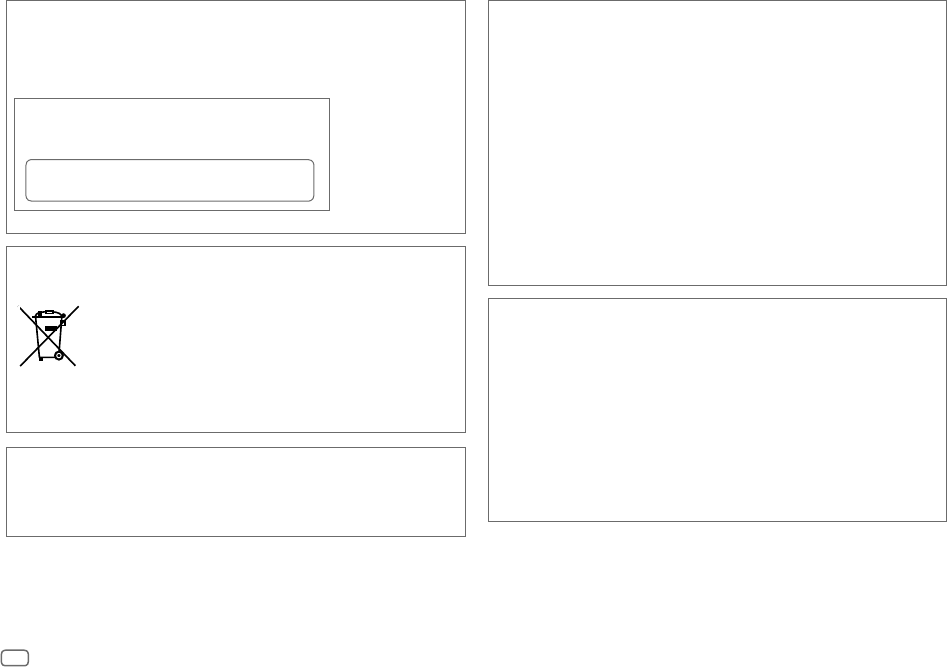
Data Size: B6L (182 mm x 128 mm)
Book Size: B6L (182 mm x 128 mm)
i
CAUTION
Use of controls or adjustments or performance of procedures other than those specified herein may
result in hazardous radiation exposure.
In compliance with Federal Regulations, following are reproductions of labels on, or inside the product
relating to laser product safety.
JVCKENWOOD Corporation
2967-3, ISHIKAWA-MACHI,
HACHIOJI-SHI, TOKYO, JAPAN
THIS PRODUCT COMPLIES WITH DHHS RULES 21CFR
SUBCHAPTER J IN EFFECT AT DATE OF MANUFACTURE.
Location : Top Plate
Información acerca de la eliminación de equipos eléctricos y electrónicos al final de la vida
útil (aplicable a los países que hayan adoptado sistemas independientes de recogida de
residuos)
Los productos con el símbolo de un contenedor con ruedas tachado no podrán ser
desechados como residuos domésticos. Los equipos eléctricos y electrónicos al final
de la vida útil, deberán ser reciclados en instalaciones que puedan dar el tratamiento
adecuado a estos productos y a sus subproductos residuales correspondientes.
Póngase en contacto con su administración local para obtener información sobre el
punto de recogida más cercano. Un tratamiento correcto del reciclaje y la eliminación
de residuos ayuda a conservar los recursos y evita al mismo tiempo efectos
perjudiciales en la salud y el medio ambiente.
Informação sobre a eliminação de pilhas
Este produto não deve ser eliminado como lixo doméstico geral. Devolva a pilha usada ao revendedor ou
entidade autorizada para que a mesma seja devolvida ao fabricante ou importador.
A reciclagem e a eliminação de lixo de maneira apropriada ajudarão a conservar os recursos naturais ao
mesmo tempo que prevenirão os efeitos prejudicais à nossa saúde e ao meio ambiente.
Supplier's Declaration of Conformity
Trade Name: JVC
Products: CD RECEIVER
Model Name: KD-T915BTS/KD-T910BTS/KD-TD91BTS/KD-T91MBS/KD-T711BT/
KD-T710BT/KD-TD71BT/KD-SR86BT
Responsible Party: JVCKENWOOD USA CORPORATION
2201 East Dominguez Street, Long Beach, CA 90810, U.S.A.
PHONE: 310 639-9000
THIS DEVICE COMPLIES WITH PART 15 OF THE FCC RULES. OPERATION IS SUBJECT TO THE FOLLOWING
TWO CONDITIONS:
(1) THIS DEVICE MAY NOT CAUSE HARMFUL INTERFERENCE, AND
(2) THIS DEVICE MUST ACCEPT ANY INTERFERENCE RECEIVED, INCLUDING INTERFERENCE THAT MAY
CAUSE UNDESIRED OPERATION.
FCC CAUTION
Changes or modifications not expressly approved by the party responsible for compliance could void the
user’s authority to operate the equipment.
NOTE: This equipment has been tested and found to comply with the limits for a Class B digital device,
pursuant to part 15 of the FCC Rules. These limits are designed to provide reasonable protection against
harmful interference in a residential installation. This equipment generates, uses and can radiate radio
frequency energy and, if not installed and used in accordance with the instructions, may cause harmful
interference to radio communications. However, there is no guarantee that interference will not occur
in a particular installation. If this equipment does cause harmful interference to radio or television
reception, which can be determined by turning the equipment off and on, the user is encouraged to try
to correct the interference by one or more of the following measures:
– Reorient or relocate the receiving antenna.
– Increase the separation between the equipment and receiver.
– Connect the equipment into an outlet on a circuit different from that to which the receiver is
connected.
– Consult the dealer or an experienced radio/TV technician for help.
JS_JVC_QSG_KD_T915BTS_K_C.indd iJS_JVC_QSG_KD_T915BTS_K_C.indd i 7/16/2019 9:17:50 AM7/16/2019 9:17:50 AM

Data Size: B6L (182 mm x 128 mm)
Book Size: B6L (182 mm x 128 mm)
ii
Para cumplimiento de la IFT:
“La operación de este equipo está sujeta a las siguientes dos condiciones:
(1) es posible que este equipo o dispositivo no cause interferencia perjudicial y
(2) este equipo o dispositivo debe aceptar cualquier interferencia, incluyendo la que pueda causar su
operación no deseada”
Contains Bluetooth Module FCC ID: ZWY88112
IC ID: 12033A-88112
This transmitter must not be co-located or operated in conjunction with any other antenna or
transmitter.
SOFTWARE LICENSE AGREEMENT
The software embedded in the Product (hereinafter the "Licensed Software") provided by Licensor is
copyrighted to or sublicensable by the Licensor, and this Agreement provides for the terms and conditions
which Users shall follow in order to use the Licensed Software.
The User shall use the Licensed Software by agreeing with the terms of this Software License Agreement.
This Agreement shall be deemed completed at the time the User (hereinafter the "User") initially used the
Product in which the "Licensed Software" is embedded.
The Licensed Software may include the software which has been licensed to the Licensor directly or
indirectly from any third party. In such case, some third parties require the Users to follow their conditions
for use separately from this Software License Agreement. Such software shall not be subject to this
Agreement, and the Users are urged to read the "Important Notice concerning the Software" to be provided
separately below.
Article 1 General Provision
The Licensor shall grant to the User a non-exclusive and non-transferable (other than the exceptional case
referred to in Article 3, Paragraph 1) licensed to use the Licensed Software within the country of the User.
(the country where the User bought the Product (hereinafter the "Country")
Article 2 License
1. The license granted under this Agreement shall be the right to use the Licensed Software in the
Product.
2. The User shall not duplicate, copy, modify, add, translate or otherwise alter, or lease the Licensed
Software and any related documents, whether in whole or in part.
3. The use of the Licensed Software shall be limited to personal purpose, and the Licensed Software shall
not be distributed, licensed or sub-licensed whether it is for commercial purpose or not.
4. The User shall use the Licensed Software according to the directions described in the operation
manual or help file, and is prohibited to use or duplicate any data in a manner violating the Copyright
Law or any other laws and regulations by applying whole or a part of the Licensed Software.
Article 3 Conditions for Grant of License
1. When the User transfers the Product, it may also transfer the license to use the Licensed Software
embedded in the Product (including any related materials, updates and upgrades) on condition that
no original, copies or related materials continue in the possession of the User, and that the User shall
cause the transferee to comply with this Software License Agreement.
2. The User shall not carry out reverse engineering, disassembling, decompiling or any other code
analysis works in connection with the Licensed Software.
IC (Industry Canada) Caution
This device contains licence-exempt transmitter(s)/receiver(s) that comply with Innovation, Science
and Economic Development Canada’s licence-exempt RSS(s). Operation is subject to the following two
conditions:
1. This device may not cause interference.
2. This device must accept any interference, including interference that may cause undesired
operation of the device.
Attention de ‘IC (Industrie Canada)
L’émetteur/récepteur exempt de licence contenu dans le présent appareil est conforme aux CNR
d’Innovation, Sciences et Développement économique Canada applicables aux appareils radio exempts
de licence. L’exploitation est autorisée aux deux conditions suivantes :
1. L’appareil ne doit pas produire de brouillage.
2. L’appareil doit accepter tout brouillage radioélectrique subi, même si le brouillage est susceptible
d’en compromettre le fonctionnement.
CAUTION
This equipment complies with FCC/IC radiation exposure limits set forth for an uncontrolled
environment and meets the FCC radio frequency (RF) Exposure Guidelines and RSS-102 of the IC radio
frequency (RF) Exposure rules. This equipment should be installed and operated keeping the radiator at
least 20 cm or more away from person’s body.
ATTENTION
Cet équipement est conforme aux limites d’exposition aux rayonnements énoncées pour un
environnement non contrôlé et respecte les règles les radioélectriques (RF) de la FCC lignes directrices
d’exposition et d’exposition aux fréquences radioélectriques (RF) CNR-102 de l’IC. Cet équipement doit
être installé et utilisé en gardant une distance de 20 cm ou plus entre le radiateur et le corps humain.
JS_JVC_QSG_KD_T915BTS_K_C.indd iiJS_JVC_QSG_KD_T915BTS_K_C.indd ii 6/27/2019 4:11:26 PM6/27/2019 4:11:26 PM

Data Size: B6L (182 mm x 128 mm)
Book Size: B6L (182 mm x 128 mm)
iii
Article 4 Right pertaining to the Licensed Software
Any and all copyrights and other rights pertaining to the Licensed Software and related documents
shall belong to the Licensor or the original holder of the right who granted to the Licensor the license or
sublicense for the Licensed Software (hereinafter the "Original Rightholder"), and the User shall not be
entitled to any right other than the license granted hereunder, in respect of the Licensed Software and any
related documents.
Article 5 Indemnification of Licensor
1. Neither the Licensor nor the Original Rightholder shall be liable for any damage incurred by the User
or any third party due to the exercise of the license granted to the User under this Agreement, unless
otherwise restricted by law.
2. The Licensor will offer no guarantee for the merchantability, convertibility and consistency with
certain objective of the Licensed Software.
Article 6 Liability to Third Party
If any dispute has arisen with any third party due to an infringement upon a copyright, patent or any
other intellectual property right that was caused by the User's use of the Licensed Software, the User shall
settle such dispute at its own cost and hold the Licensor and the Original Rightholder harmless from any
inconvenience it may cause.
Article 7 Confidentiality
The User shall keep the confidentiality of such portion of the Licensed Software, related documents thereof
or any other information to be granted under this Agreement, as well as the conditions of this Agreement
as has not yet entered the public domain, and shall not disclose or divulge the same to any third party
without approval of the Licensor.
Article 8 Termination
In case the User falls under any of the events described in the following items, the Licensor may
immediately terminate this Agreement or claim that the User compensates for the damage incurred by the
Licensor due to such event:
(1) when the User violated any provision of this Agreement; or
(2) when a petition has been filed against the User for an attachment, provisional attachment,
provisional disposition or any other compulsory execution.
Article 9 Destruction of the Licensed Software
If this Agreement is terminated pursuant to the provision of Article 8, the User shall destroy the Licensed
Software, any related documents and copies thereof within two (2) weeks from such date of termination.
Article 10 Protection of Copyright
1. The copyright and all the other intellectual property rights relating to the Licensed Software
shall belong to the Licensor and the Original Rightholder, and in no event shall they be under the
ownership of the User.
2. The User shall, whenever it uses the Licensed Software, comply with any laws relating to the
copyright and other intellectual property rights.
Article 11 Export Restriction
1. It is prohibited to export the Licensed Software and any related documents outside the country
of the User (including transmission thereof outside the country of the User via Internet of other
communication tools).
2. The User shall understand that the Licensed Software shall be subject to the export restrictions
adopted by the country of User and any other countries.
3. The User shall agree that the software will be subject to any and all applicable international and
domestic laws (including the export control regulation of the country of User and any other countries,
and any restrictions concerning the end-users, the use by end-users and importing countries to be
provided by the country of User and any other countries, and any other governmental authorities).
Article 12 Miscellaneous
1. In the event any part of this Agreement is invalidated by operation of law, the residual provisions
shall continue in force.
2. Matters not stipulated in this Agreement or any ambiguity or question raised in the construction of
this Agreement shall be provided or settled upon good-faith consultation between the Licensor and
the User.
3. The Licensor and the User hereby agree that this Agreement is governed by the laws of Japan, and
any dispute arising from, and relating to the rights and obligations under, this Agreement shall be
submitted to the exclusive jurisdiction of the Tokyo District Court for its first instance.
JS_JVC_QSG_KD_T915BTS_K_C.indd iiiJS_JVC_QSG_KD_T915BTS_K_C.indd iii 6/18/2019 12:10:18 PM6/18/2019 12:10:18 PM

Data Size: B6L (182 mm x 128 mm)
Book Size: B6L (182 mm x 128 mm)
iv
Important Notice concerning the Software
-jansson
Copyright (c) 2009-2012 Petri Lehtinen <[email protected]>
Permission is hereby granted, free of charge, to any person obtaining a copy of this software and associated
documentation files (the "Software"), to deal in the Software without restriction, including without
limitation the rights to use, copy, modify, merge, publish, distribute, sublicense, and/or sell copies of the
Software, and to permit persons to whom the Software is furnished to do so, subject to the following
conditions:
The above copyright notice and this permission notice shall be included in all copies or substantial portions
of the Software.
THE SOFTWARE IS PROVIDED "AS IS", WITHOUT WARRANTY OF ANY KIND, EXPRESS OR IMPLIED, INCLUDING
BUT NOT LIMITED TO THE WARRANTIES OF MERCHANTABILITY, FITNESS FOR A PARTICULAR PURPOSE
AND NONINFRINGEMENT. IN NO EVENT SHALL THE AUTHORS OR COPYRIGHT HOLDERS BE LIABLE FOR ANY
CLAIM, DAMAGES OR OTHER LIABILITY, WHETHER IN AN ACTION OF CONTRACT, TORT OR OTHERWISE,
ARISING FROM, OUT OF OR IN CONNECTION WITH THE SOFTWARE OR THE USE OR OTHER DEALINGS IN THE
SOFTWARE.
-cJSON
Copyright (c) 2009 Dave Gamble
Permission is hereby granted, free of charge, to any person obtaining a copy of this software and associated
documentation files (the "Software"), to deal in the Software without restriction, including without
limitation the rights to use, copy, modify, merge, publish, distribute, sublicense, and/or sell copies of the
Software, and to permit persons to whom the Software is furnished to do so, subject to the following
conditions:
The above copyright notice and this permission notice shall be included in all copies or substantial portions
of the Software.
THE SOFTWARE IS PROVIDED "AS IS", WITHOUT WARRANTY OF ANY KIND, EXPRESS OR IMPLIED, INCLUDING
BUT NOT LIMITED TO THE WARRANTIES OF MERCHANTABILITY, FITNESS FOR A PARTICULAR PURPOSE
AND NONINFRINGEMENT. IN NO EVENT SHALL THE AUTHORS OR COPYRIGHT HOLDERS BE LIABLE FOR ANY
CLAIM, DAMAGES OR OTHER LIABILITY, WHETHER IN AN ACTION OF CONTRACT, TORT OR OTHERWISE,
ARISING FROM, OUT OF OR IN CONNECTION WITH THE SOFTWARE OR THE USE OR OTHER DEALINGS IN THE
SOFTWARE.
-CMP
The MIT License (MIT)
Copyright (c) 2014 Charles Gunyon
Permission is hereby granted, free of charge, to any person obtaining a copy of this software and associated
documentation files (the "Software"), to deal in the Software without restriction, including without
limitation the rights to use, copy, modify, merge, publish, distribute, sublicense, and/or sell copies of the
Software, and to permit persons to whom the Software is furnished to do so, subject to the following
conditions:
The above copyright notice and this permission notice shall be included in all copies or substantial portions
of the Software.
THE SOFTWARE IS PROVIDED "AS IS", WITHOUT WARRANTY OF ANY KIND, EXPRESS OR IMPLIED, INCLUDING
BUT NOT LIMITED TO THE WARRANTIES OF MERCHANTABILITY, FITNESS FOR A PARTICULAR PURPOSE
AND NONINFRINGEMENT. IN NO EVENT SHALL THE AUTHORS OR COPYRIGHT HOLDERS BE LIABLE FOR ANY
CLAIM, DAMAGES OR OTHER LIABILITY, WHETHER IN AN ACTION OF CONTRACT, TORT OR OTHERWISE,
ARISING FROM, OUT OF OR IN CONNECTION WITH THE SOFTWARE OR THE USE OR OTHER DEALINGS IN THE
SOFTWARE.
Copyright (c) 2011 Petteri Aimonen <jpa at nanopb.mail.kapsi.fi>
This software is provided 'as-is', without any express or implied warranty. In no event will the authors be
held liable for any damages arising from the use of this software.
Permission is granted to anyone to use this software for any purpose, including commercial applications,
and to alter it and redistribute it freely, subject to the following restrictions:
1. The origin of this software must not be misrepresented; you must not claim that you wrote
the original software. If you use this software in a product, an acknowledgment in the product
documentation would be appreciated but is not required.
2. Altered source versions must be plainly marked as such, and must not be misrepresented as being the
original software.
3. This notice may not be removed or altered from any source distribution.
JS_JVC_QSG_KD_T915BTS_K_C.indd ivJS_JVC_QSG_KD_T915BTS_K_C.indd iv 5/17/2019 4:23:56 PM5/17/2019 4:23:56 PM

2
Data Size: B6L (182 mm x 128 mm)
Book Size: B6L (182 mm x 128 mm)
Basic procedure
1 Remove the key from the ignition switch, then disconnect the
terminal of the car battery.
2 Connect the wires properly. See “Wiring connection” on page 3.
3 Install the unit to your car. See the following “Installing the unit
(in-dash mounting)”.
4 Connect the terminal of the car battery.
5 Press B SRC to turn on the power.
6 Detach the faceplate and reset the unit within 5 seconds. See “How to
reset” on page 4.
Installing the unit (in-dash mounting)
Installation/Connection
This section is for the professional installer.
For safety’s sake, leave wiring and mounting to professionals. Consult the car audio dealer.
WARNING
• The unit can only be used with a 12 V DC power supply, negative ground.
• Disconnect the battery’s negative terminal before wiring and mounting.
• Do not connect Battery wire (yellow) and Ignition wire (red) to the car chassis or Ground wire (black) to
prevent a short circuit.
• To prevent short circuit:
– Insulate unconnected wires with vinyl tape.
– Be sure to ground this unit to the car’s chassis again after installation.
– Secure the wires with cable clamps and wrap vinyl tape around the wires that comes into contact with
metal parts to protect the wires.
CAUTION
• Install this unit in the console of your vehicle. Do not touch the metal parts of this unit during and shortly
after use of the unit. Metal parts such as the heat sink and enclosure become hot.
• Do not connect the wires of speakers to the car chassis or Ground wire (black), or connect them in
parallel.
• Connect speakers with a maximum power of more than 50 W. If the maximum power of the speakers is
lower than 50 W, change the
[AMPGAIN]
setting to avoid damaging the speakers.
• Mount the unit at an angle of less than 30º.
• If your vehicle wiring harness does not have the ignition terminal, connect Ignition wire (red) to the
terminal on the vehicle’s fuse box which provides 12 V DC power supply and is turned on and off by the
ignition key.
• Keep all cables away from heat dissipate metal parts.
• After the unit is installed, check whether the brake lamps, blinkers, wipers, etc. on the car are working
properly.
• If the fuse blows, first make sure the wires are not touching car’s chassis, then replace the old fuse with
one that has the same rating.
Hook on the top side
Bend the appropriate tabs to hold the
sleeve firmly in place.
Dashboard of your car
JS_JVC_QSG_KD_T915BTS_K_EN_5.indd 2JS_JVC_QSG_KD_T915BTS_K_EN_5.indd 2 6/18/2019 12:06:26 PM6/18/2019 12:06:26 PM
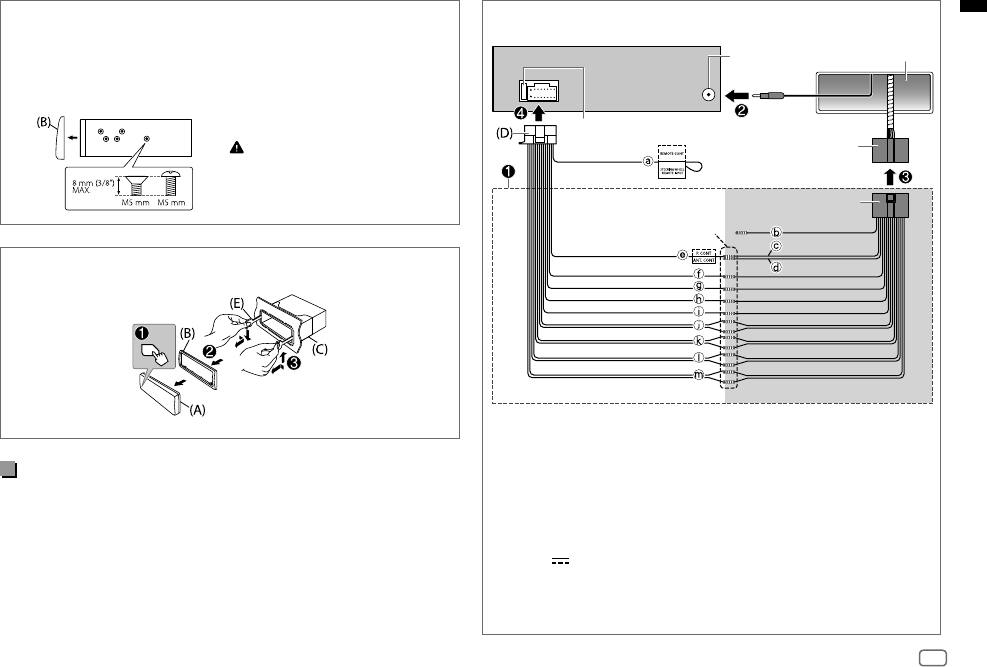
3
Data Size: B6L (182 mm x 128 mm)
Book Size: B6L (182 mm x 128 mm)
Wiring connection
a Light blue/yellow: To the
steering wheel remote control
adapter
b Brown (not used)
c Blue: To power antenna
d Blue/white: To amplifier
e Blue/white: Remote
(12 V
350 mA)
f Orange/white: Illumination
g Yellow: Battery 12 V
h Red: Ignition 12 V
i Black: Ground
j Gray ª, Gray/black ·:
Front speaker (right)
k White ª, White/black ·:
Front speaker (left)
l Purple ª, Purple/black ·:
Rear speaker (right)
m Green ª, Green/black ·:
Rear speaker (left)
Removing the unit
Installing the unit (without mounting sleeve)
1 Remove the mounting sleeve and trim plate from the unit.
2 Align the holes in the unit (on both sides) with the vehicle
mounting bracket and secure the unit with screws (commercially
available).
Part list (supplied)
(A) Faceplate (×1)
(B) Trimplate (×1)
(C) Mounting sleeve (×1)
(D) Wiring harness (×1)
(E) Extraction key (×2)
Use only the specified screws.
Using wrong screws might damage
the unit.
Join the same color
wires together.
Custom wiring harness
(separately purchased)
Vehicle dashboard
Recommended connection
Factory wiring
harness (vehicle)
Antenna terminal
Fuse (10 A)
JS_JVC_QSG_KD_T915BTS_K_EN_5.indd 3JS_JVC_QSG_KD_T915BTS_K_EN_5.indd 3 6/18/2019 12:06:36 PM6/18/2019 12:06:36 PM

4
Data Size: B6L (182 mm x 128 mm)
Book Size: B6L (182 mm x 128 mm)
Basics (on faceplate)
KD-T711BT/
KD-T710BT/
KD-TD71BT/
KD-SR86BT/
KD-T711BT:
Volume knob Loading slot
USB input
terminal
Detach button
Display window*1
Auxiliary
input jack
KD-T915BTS: USB cable from
the rear of the unit
Attach Detach How to reset
Reset the unit
within 5 seconds
after detaching the
faceplate.
To On the faceplate
Turn on the power
Press B SRC.
• Press and hold to turn off the power.
Adjust the volume Turn the volume knob.
Select a source
Press B SRC repeatedly.
Change the display information*2
Press
repeatedly.
*2 One of the display information supports Music Synchronization Effect. The illumination color or brightness level of
the buttons changes and synchronizes with the music level.
Before Use
IMPORTANT
• To ensure proper use, please read through this Guide before using
this product. It is especially important that you read and observe
Warnings and Cautions in this Guide.
• Please keep the Guide in a safe and accessible place for future
reference.
WARNING
Do not operate any function that takes your attention away from safe
driving.
CAUTION
Volume setting:
• Adjust the volume so that you can hear sounds outside the car to
prevent accidents.
• Lower the volume before playing digital sources to avoid
damaging the speakers by the sudden increase of the output level.
General:
• Avoid using the external device if it might hinder safe driving.
• Make sure all important data has been backed up. We shall bear no
responsibility for any loss of recorded data.
• Never put or leave any metallic objects (such as coins or metal
tools) inside the unit to prevent a short circuit.
• If a disc error occurs due to condensation on the laser lens, eject
the disc and wait for the moisture to evaporate.
• Depending on the types of cars, the antenna will automatically
extend when you turn on the unit with the antenna control wire
connected. Turn off the unit when parking at a low ceiling area.
*1 Only for illustration purpose.
JS_JVC_QSG_KD_T915BTS_K_EN_4.indd 4JS_JVC_QSG_KD_T915BTS_K_EN_4.indd 4 5/27/2019 2:34:45 PM5/27/2019 2:34:45 PM

5
Data Size: B6L (182 mm x 128 mm)
Book Size: B6L (182 mm x 128 mm)
Getting Started
1
Cancel the demonstration
When you turn on the power for the first time (or
[FACTORY RESET]
is set to
[YES]
), the display shows: “CANCEL DEMO” “PRESS” “VOLUME KNOB”
1 Press the volume knob.
[YES]
is selected for the initial setup.
2 Press the volume knob again.
“DEMO OFF” appears.
2
Set the clock and date
1 Press and hold .
2 Turn the volume knob to select
[CLOCK]
, then press the knob.
To adjust the clock
3 Turn the volume knob to select
[CLOCKADJUST]
, then press the knob.
4 Turn the volume knob to make the settings, then press the knob.
Set the time in the order of “Hour” “Minute”.
5 Turn the volume knob to select
[CLOCK FORMAT]
, then press the knob.
6 Turn the volume knob to select
[12H] or [24H]
, then press the knob.
To set the date
7 Turn the volume knob to select
[DATESET]
, then press the knob.
8 Turn the volume knob to make the settings, then press the knob.
Set the date in the order of “Day” “Month” “Year”.
9 Press to exit.
To return to the previous setting item, press
.
3
Set the basic settings
1 Press and hold .
2 Turn the volume knob to select an item (see the following table), then
press the knob.
3 Repeat step 2 until the desired item is selected or activated.
4 Press to exit.
To return to the previous setting item, press
.
Default: [XX]
[SYSTEM]
[KEY BEEP]
(Not applicable when 3-way crossover is selected.)
[ON]: Activates the keypress tone. ; [OFF]: Deactivates.
[FACTORY RESET]
[YES]: Resets the settings to default (except the stored station). ;
[NO]: Cancels.
[CLOCK]
[CLOCK DISPLAY]
[ON]: The clock time is shown on the display even when the unit is
turned off. ; [OFF]: Cancels.
[ENGLISH]
Select the display language for menu and music information if
applicable.
By default, [ENGLISH] is selected.
[ESPANOL]
[FRANCAIS]
JS_JVC_QSG_KD_T915BTS_K_EN_3.indd 5JS_JVC_QSG_KD_T915BTS_K_EN_3.indd 5 5/17/2019 4:42:13 PM5/17/2019 4:42:13 PM

6
Data Size: B6L (182 mm x 128 mm)
Book Size: B6L (182 mm x 128 mm)
Radio
Search for a station
1 Press B SRC repeatedly to select FM or AM.
2 Press S / T to search for a station automatically.
(or)
Press and hold S / T until “M” flashes, then press repeatedly to
search for a station manually.
Settings in memory
You can store up to 18 stations for FM and 6 stations for AM.
Store a station
While listening to a station....
Press and hold one of the number buttons (1 to 6).
(or)
1 Press and hold the volume knob until “PRESETMODE” flashes.
2 Turn the volume knob to select a preset number, then press the knob.
“MEMORY” appears once the station is stored.
Select a stored station
Press one of the number buttons (1to6).
(or)
1 Press .
2 Turn the volume knob to select a preset number, then press the knob.
CD/USB/iPod
Selectable source:
• KD-T915BTS: CD/USB FRONT/USB REAR/iPod FRONT/iPod REAR or iPod BT
• KD-T910BTS/KD-TD91BTS/KD-T91MBS/KD-T711BT/KD-T710BT/
KD-TD71BT/KD-SR86BT: CD/USB/iPod USB or iPod BT
Start playback
The source changes automatically and playback starts when you load a disc
or attach a device (USB device/ iPod/iPhone) to the USB input terminal.
• KD-T915BTS: You can also connect to the USB cable from the rear of the
unit.
To On the faceplate
Reverse/Fast-forward
Press and hold S / T.
Select a track/file
Press S / T.
Select a folder
Press 2 J / 1 K.
Repeat play
Press 4 repeatedly.
Random play
Press 3 repeatedly.
JS_JVC_QSG_KD_T915BTS_K_EN_3.indd 6JS_JVC_QSG_KD_T915BTS_K_EN_3.indd 6 5/17/2019 4:42:15 PM5/17/2019 4:42:15 PM

7
Data Size: B6L (182 mm x 128 mm)
Book Size: B6L (182 mm x 128 mm)
Menu Settings
1 Press and hold to enter menu settings.
2 Turn the volume knob to select an item, then press the knob.
3 Repeat step 2 until the desired item is selected/activated.
4 Press to exit.
To return to the previous setting item, press
.
• Refer to the INSTRUCTION MANUAL on the following website for the
detailed explanation of each item: <http://www.jvc.net/cs/car/>
• The availability of each item vary depending on the model.
Menu items
[EQ SETTING]
: Selects a preset equalizer or adjusts your own sound
settings.
[AUDIO CONTROL]
: Sets your preferred audio settings.
[SOUND EFFECT]
: Sets your preferred sound effect.
[DISPLAY]
: Sets your preferred control for the display window.
[COLOR]
: Sets your preferred illumination color for buttons.
[TUNER SETTING]
: Settings for radio source.
[SIRIUS XM]
: Settings for Sirius XM tuner.
[BT MODE]
: Settings for using a Bluetooth device.
[REMOTE APP]
: Settings for using smartphone to control this unit.
[MIC GAIN]
* : Sets the sensitivity of the microphone.
[NR LEVEL]
* : Adjusts the noise reduction level.
[ECHO CANCEL]
* : Adjusts the echo cancellation delay time.
[SYSTEM]
: Settings for this unit.
[CLOCK]
: Adjusts the clock.
[ENGLISH]
: Selects language for the menu and music information.
[ESPANOL]
: Selects language for the menu and music information.
[FRANCAIS]
: Selects language for the menu and music information.
[DEMO MODE]
: Activates or deactivates the display demonstration.
* Applicable only while talking on the phone.
Examples of some well-used settings
Subwoofer Level Setting
1 Press and hold to enter menu settings.
2 Turn the volume knob clockwise to select
[AUDIO CONTROL]
, then press
the knob.
3 Turn the volume knob clockwise to select
[SUBWOOFER SET]
, then press
the knob.
4 Turn the volume knob clockwise to select
[ON]
, then press the knob.
5 Turn the volume knob clockwise to select
[SUB.W LEVEL]
, then press the
knob.
6 Press the volume knob if
[PRE-OUT]
is shown on the display.
7
Turn the volume knob to adjust the subwoofer level, then press the knob.
Continued on the next page...
JS_JVC_QSG_KD_T915BTS_K_EN_3.indd 7JS_JVC_QSG_KD_T915BTS_K_EN_3.indd 7 5/17/2019 4:42:15 PM5/17/2019 4:42:15 PM

8
Data Size: B6L (182 mm x 128 mm)
Book Size: B6L (182 mm x 128 mm)
5 Turn the volume knob to choose a color, then press the knob.
•
[COLOR01]
to
[COLOR49]
•
[USER]
: The color you have created for
[DAYCOLOR]
or
[NIGHTCOLOR]
is shown.
•
[COLORFLOW01]
to
[COLORFLOW03]
: Color changes at
different speeds.
•
[CRYSTAL]
/
[FLOWER]
/
[FOREST]
/
[GRADATION]
/
[OCEAN]
/
[RELAX]
/
[SUNSET]
: The selected color pattern is
shown. (Selectable only when
[ALLZONE]
is selected
in step 4.)
6 Repeat step 4 and step 5 to set color for other zones.
7 Press to exit.
Other Information
For playback operations of AUX, Spotify, Pandora®, SiriusXM® Radio,
AMAZON ALEXA sources, refer to the INSTRUCTION MANUAL on the
following website: <http://www.jvc.net/cs/car/>
• The availability of each source vary depending on the model.
Note for specifications
Bluetooth Frequency Range:
2.402 GHz — 2.480 GHz
Bluetooth RF Output Power (E.I.R.P.):
+4 dBm (MAX), Power Class 2
Speaker Impedance:
4 Ω — 8 Ω
Operating Voltage:
12 V DC car battery
8 Press to exit the setting menu.
Note:
For KD-T910BTS/KD-TD91BTS/KD-T711BT/KD-T710BT/KD-TD71BT/
KD-SR86BT, you need to set
[SPK/PRE OUT]
to
[REAR/SUB.W]
or
[SUB.W/SUB.W]
before you can make the subwoofer level settings.
Illumination Color Setting
For KD-T915BTS/KD-T910BTS/KD-TD91BTS/KD-T91MBS, you can set your
preferred illumination color for each zone.
1 Press and hold to enter menu settings.
2 Turn the volume knob clockwise to select
[COLOR]
, then press the knob.
3 Press the volume knob if
[PRESET]
is shown on the display.
4 Turn the volume knob to choose a zone (
[ALL ZONE]
,
[ZONE 1]
,
[ZONE 2]
),
then press the knob.
JS_JVC_QSG_KD_T915BTS_K_EN_5.indd 8JS_JVC_QSG_KD_T915BTS_K_EN_5.indd 8 6/19/2019 1:56:06 PM6/19/2019 1:56:06 PM

9
Data Size: B6L (182 mm x 128 mm)
Book Size: B6L (182 mm x 128 mm)
Bluetooth®
• Depending on the Bluetooth version, operating system and the
firmware version of your mobile phone, Bluetooth features may not
work with this unit.
• Be sure to turn on the Bluetooth function of the device to make the
following operations.
• Signal conditions vary depending on the surroundings.
Connect the microphone
Connect the supplied microphone to the microphone input jack on the rear
panel.
Adjust the
microphone
angle
Secure using cord
clamps (not supplied)
if necessary.
Pair and connect a Bluetooth device for the first time
1 Press B SRC to turn on the unit.
2 Search and select the name of your receiver (“KD-T915BTS”/
“KD-T910BTS”/“KD-TD91BTS”/“KD-T91MBS”/“KD-T711BT”/
“KD-T710BT”/“KD-TD71BT”/“KD-SR86BT”) on the Bluetooth device.
3 Perform (A) or (B) depending on what appears on the display.
For some Bluetooth devices, pairing sequence may vary from the steps
described below.
(A) “[Device Name]”
“XXXXXX” “VOL–YES” “BACK–NO”
“XXXXXX” is a 6-digit passkey randomly generated during each pairing.
Ensure that the passkeys appear on the unit and Bluetooth device
are the same.
Press the volume knob to confirm the passkey.
Operate the Bluetooth device to confirm the passkey.
(B) “[Device Name]”
“VOL–YES” “BACK–NO”
Press the volume knob to start pairing.
• If “PAIRING” “PIN 0000” scrolls on the display, enter the PIN code
“0000” into the Bluetooth device.
• If only “PAIRING” appears, operate the Bluetooth device to confirm
pairing.
“PAIRING COMPLETED” appears when pairing is completed and “
” will light
up when the Bluetooth connection is established.
Answer a call
Press or the volume knob.
• To adjust the phone volume
[00]
to
[35]
, turn the volume knob.
• To end a call, press and hold or the volume knob.
Audio player via Bluetooth
1 Press B SRC repeatedly to select BTAUDIO.
• For KD-T711BT: Pressing enters BT AUDIO directly.
2 Operate the audio player via Bluetooth to start playback.
To On the faceplate
Play back/pause Press the volume knob.
Select group or folder
Press 2 J / 1 K.
Reverse skip/Forward skip
Press S / T.
Reverse/Fast-forward
Press and hold S / T.
Repeat play
Press 4 repeatedly.
Random play
Press 3 repeatedly.
JS_JVC_QSG_KD_T915BTS_K_EN_4.indd 9JS_JVC_QSG_KD_T915BTS_K_EN_4.indd 9 5/27/2019 2:35:13 PM5/27/2019 2:35:13 PM

Data Size: B6L (182 mm x 128 mm)
Book Size: B6L (182 mm x 128 mm)
© 2019 JVCKENWOOD Corporation
0719DTSMDTJEIN
• Microsoft and Windows Media are either registered trademarks or trademarks of Microsoft Corporation in the United States and/or other countries.
• Use of the Made for Apple badge means that an accessory has been designed to connect specifically to the Apple product(s) identified in the badge and has been certified by the developer to
meet Apple performance standards. Apple is not responsible for the operation of this device or its compliance with safety and regulatory standards. Please note that the use of this accessory
with an Apple product may affect wireless performance.
• Apple, iPhone, iPod, iPod touch, and Lightning are trademarks of Apple Inc., registered in the U.S. and other countries.
• ©2019 Pandora Media, LLC. All rights reserved. PANDORA, the PANDORA logo, and the Pandora trade dress are trademarks or registered trademarks of Pandora Media, LLC. Used with
permission.
• SPOTIFY and the Spotify logo are among the registered trademarks of Spotify AB.
• Sirius, XM and all related marks and logos are trademarks of Sirius XM Radio Inc. All rights reserved.
• Android is a trademark of Google LLC.
• The Bluetooth® word mark and logos are registered trademarks owned by Bluetooth SIG, Inc. and any use of such marks by JVCKENWOOD Corporation is under license. Other trademarks and
trade names are those of their respective owners.
• Amazon, Alexa and all related logos are trademarks of Amazon.com, Inc. or its affiliates.
JS_JVC_QSG_KD_T915BTS_K_C.indd 2JS_JVC_QSG_KD_T915BTS_K_C.indd 2 7/16/2019 9:18:08 AM7/16/2019 9:18:08 AM

WHEN
IT
IS
NOT
REQUIRED
TO
DETACH
THE
FRONT
CONTROL
PANEL
FROM
THE
MAIN
UNIT,
USE
THE
PROVIDED
SCREWTO
ATTACHTHECONTROLPANELTO
THE
MAIN
UNIT.
~
I
GE40401-001 A

U.S.A
.
JVCKENWOOD
USA
Cor
oration
TO
OUR
VALUED CUSTOMER
THANK YOU FOR PURCHASING THIS JVC PRODUCT.
WE WANT TO HELP YOU ACHIEVE A PERFECT EXPERIENCE.
NEED HELP ON HOW TO HOOK UP?
NEED ASSISTANCE ON HOW TO OPERATE?
NEED
TO
LOCATE A JVC SERVICE CENTER?
LIKE
TO
PURCHASE ACCESSORIES?
JVC IS HERE TO HELP!
TOLL FREE: 1 (800)252-5722
http://www.us.jvckenwood.com
Remember to retain your Bill of Sale for Warranty Service.
Do
not attempt to service the product yourself
Caution
To prevent electrical shock, do not open the cabinet.
There are
no
user serviceable parts inside.
Please refer to qualified service personnel for repairs.
PRODUCT REGISTRATION
We suggest that you register your product since it will enable us to contact you
directly if it is ever necessary to correct a safety related condition in your product.
You
can register at http://www.us.jvckenwood.com
Please note that failure to register does not diminish any of your rights during the
warranty period.
BT
-
50004
-1
(15/11)
JVC
LIMITED
WARRANTY
ONLY
FOR
P
RODUCT
PURCHASED
IN
U.S.A.
JVCKENWOOD
USA
Corporation
warrants
this
product
and
all
parts
thereof,
except
as
set
forth
below
ONLY
TO
THE
ORIGINAL
RETA
IL
PURCHASER
to
be
FREE
FR
OM
DEFECTIVE
MATERIALS
AND
WORKMANSHIP
from
the
date
of
original
purchase
for
the
period
shown
below.
("T
he
Warranty
Period")
PARTS
2 YRS/
LABOR
2
YRS
:
Car
audio
ARS
EN
AL
series
PA
R
TS
1 YR/
LAB
OR 1
YR
:
All
other
car
audio
roducts
THIS
LIMITED
WARRANTY
IS
VALID
ONLY
IN
THE
FIFTY
(
50)
UNITED
STATES
,
THE
DI
STRICT
OF
COLUMBIA
AND
IN
THE
COMMONWEALTH
OF
PUERTO
RICO
.
WHAT
WE
WILL
DO:
II
this
product
is
found
to
be
defective
within
the
warranty
per
i
od,
JVC
will
repair
or
replace
defective
parts
with
new
or
rebu
i
lt
equ
i
va
l
ents
at
no
charge
to
the
original
owner.
Such
repa
ir
and
replacement
serv
i
ces
shall
be
rendered
by
JVC
during
no
r
ma
l
bus
i
ness
hours
at
JVC
aut
h
orized
service
centers.
Parts
used
for
replacement
are
warranted
only
for
the
remainder
of
the
Warranty
Period
.
All
products
may
be
brough
t
to
a J
VC
authorized
service
center
on
a
carry-in
basis
.
WHAT
YOU
MUST
DO
FOR
WARRANTY
SERVICE:
Please
do
not
return
your
product
to
the
retailer.
Instead,
return
your
product
to
the
JVC
authorized
serv
i
ce
center
nearest
you
.
II
sh
i
pp
i
ng
the
product
to
the
service
center
,
please
be
sure
to
package
it
carefully
,
preferably
in
the
orig
i
nal
packag
i
ng,
and
include
a
brief
descr
ipt
io
n of
the
problem(s)
and
a
copy
of
the
proof
of
purchase
to
verify
purchase
date
.
Please
ca
ll
1-800-252-5722
to
locate
the
nea
r
est
JVC
autho
ri
zed
service
center.
Service
locations
can
also
be
obtained
from
our
website
http
:
//www.us
.j
vckenwood.com.
II
you
have
any
questions
concern
i
ng
your
JVC
Product
,
please
contact
our
Customer
Care
Center
at
800-252-5722
WHAT
IS
NOT
COVERED
:
This
limited
warranty
provided
by
JVC
does
not
cover
:
1.
Products
which
have
been
subject
to
abuse
,
acc
i
dent
,
alteration,
modification
,
tampering
,
negligence
, mi
suse
,
faully
installation
,
lack
of
reasonable
care
,
or
if
repaired
or
serviced
by
anyone
other
than
a
service
facility
authorized
by
JVC
to
render
such
service
,
or
if
affixed
to
any
attachment
not
provided
with
the
products
,
or
if
the
model
or
serial
number
has
been
altered
,
tampered
with
,
defaced
or
removed
;
2.
Initial
installation
,
installation
and
removal
from
cabinets
or
mounting
systems.
3.
Operational
adjustments
covered
in
the
Owner
's
Manual
,
norma
l
ma
i
ntenance,
video
and
aud
io
head
cleaning
:
4.
Damage
that
occurs
in
shipment,
due
to
act
of
God
,
and
cosmetic
damage
;
5.
Si
gnal
reception
problems
and
failures
due
to
line
power
surge;
6.
User
Removal
Memory
Devices/Video
Pick-up
Tubes
/
CCD
Image
Sensors
are
covered
for
90
days
from
the
date
of
purchase
;
7.
Accessories;
8.
Batteries
(except
that
Rechargeable
Batteries
are
covered
for
90
days
from
the
date
of
purchase)
;
9.
Products
used
for
commercial
purposes
,
includ
i
ng,
but
not
limited
to
rental.
10
.
Loss
of
data
resultant
from
malfunct
i
on
of
hard
drive
or
other
data
sto
r
age
device
;
There
are
no
express
warranties
except
as
listed
above.
THE
DURATION
OF
ANY
IMPLIED
WARRANTIES,
INCLUDING
THE
IMPLIED
WARRANTY
OF
MERCHANTABI
LI
TY
, IS
LIMITED
TO
THE
DURATION
OF
THE
EXPRESS
WARRANTY
HEREIN.
JVC
SHALL
NOT
BE
LIABLE
FOR
ANY
LOSS
OF
USE
OF
THE
PRODUC
T,
INCONVENIENCE
,
OR
ANY
OTHER
DAMAGES,
WHETHER
D
IRECT
,
INCIDENTAL
OR
CONSEQUENTIAL
(INCLUDING,
WITHOUT
LIMITATION
,
DAMAGE
TO
TAPES
,
RECORDS
OR
DISCS)
RESULTING
FROM
THE
USE
OF
THIS
PRODUCT
,
OR
AR
I
SING
OUT
OF
AN
Y
BREACH
OF
THIS
WARRANTY
.
ALL
EXPRESS
AND
IMPLIED
WARRANTIES
,
INCLUDING
THE
WARRANTIES
OF
MERCHANTAB
I
LITY
AND
FITNESS
FOR
PARTICULAR
PURPOSE,
ARE
LIMITED
TO
THE
WARRANTY
PERIOD
SET
FORTH
ABOVE.
Some
states
do
not
allow
the
exclusion
of
incidental
or
consequential
damages
or
limitations
on
how
long
an
implied
warranty
l
asts
,
so
these
limitations
or
exclusions
may
not
apply
to
you.
This
warranty
gives
you
specific
legal
rights
and
you
may
also
have
other
r
ights
which
vary
from
state
to
state.
JVCKENWOOD
USA
Corporation
PO
Box
22745,
2201
East
Dominguez
Street
,
Long
Beach
,
CA90801-5745
http
:
//www
.
us.jvckenwood
.
com
REFURBISHED
PRODUCTS
CARRY
A
SEPARATE
WARRANTY
,
THIS
WARRANTY
DOES
NOT
APPLY.
FOR
DETAIL
OF
REFURB
I
SHED
PRODUC
T
WARRANTY
,
PLEASE
REFER
TO
THE
REFURBISHED
PRODUCT
WARRANTY
INFORMAT
I
ON
PACKAGED
WITH
EACH
REFURBISHED
PRODUCT.
For
customer
use
:
Enter
below
the
Model
No.
and
Serial
No
.
which
is
located
either
on
the
rear,
bottom
or
side
of
the
cabinet.
Retain
this
information
for
future
reference.
Model
No.:
Serial
No.:
Purchase
date
:
Name
of
dealer:

CANADA
JVCKENWOOD
CANADA
INC
.
Jvc
WARRANTY
War
ra
nty a
ppli
es
onl
y
to
PRODUC
T d
is
tri
but
ed in Ca
nad
a by J
VC
KENWOOD
CANADA
I
NC
.
JVCKENWOOD
CANADA
INC
. (h
erea
ft
er
ca
lled
"
JVC
")
gi
ves
th
e f
ol
l
owi
ng
ex
pr
ess
wa
rranty for
eac
h n
ew
J
VC
pr
o
du
ct
di
stri
buted
in
Canada
by
JVC
an
d s
old
by
an
authori
ze
d JVC
dea
l
er.
J
VC
wa
r
ra
nt
s
that
this JVC p
roduct
is
fr
ee,
und
er
n
or
m
al
u
se
and
ma
inten
ance,
from
any
defec
ts
in ma
terial
and
wor
km
ansh
ip
su
bje
ct to
the
follow
ing
te
rm
s and
co
ndit
ions:
1.
To
Obta
in
War
ra
nt
y
Se
rv
ice
:
3.
Stand
ard
s:
(a)
JVC
product
requiring
service
must
be
presented
together
If
any
defects
should
be
found
in
a
JVC
product
within
the
with
proof
of
purchase.
applicable
terms,
necessary
repairs
shall
be
made
at
no
cost
to
(b)
The
JVC
product
must
be
brought
in
for
service
to
an
the
purchaser
for
parts
or
labour
when
JVC
acknowledges
that
authorized
JVC
Service
Centre.
such
defects
are
due
to
faulty
material
or
workmanship.
2.
Limit
at
ion:
This
Warranty
shall
not
apply
to:
(a)
Repair
or
replacement
of
any
cabinets,
batteries,
plates,
connection
cords,
antennas,
dust
covers,
knobs,
speaker
grills,
speaker
cones,
projection
screens,
projection
screen
savers,
and
all
accessories.
(b)
Any
defects
caused
or
repairs
required
as
a
resull
of
misuse,
abusive
operation
,
negligence,
improper
use
and/or
insufficient
care.
(c)
Any
defect
caused
or
repairs
required
as
a
result
of
not
following
the
instructions
in
the
operation
manual.
(d)
Any
JVC
product
tampered
with,
adjusted
or
repaired
by
any
party
other
than
JVC
or
authorized
JVC
Service
Centre
personnel.
(e)
Any
JVC
products
on
which
the
serial
number
has
been
defaced,
modified
or
removed.
(f)
Maintenance,
cleaning
or
periodic
check-up
(g)
Conversion
to
foreign
or
domestic
vollage
or
frequency.
(h)
Any
JVC
product
without
the
Canadian
Electrical
Safety
Regulations
ID.
(i)
Any
JVC
products
used
for
commercial
or
institutional,
rental,
or
display
purposes.
Parts
......
1
year
(except
video
head
-
90
days)
Labour
...
90
days
(j)
Any
JVC
product
which
has
been
resold
and
no
longer
owned
by
the
original
purchaser.
(k)
Product
purchased
from
'outside
Canada',
"bankruptcy"
or
'li
quidator".
(I)
Any
defects
caused
by
fire,
flood,
lightning
,
power
surge,
or
other
events
beyond
the
control
of
JVC.
(m)
FOR
AUTO
PRODUCTS
Warranty
does
not
cover
elimination
of
car
static
or
electrical
interferences,
cleaning
of
head,
adjustments,
or
labour
cost
for
the
removal
or
reinstallation
of
the
unit
for
repair.
4. E
xc
lu
sion
of
All
Othe
r Ex
pr
ess
W
ar
rant
ies:
This
warranty
constitutes
the
entire
express
warranty
given
by
JVC
for
JVC
products
and
no
dealer
or
service
centre
personnel
or
his,
its
or
their
agent
or
employee
is,
or
are
authorized
to
extend
or
enlarge
this
warranty
on
behalf
of
JVC.
5.
Disc
l
aimer
of
Co
n
sequentia
l D
amage:
To
the
extent
the
law
permits
JVC
disclaims
any
respons
i
bility
for
loss
of
time
or
use
of
its
product
,
transportation
costs,
or
any
other
indirect,
incidental
or
consequential
damage
or
inconvenience.
WARRANTY
TERM
(VALID
FROM
THE
DATE
OF
PURCHASE)
Product
Parts
Labour
(Years) (Years)
Projection
TV
In-Home
Service
Colour
TV
In-Home
(25"
and
above)
1 1
D-ILA
Rear
Projection
In-Home
Service
LCD
TV
In-Home
Service
(25"
and
above)
•
In-Home
service
to
be
provided
where
available.
Where
it
is
not
available,
the
purchaser
must
assume
the
responsibility
and
expense
for
the
proper
packing
,
shipment
and
all
costs
associated
with
the
delivery
of
the
equipment
to
and
from
the
closest
JVC
Authorized
Service
Centre.
Receivers
and
Home
Speakers
purchased
separately.
Front
Projection
and
Car
2 2
Audio
"ARSENAL"
Series
AC
Adapters,
Remote
controls,
Headphones,
Microphones
and
Projector
90
days
90
days
lamps
Wood
Cone
Speakers
5 5
All
Other
Categories
1 1
JVCKENWOOD
CANADA
INC
.
6070
Kestrel
Road
,
Mississauga,
Ontario,
L5T
1S8
Canada
TEL:
(905)
670-3381
FAX:
(905)670-7244
Service
toll
free#:
1-800-964-2650
http://www.jvc.ca
E-mail:
Product
Registration
We
suggest
that
you
register
your
product
since
it
will
enable
us
to
contact
you
directly
if
it
is
ever
necessary
to
correct
a
safety
related
condition
in
your
product.
You
can
register
at
http://www.jvc.ca/www/Support/Warranty.aspx
For
customer
use
:
Enter
below
the
Model
No.
and
Serial
No.
which
is
located
either
on
the
rear,
bottom
or
side
of
the
cabinet.
Retain
this
information
for
future
reference.
Model
No.:
Serial
No.:
Pu
r
chase
date:
Name
of
dealer:
GARA
N
TIE
La
garantls
'
applique
seulement
a
ux
PROD
UITS
distrlbues
au
Canada
par
JVCKENWOOD
CANADA
INC.
J
VC
KE
N
WOO
D C
ANADA
IN
C.
(
ci-apres
appele
"JVC")
en
once
la
garantie
expresse
suivan
te
pour
t
out
nouveau
produ
it J
VC
distribue au C
ana
da p
ar
JVC
et
vendu
par
un
d
etaillant
JV
C
autorise.
JVC
vous
garan
tit que
ce
produit
est
degage,
sous
utili
sa
t
ion
et
ent
r
et
i
en
nor
ma
l,
de
tou
t d
efa
ut
ma
t
eriel
et de
fabr
i
cation
sous
reserve
d
es
modalites
et
conditions
suivantes:
1.
Po
ur
ob
tenir un
se
rvi
ce
de
garant
i
e:
(a)
Les
produits
JVC
necessitant
un
service
doit
etre
presentee
avec
la
prevue
d'
achat.
(b)
Le
produit
JVC
doit
etre
apporte
pour
service
chez
un
centre
de
service
JVC
autorise.
2.
Res
triction
s:
Cette
garantie
ne
s'applique
pas
aux:
(a)
Reparation
ou
remplacement
de
tout
cabinet,
batteries,
panneau
avant
,
cordons
de
raccord
,
antennes,
housses
de
protection
,
boutons,
couverts
de
hautparleur,
cones
de
hautparleur,
ecrans
de
projection,
protecteurs
d
'ecr
an
de
projection
et
taus
les
accessoires.
(b)
Taus
defauts
occasionnes
ou
reparations
requises
suite
a
une
utilisation
abusive,
mauvaise,
negligente
et/ou
une
utilization
incorrecte.
(c)
Taus
defauts
occasionnes
ou
reparations
requises
suite
a
!'omission
de
suivre
les
recommandations
du
manuel
d'instruction.
(d)
Tout
produit
JVC
altere,
ajuste
ou
repare
par
tout
autre
entreprise
que
JVC
ou
un
centre
de
service
d
'entretien
ou
de
service
autorise
JVC.
(e)
Tout
produit
JVC
dont
le
numero
de
ser
ie
a
ete
allere,
modifie
ou
enleve.
(f)
L:entretien
,
les
verifications
periodiques
et
nettoyage.
(g)
La
conversion
a
une
frequence
ou
une
tension
etrangere
ou
domestique.
(h)
Tout
produit
JVC
n'
ayant
pas
le
signe
d'identification
qui
conforme
aux
norms
electriques
Canadiennes
(
CSA).
(i)
Pour
tout
produit
utilise
a
des
fins
commerciales,
institutionnelles,
de
locat
ion
ou
utilise
a
des
fins
d'etalage.
Pieces
...............
1
An
(Excepte
les
tetes
video-
90
jo
urs)
Ma
in
d
'oeuvre
...
90
Jours
(j)
Tout
produit
JVC
ayant
ete
revendu
et
qui
n'est
plus
la
propriete
de
l'acheteur
original.
(k)
Produit
achete
a
"l'exterieur
du
Canada"
,
provenant
d'une
"faillile"
ou
d
'un
"liquidateur"
(I)
Tout
dommage
cause
par
le
feu,
une
inondation,
un
eclair,
une
surtension
ou
tout
autre
evenement
hors
du
controle
de
JVC.
(m)
POUR
LES
PRO
DU
ITS
D'AUTOMOBILE
La
garantie
ne
couvre
pas
!'elimination
d'interferences
statiques
ou
electriques
de
la
vo
i
ture
,
le
nettoyage
de
tete,
les
ajustements
et
les
coats
de
main
d'
ceuvre
associes
a
l'enlevement
ou
a
la
reinstal
l
ation
de
l
'uni
te
pour
reparation
.
3.
Crit
eres:
Si
un
produit
JVC
s'averait
defectueux
,
se
lon
les
conditions
applicables,
l
es
reparations
necessaires
seront
effectues
sans
coots
additionnels
a
l'acheteur
pour
les
pieces
et
la
main
•
d'ceuvre
lorsque
JVC
reconna11
que
de
te
lls
defectuosites
sont
causees
pa
r
une
defectuosi
te
de
materiel
ou
de
fa
br
ication.
4.
Exclusion
de
foutes
autres
garanties
expresses
:
Celle
garantie
constitue
l'entiere
garantie
express
don
nee
par
JVC
pour
les
produi
ts
JVC.
Nul
representant
ou
employs
d'un
detail
l
ant
ou
d'un
service
d'entretien
n'est
autorise
a
prolonger
cette
garantie
au
nom
de
JVC.
5.
Denegation
des
dommages
indirects:
Dans
la
mesure
permise
par
la
loi,
JVC
nie
toute
responsabilite
pour
perte
de
temps
ou
d'usage
de
ses
produits,
des
coots
de
transport
ou
tout
autre
dommage
ou
inconvenien
t
indirect,
accidentel
et
consequent.
COND
I
TIONS
DE
GARANTIE
(
VA
L
ABLE
a
PARTIR
DE
LA
DATE
D'
AC
HAT)
Produit
Pieces
Main-O'oeuver
/Annees\ /Annees\
~crans
de
projection
Serv
ice
a
Dom
icile
Ecrans
de
TV
Couleur
Service
a
Domicile
(25'
et
plus)
1 1
1v
projection
arriere
D-ILA
Service
a
Domicile
Ecrans
de
LCD
Service
a
Domicile
(25"
et
plus)
•
Service
a
domicile
fourni
par
un
detaillant
disponible.
S'il
n'y
a
pas
de
service
JVC
dispon
ible
a
proximite,
l'acheteur
doit
assumer
la
responsabilile
et
les
coOts
pour
un
emballage
adequal,
!'expedition,
ainsi
que
taus
les
coo
ts
associes
a
la
livr
aison
de
l'equipement
chez
el
depuis
le
detaillant
JVC
autorise
le
olus
ores
oour
un
service
d'entretien.
Recepteurs
et
Hauts-Parleurs
achetes
separemenl,
Projecteur
Avant
et
Audio
d
'A
uto
2 2
de
Serie
"ARSENAL"
Adaptateu
rs
AC,
Telecommande
,
Gasque
90
Jou
rs
90
Jours
D'ecoute,
Microohones
et
Lamoe
de
Proiecteu
r
Enceinte
a
Cone
en
Bois
5 5
Toutes
les
autres
cateaories
1
1
JVCKENWOOD
CANADA
INC.
6070
Kestrel
Road
,
Mississauga
,
Ontario,
L5T
1S8
Canada
TEL:
(905)
670-3381
FAX:
(905)670-7244
Service
toll
free#
:
1-800-964-2650
http://www.jvc.ca
E-mail:
Enregistrement
du
produit
Nous
vous
conseillons
d'enregistrer
votre
produit,
car
ii
nous
permettra
de
vous
contacter
directement
si
jamais
elle
est
necessaire
pour
corriger
un
probleme
lie
a
la
securite
de
votre
produit.
Vous
pouvez
vous
inscrire
a
http://www.jvc.ca/www/Supporl/Warranty.aspx
Pour
l'
utilisation
des
clients
:
Entrez
ci
-dessous
le
numero
de
mo
d
ele
et
le
numero
de
serie
qui
se
trouve
soil
a
l'arriere,
en
bas
ou
sur
le
cate
de
l'armoi
re.
Conservez
ces
info
r
mations
pour
reference
futu
r
e.
No.
de
modele:
N
o.
de
serie:
D
ate
d
'achat:
N
orn
du
revendeur:
